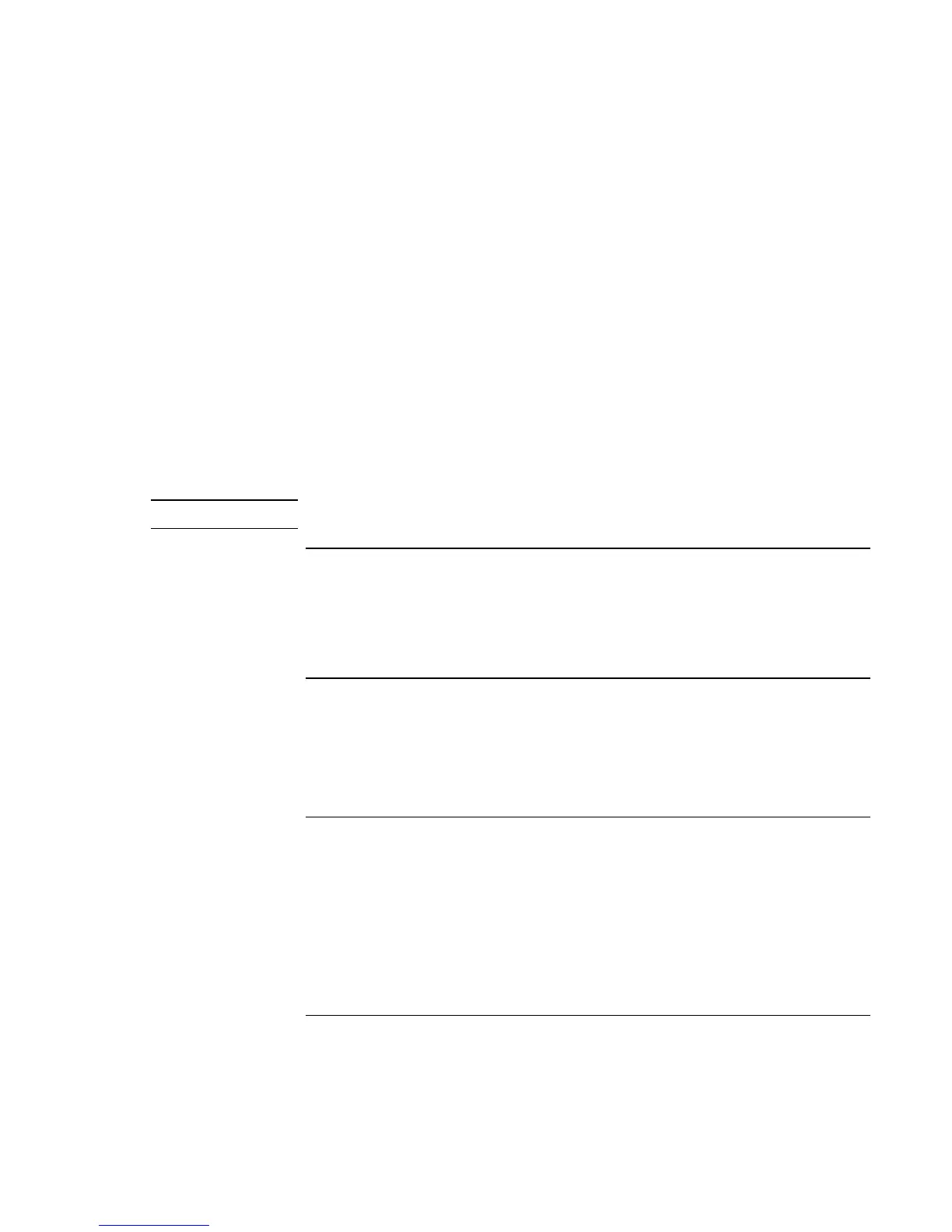Troubleshooting and Maintenance
Reinstalling and Updating Software
122 Reference Guide
7. When the Recovery CD dialog box appears, follow the displayed instructions. If
prompted, accept the recommended partition size. If you install the factory software,
the recovery process can take up to 15 minutes.
If you want to create the Utility partition without installing the factory software, click
Advanced and select not to install the operating system.
If your hard disk is partitioned into several drives, you can install the factory software
on drive C without affecting other drives. Click Advanced and select to restore only
the C partition.
8. Important: when prompted to reboot the notebook, press Ctrl+Alt+Del and follow
any instructions that appear.
You can find more details about recovering the factory installation of Windows on the
Recovery CDs: the file readme.txt is in the root directory of each disk.
Note
Windows XP supports the NTFS file system.
To replace damaged Recovery CDs
If you lose or damage the Recovery CDs, call the HP Customer Care Center for
information about obtaining replacements. See “To contact HP for support or service” on
page 125.
To update the notebook BIOS
Hewlett-Packard may provide updates to the notebook’s BIOS to enhance the capabilities
of your system. Check the HP Business Support web site (www.hp.com/go/bizsupport).
Installation utilities and instructions will be provided with the updates.
To update Windows drivers
From time to time, HP releases updated versions of the drivers for your notebook. These
updates are intended to fix any problems that could be encountered in the drivers, and to
keep your notebook running smoothly. In addition, HP normally provides drivers for
other versions of Microsoft Windows, in case you decide to install a different version of
Windows.
?? Download the latest drivers for your notebook from www.hp.com/go/bizsupport.
Follow the instructions included with the drivers.
