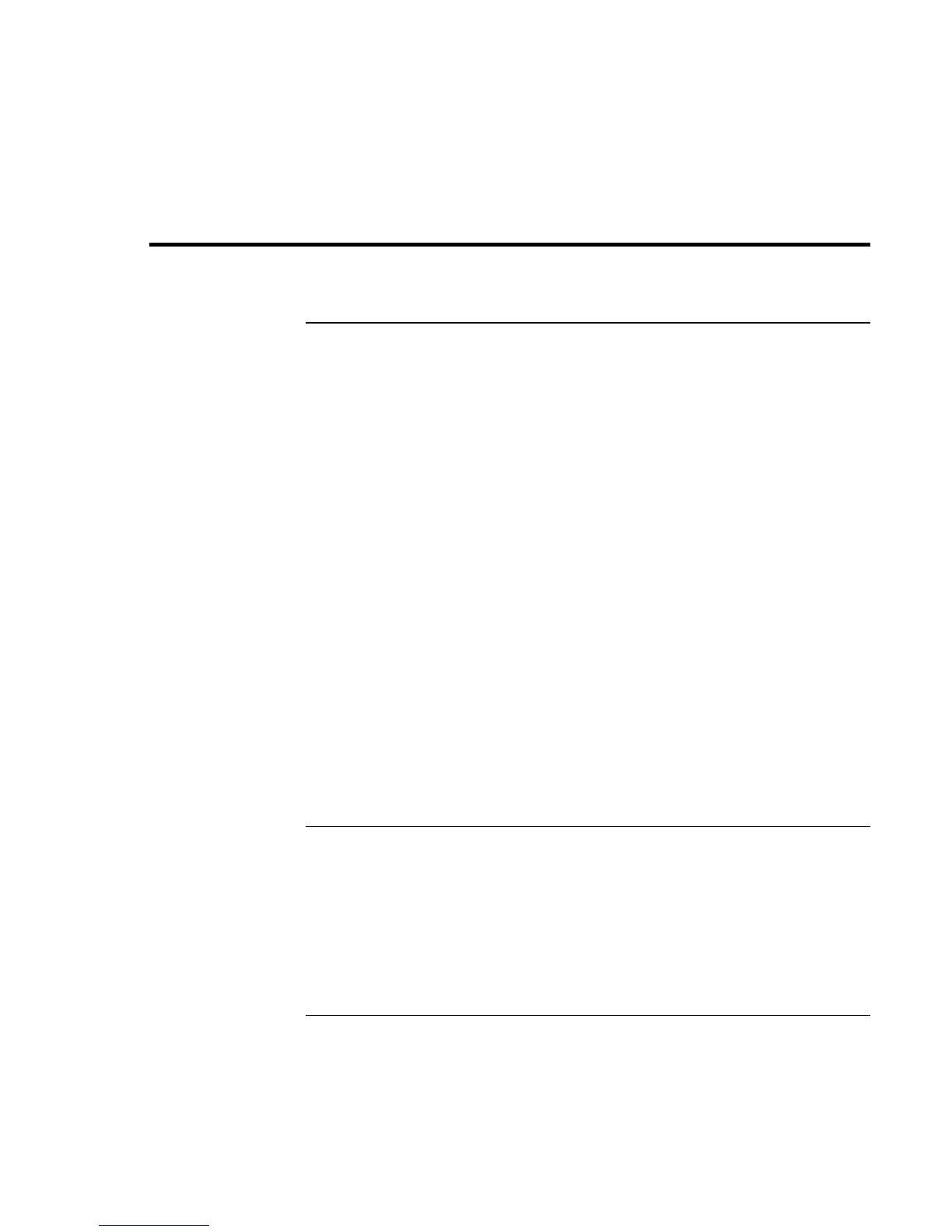Basic Operation
Securing Your Notebook
Reference Guide 39
Securing Your Notebook
To set up password protection
You can protect your notebook from access by another user when you set up password
protection, which is available through Windows and through the BIOS configuration
utility. For complete protection, set passwords in Windows and through the BIOS
configuration utility.
To cancel password protection, set an empty password.
BIOS configuration utility
1. Click Start, Turn Off Computer, Restart.
2. When the HP logo appears, press F2 to enter the BIOS configuration utility.
3. In the Security menu, enter or modify the Admin password or User password as
needed—see “Security Menu” on page 119.
4. In the Exit menu, select Save and Reboot to save and exit the BIOS configuration
utility.
Windows XP
1. Click Start, Control Panel, User Accounts, then select your account.
2. Click Create a Password, then set a password.
3. Click Start, Control Panel, Performance and Maintenance, Power Options.
4. On the Advanced tab, select the option to prompt for a password when the notebook
resumes from standby.
To attach a security cable
Your notebook includes a built-in connector you can use to secure the notebook with a
cable and a lock (such as the Kensington MicroSaver lock system, available at many
computer stores).
1. Wrap the cable around a secure object, such as a table leg.
2. Loop the cable to create a slip knot around the stationary object, and make sure it
can’t slip off.
