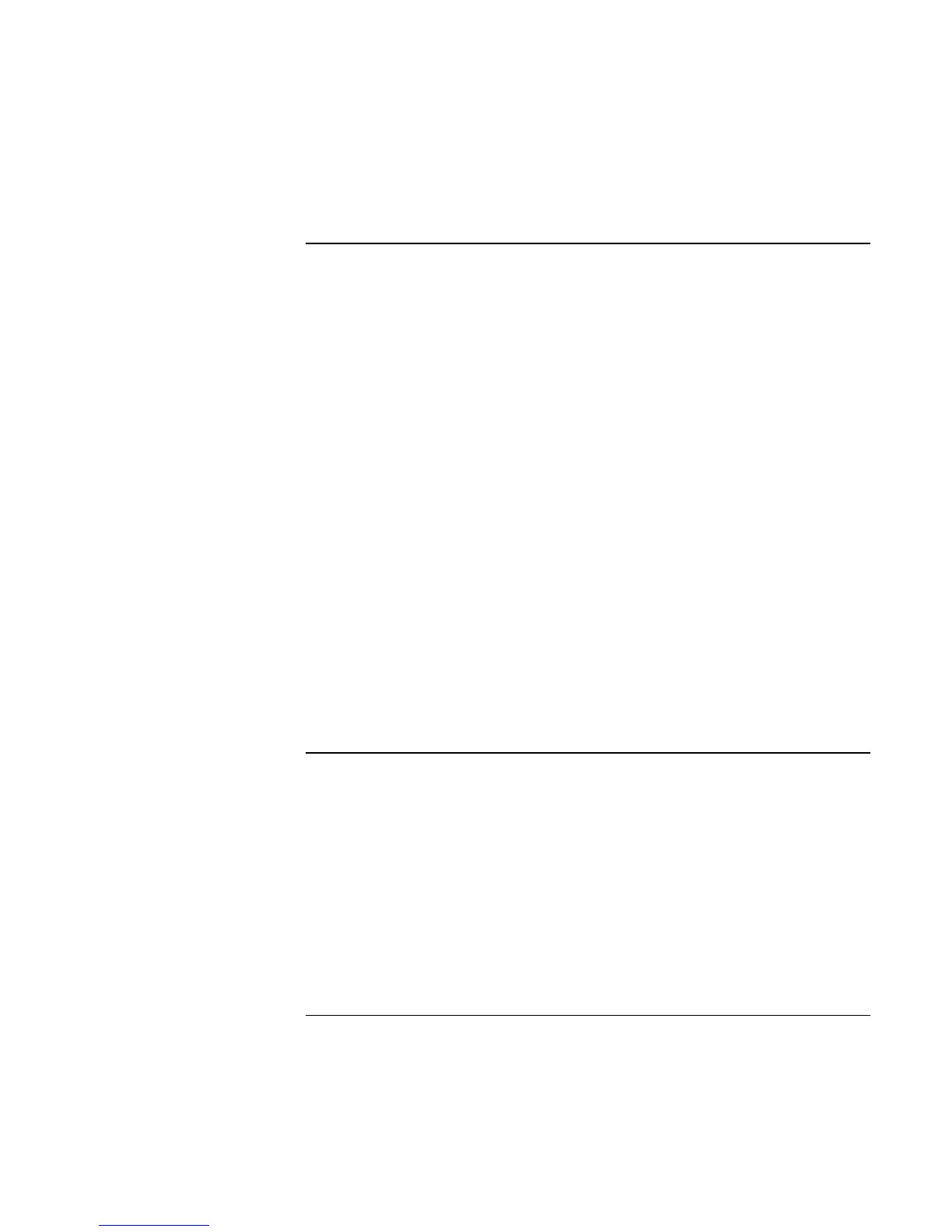Modem and Network Connections
Using the Modem (selected models)
56 Reference Guide
To connect to the Internet
Signing up with an Internet Service Provider
Before you can connect to the Internet, you need to set up an account with an Internet
Service Provider (ISP). In some countries, Hewlett-Packard provides easy Internet signup
so that you can connect quickly to an ISP.
1. Connect your modem—see the previous topic.
2. If available, double-click the Easy Internet Signup icon on the desktop. This launches
the New Connection wizard, which helps you locate an ISP in your area, transfer an
existing Internet account to this notebook, or set up an Internet connection manually.
–or–
If available, click Start, All Programs, Easy Internet Signup, and select one of the
listed ISPs. This begins the registration process for the ISP you choose.
Connecting to the Internet
1. Click Start, Internet (Internet Explorer). For your first connection, you’ll be prompted
for information about your connection.
2. Click the Connect button in the Network Connections window.
You can set the notebook to display a taskbar icon (two connected computers) whenever
you have successfully connected to the Internet: click Start, Control Panel, Network and
Internet Connections, Network Connections. Then right-click the connection, select
Properties, and select the icon option.
To disconnect from the Internet
You remain connected to the Internet until you turn off the notebook, disconnect the
phone line from the notebook, or give a command to hang up the connection.
?? Double-click the connect icon in the taskbar, and click Disconnect. (You can enable
this icon as described in “To connect to the Internet” on page 56.)
–or–
Click Start, Control Panel, Network and Internet Connections, Network Connections,
then right-click the connection and select Disconnect.
