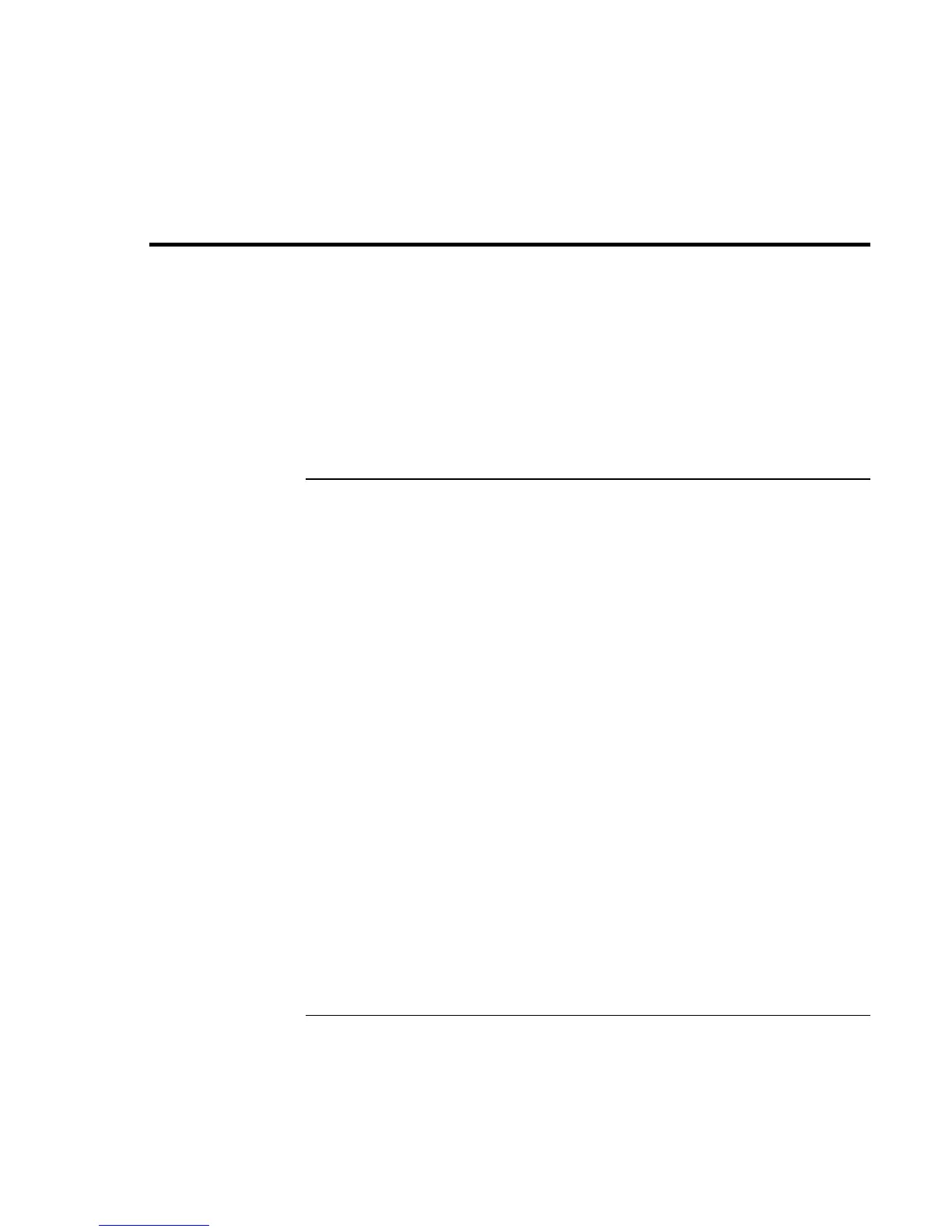Modem and Network Connections
Making Wireless Network Connections (selected models)
Reference Guide 61
Making Wireless Network Connections (selected models)
If your notebook includes IEEE 802.11 wireless capabilities, you can connect by radio to
a wireless local area network (LAN) and access computers and other resources on the
network.
A wireless network provides all the functions of a typical “wired” network, but also
provides for “roaming.” Since your notebook connects to the network by radio rather than
through cables, you can move from place to place within the network—from your office
to a conference room, for example—and remain on the network the entire time.
To prepare for wireless LAN connections
Before you can connect your notebook to a particular wireless network, you have to
configure the notebook for the specific wireless connection.
Connecting to an existing wireless network
You can connect to an access point that gives you access to a local area network, or you
can connect directly to other computers in an AdHoc network.
1. Right-click the wireless network connection icon in the taskbar, then select View
Available Wireless Networks from the pop-up menu.
2. A list of available networks appears. Select the network you want, enter the
encryption key if required, and click Connect.
If the network you want is not on the list, click Advanced, Configure, and enter the
required network parameters. If the network is not using 802.1x authentication
protocol, clear the automatic key option.
3. On the General tab, edit network settings as needed for your local network. See your
network administrator. You can also display an icon in the taskbar when connected to
a network.
4. Click OK to save the configuration. This network is added to your list of preferred
networks.
The notebook automatically connects to the first preferred network that’s within range if
wireless communication is turned on—see “To turn wireless LAN communication on ,”
below.
