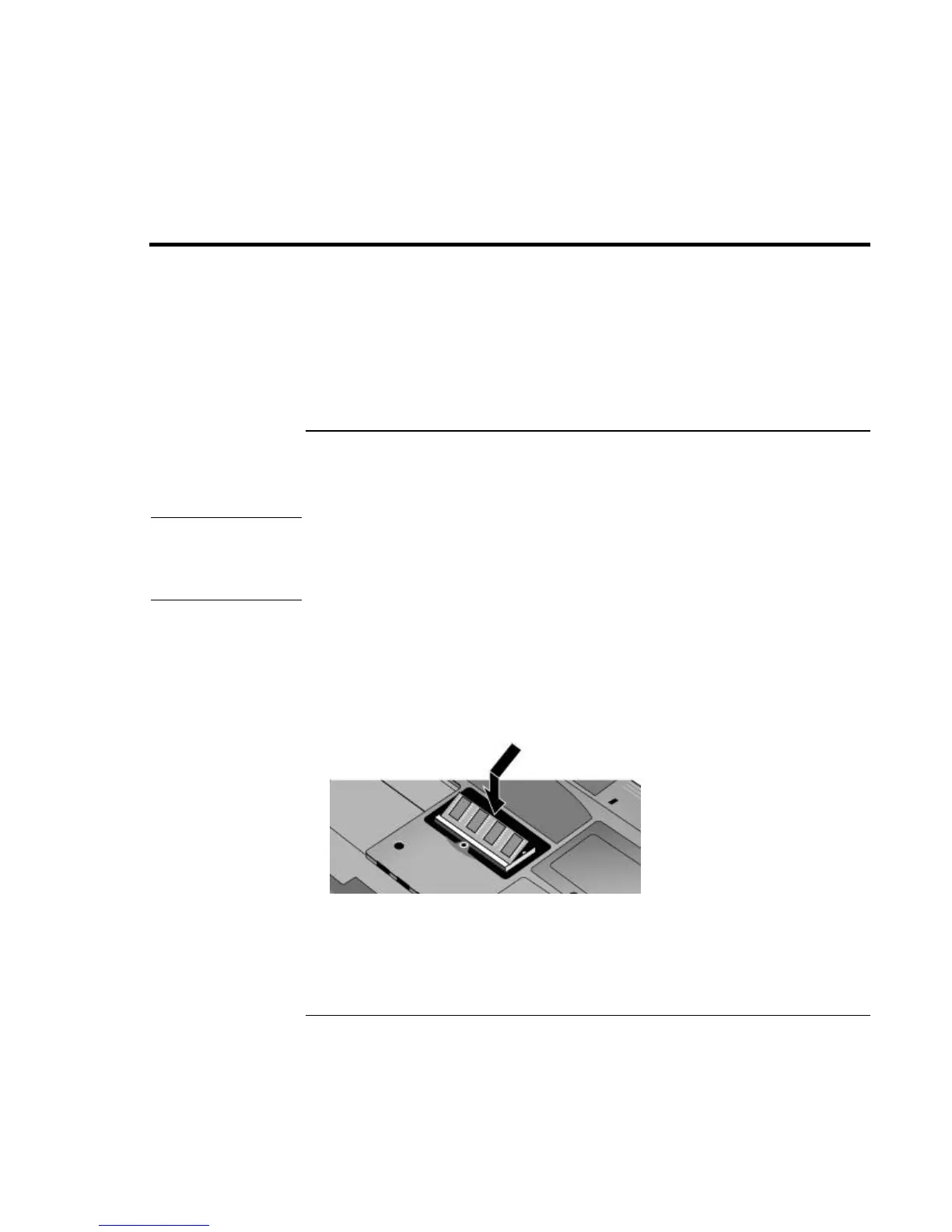Add-On Devices
Installing Additional RAM
Reference Guide 87
Installing Additional RAM
Your notebook has no memory (RAM) built in, but has two slots for removable RAM
modules: the system RAM slot beneath the keyboard (which contains a module installed
at the factory), and an expansion slot on the bottom of the unit. You can use both of these
slots to expand your unit’s RAM. Use HP PC-133 SDRAM only.
You’ll need a small Phillips screwdriver for these procedures.
To install a RAM expansion module
To increase your notebook’s RAM, you can install a RAM module in the expansion slot
on the bottom of the notebook.
CAUTION
Your notebook’s chips are extremely sensitive to static electricity, and can be
permanently damaged by it. Handle the RAM module only by its edges. Before
installing the memory module, discharge your body’s static electricity by touching
the metal shielding around the connectors on the rear of the notebook.
1. Turn off the notebook: click Start, Turn Off Computer, Turn Off.
2. Important: unplug the AC adapter, if present, and remove the battery.
3. From the bottom of the notebook, loosen the screw holding the RAM cover (the cover
retains the screw), and remove the cover.
4. Carefully insert the edge of the RAM module into the connector at about a 30° angle
until it is fully seated. Then press down on both sides until the latches snap closed.
5. Replace the cover.
6. Insert the battery.
You can also replace the system RAM module beneath the keyboard—see “To replace
the system RAM module” on page 89.
