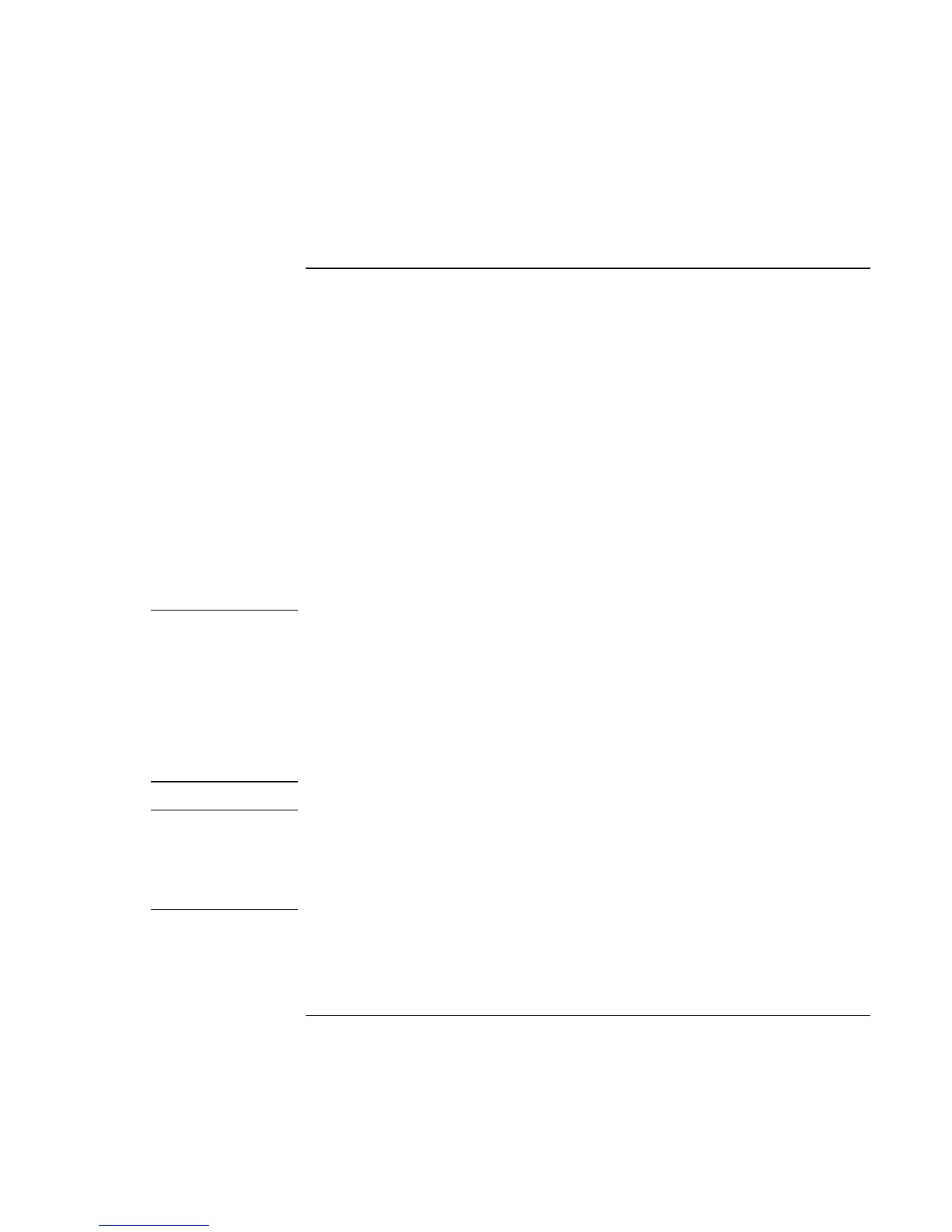Add-On Devices
Using Plug-In Modules
74 Reference Guide
To play DVD movies
If your notebook came with a DVD drive, it also includes DVD player software that lets
you play DVD movies.
?? Click Start, All Programs, Multimedia, DVD Player, InterVideo WinDVD. (The
name of the DVD player program can vary.)
–or–
Click Start, All Programs, Windows Media Player.
–or–
If your notebook includes the multimedia buttons and status panel, you can use them
to control InterVideo WinDVD for playing DVDs—see “To play audio CDs” on
page 72.
If you need to install the DVD player software, click Start, Run, type
C:\HP\PROGRAMS\DVD\SETUP.EXE, and press Enter.
Important
DVDs have regional codes embedded in their disk data. These codes prevent DVD
movies from being played outside the region of the world in which they are sold.
Most DVD drives let you change the region code only a limited number of times
(usually no more than four). Please note that when you reach this limit, your last change
to the region code will be hard-coded on the DVD drive, and will be permanent. Your
HP warranty does not cover the expense of correcting this situation.
Refer to the help for your DVD player software for details about setting region codes.
Note
The DVD player in your notebook performs to high and advanced specifications. It
would not benefit from the installation of a software program called “PC Friendly” that
is included with many DVDs. HP recommends against installing PC Friendly on your
notebook, as it can cause your DVD player to perform erratically and produce errors. If
this happens, uninstall PC Friendly and restart your notebook.
If you want to play DVD movies on a TV, see “To use a TV set as a monitor” on
page 83.
