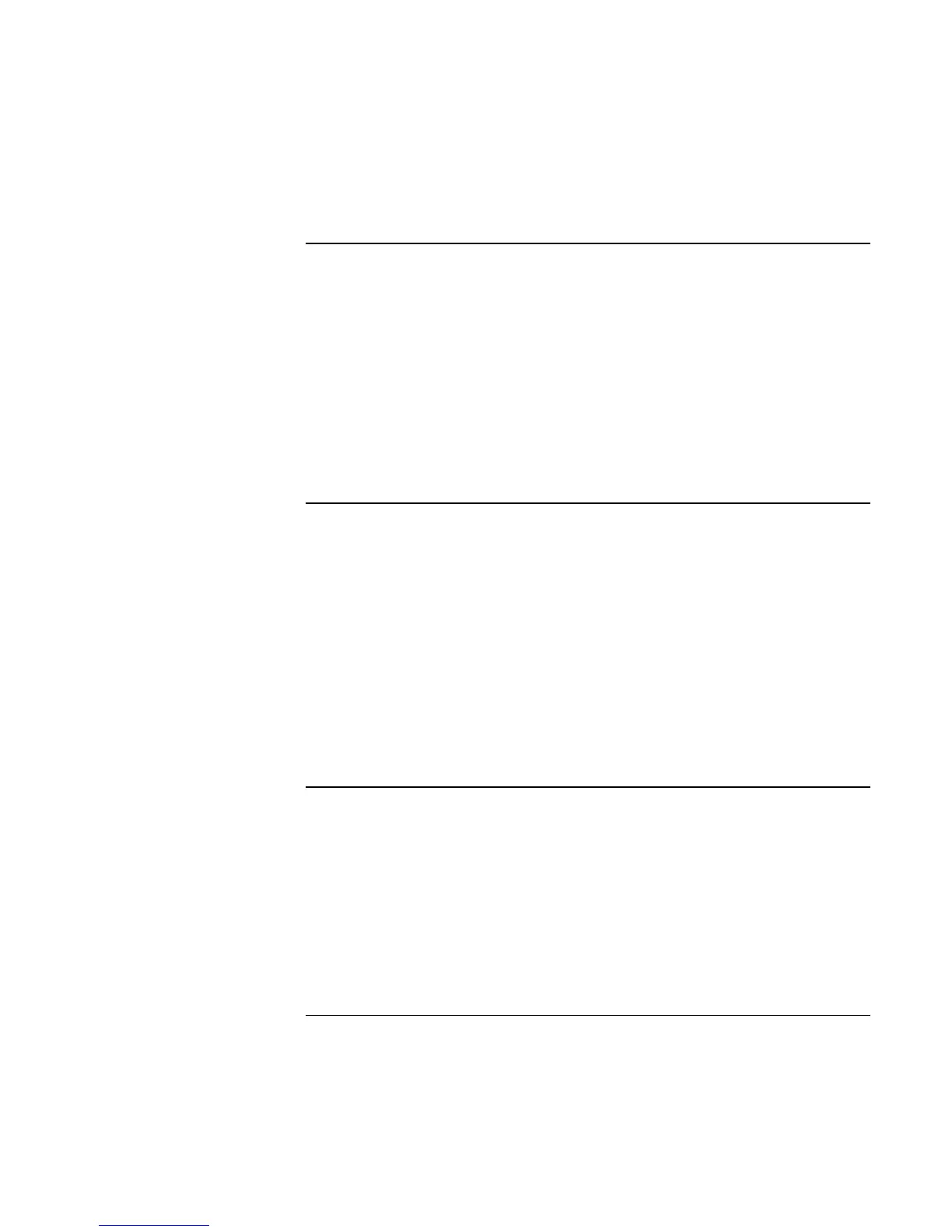Basic Operation
Operating Your Notebook
Reference Guide 37
To mute the notebook
Your notebook provides several ways to mute its speakers without changing the volume
setting. This can be handy when you want to block all speaker output regardless of what
the notebook is doing.
?? Press Fn+Backspace to toggle the mute function.
?? Click the speaker icon in the taskbar, then click Mute.
?? If your notebook includes a mute button (located on the notebook’s right side), press
the button to toggle the mute function. The mute indicator lights when the speakers
are muted.
To optimize video performance
Depending on how you use your notebook, you may want to increase the amount of
memory it can access for video processing.
To increase video memory
1. Click Start, Control Panels, Appearance and Themes, Display, then click Advanced
on the Settings tab.
2. On the S3Info Plus tab, set the video memory size. HP recommends 16 MB for most
computer uses, and 32 MB if you run programs such as video games that make heavy
use of the notebook’s video capabilities.
3. Restart the notebook for the changes to take effect.
To change notebook settings for a presentation
When you show a presentation to an audience, you’ll often want to adjust some of your
video and power settings for the show. If your notebook includes HP Presentation Ready,
you can use it to easily and automatically adjust your notebook for slide shows and
similar presentations, as well as to open the presentation itself. Once the presentation is
through, HP Presentation Ready automatically returns your notebook to its normal
settings.
