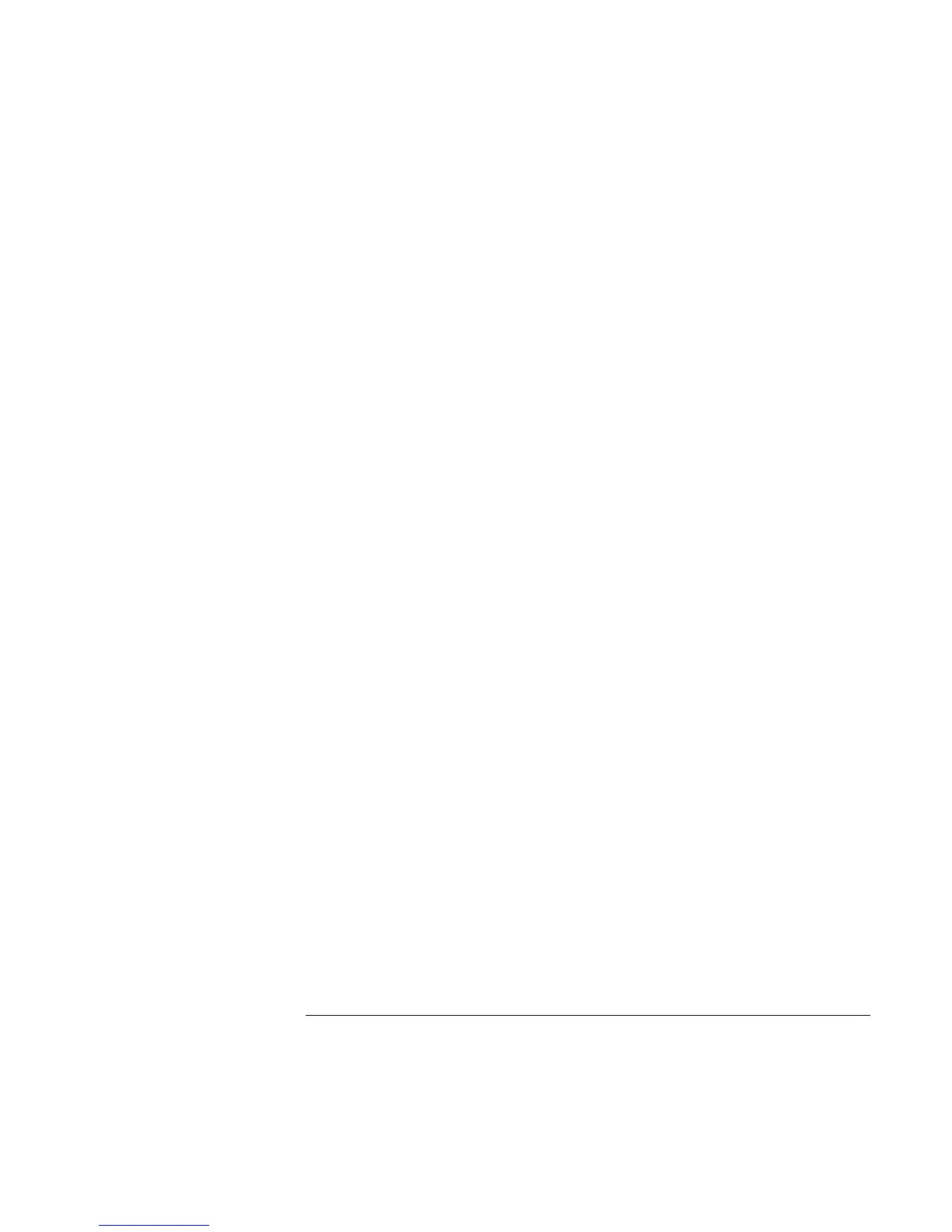Basic Operation
Operating Your Notebook
38 Reference Guide
To prepare for the presentation
1. Click Start, All Programs, Hewlett-Packard, Notebook, HP Presentation Ready,
Configure.
–or–
Click the HP Presentation Ready icon in the taskbar (if present), then click Configure.
2. You can select a presentation to be run automatically whenever you launch HP
Presentation Ready. You will also be able to choose one at the time you launch HP
Presentation Ready.
3. If you want to change the video or power settings for the show, click Settings.
To show the presentation
?? Press the HP Presentation Ready One-Touch button.
–or–
Click Start, All Programs, Hewlett-Packard, Notebook, HP Presentation Ready, Start
Presentation.
–or–
Click the HP Presentation Ready icon in the taskbar (if present), then click Start
Presentation.
See the HP Presentation Ready online help for information on configuring your notebook
and any external monitor to best display the presentation. To adjust settings during the
presentation, press the One-Touch button or click the taskbar icon and choose Configure.
To end the presentation and restore the notebook’s normal settings, close the presentation
application or click the taskbar icon and choose Stop Presentation.