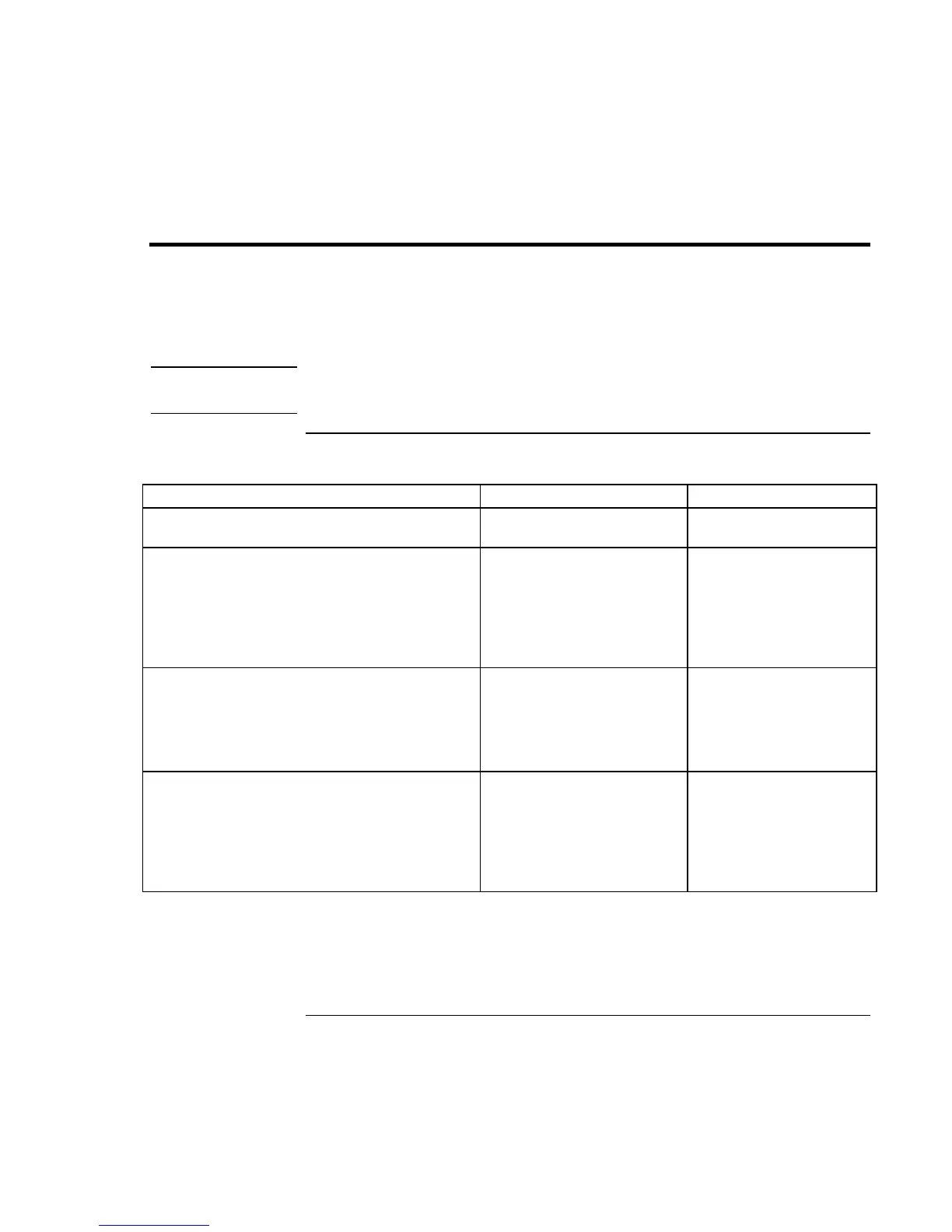Basic Operation
Operating Your Notebook
28 Reference Guide
Operating Your Notebook
You can start and stop your notebook using its power button. However, at certain times
you may want to use other methods to start or stop the notebook—depending on power
considerations, types of active connections, and start-up time.
Note
This manual describes your notebook in its original factory configuration, with all
settings at their default values.
To turn the notebook on and off
Power mode To enter this mode To turn on again
On
Power mode status light is green.
Press the power button.
Standby
Maintains current session in RAM.
Turns off the display and other components.
Saves significant power.
Restarts quickly.
Restores network connections.
Power mode status light is amber.
Click Start, Turn Off
Computer,
Stand By
–or–
press the power button
–or–
allow timeout.
Press the power button to
quickly resume your
session.
Hibernation
Saves current session to disk, then turns off.
Saves maximum power.
Restores network connections.
Power mode status light is off.
Click Start, Turn Off
Computer, then press and
hold Shift and click
Hibernate
–or–
allow timeout.
Press the power button to
resume your session.
Turn off
Turns off without saving current session.
Saves maximum power.
At startup, resets everything, and starts a new
session.
Power mode status light is off.
Click Start, Turn Off
Computer, Turn Off
–or–
press and hold the power
button for four seconds (only
if the Start menu procedure
doesn’t work).
Press the power button to
start with a new session.
You can customize the way these power modes work, and the ways you can put the
notebook into them. See “Managing Power Consumption” on page 46.
