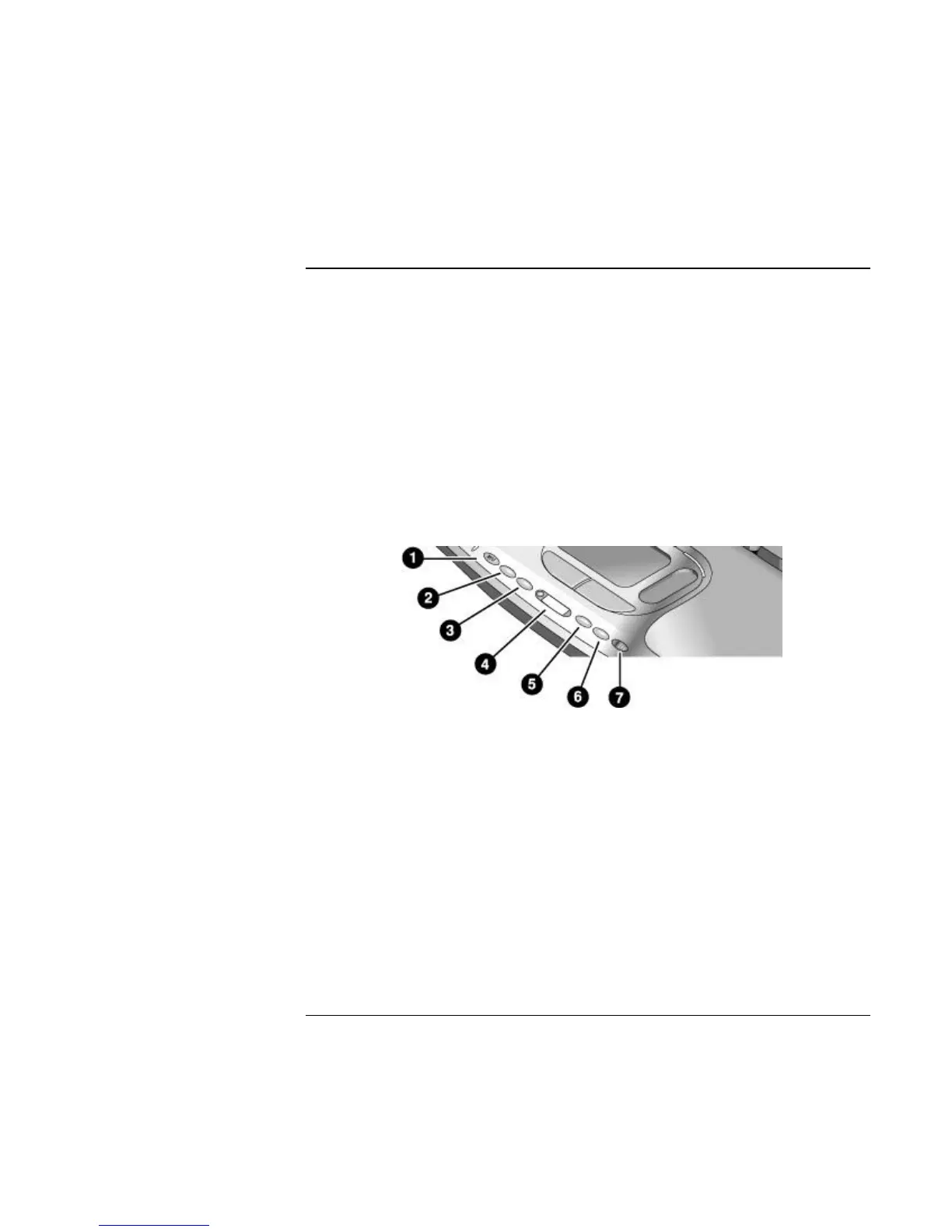Add-On Devices
Using Plug-In Modules
72 Reference Guide
To play audio CDs
If your notebook includes the multimedia buttons and status panel, you can use them to
control the notebook’s CD/DVD/CD-RW drive.
?? If the notebook is turned on, you can use the multimedia buttons to control the
Windows Media Player or MusicMatch Jukebox (depending on your notebook model)
for playing CDs.
The MP3 button launches either MusicMatch Jukebox or Windows Media Player
(depending on your notebook model), which you can use to play MP3 music files.
?? If the notebook is on standby, in hibernation, or even turned off, you can still play
audio CDs. Slide the multimedia power switch to the left to activate the player
without turning on the notebook, then use the multimedia buttons to control play.
1. MP3 player launch button.
2. Previous track.
3. Next track.
4. Status panel and button.
5. Play/Pause.
6. Stop.
7. Multimedia power switch and indicator light—turns the CD player on and off. Works
only when the notebook is off, on standby, or in hibernation.
If your notebook does not include multimedia buttons, it must be running to play audio
CDs—use software such as the Windows Media Player to play the CDs: click Start, All
Programs, Windows Media Player.
