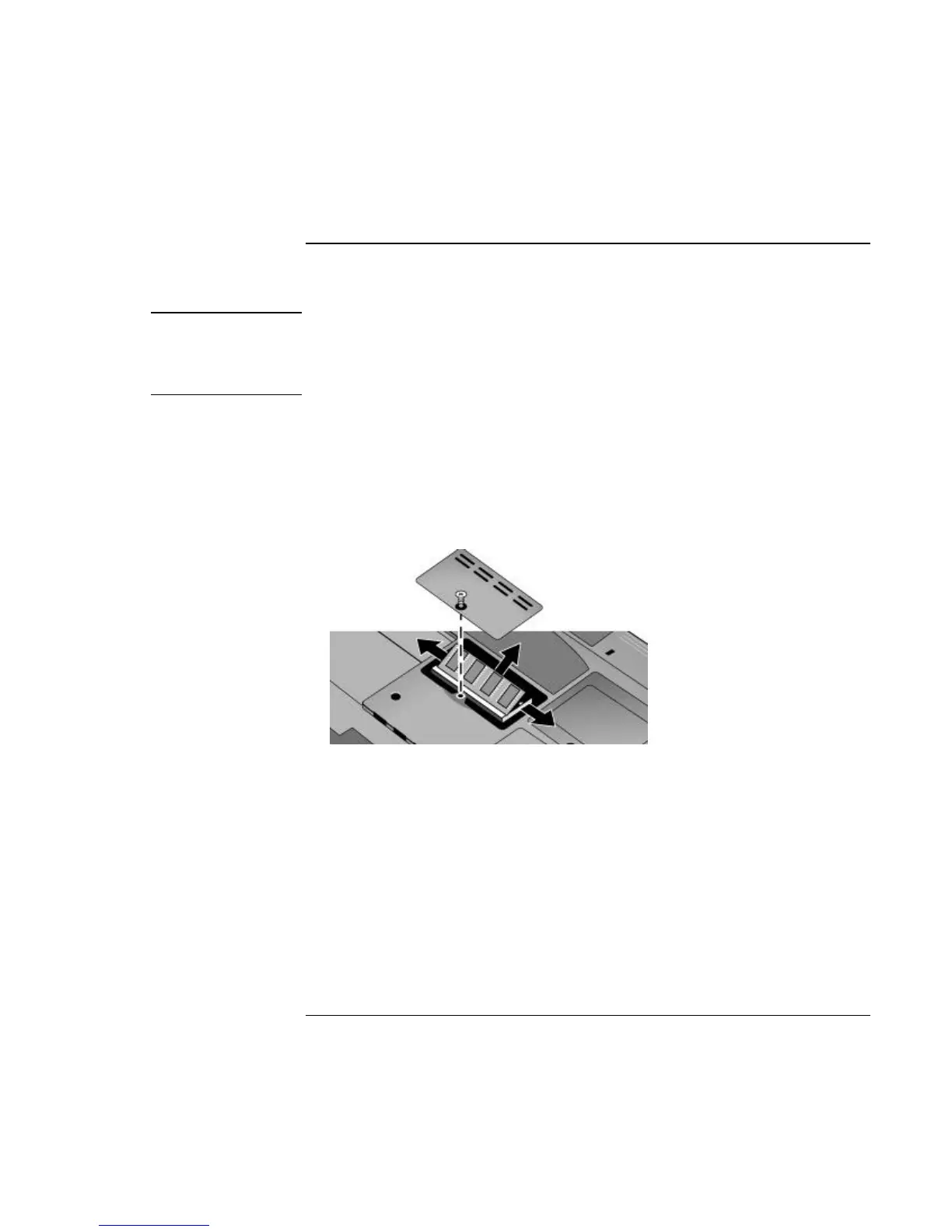Add-On Devices
Installing Additional RAM
88 Reference Guide
To remove a RAM expansion module
You may want to remove a RAM module so you can install a larger one.
CAUTION
Your notebook’s chips are extremely sensitive to static electricity, and can be
permanently damaged by it. Handle the RAM module only by its edges. Before
installing the memory module, discharge your body’s static electricity by touching
the metal shielding around the connectors on the rear of the notebook.
1. Turn off the notebook: click Start, Turn Off Computer, Turn Off.
2. Important: unplug the AC adapter, if present, and remove the battery.
3. Turn the unit bottom-side up, loosen the screw holding the RAM cover (the cover
retains the screw), and remove the cover.
4. Release the two latches at the sides of the RAM module, so the free edge of the
module pops up.
5. Pull the module out of the connector.
6. Replace the cover.
7. Insert the battery.
