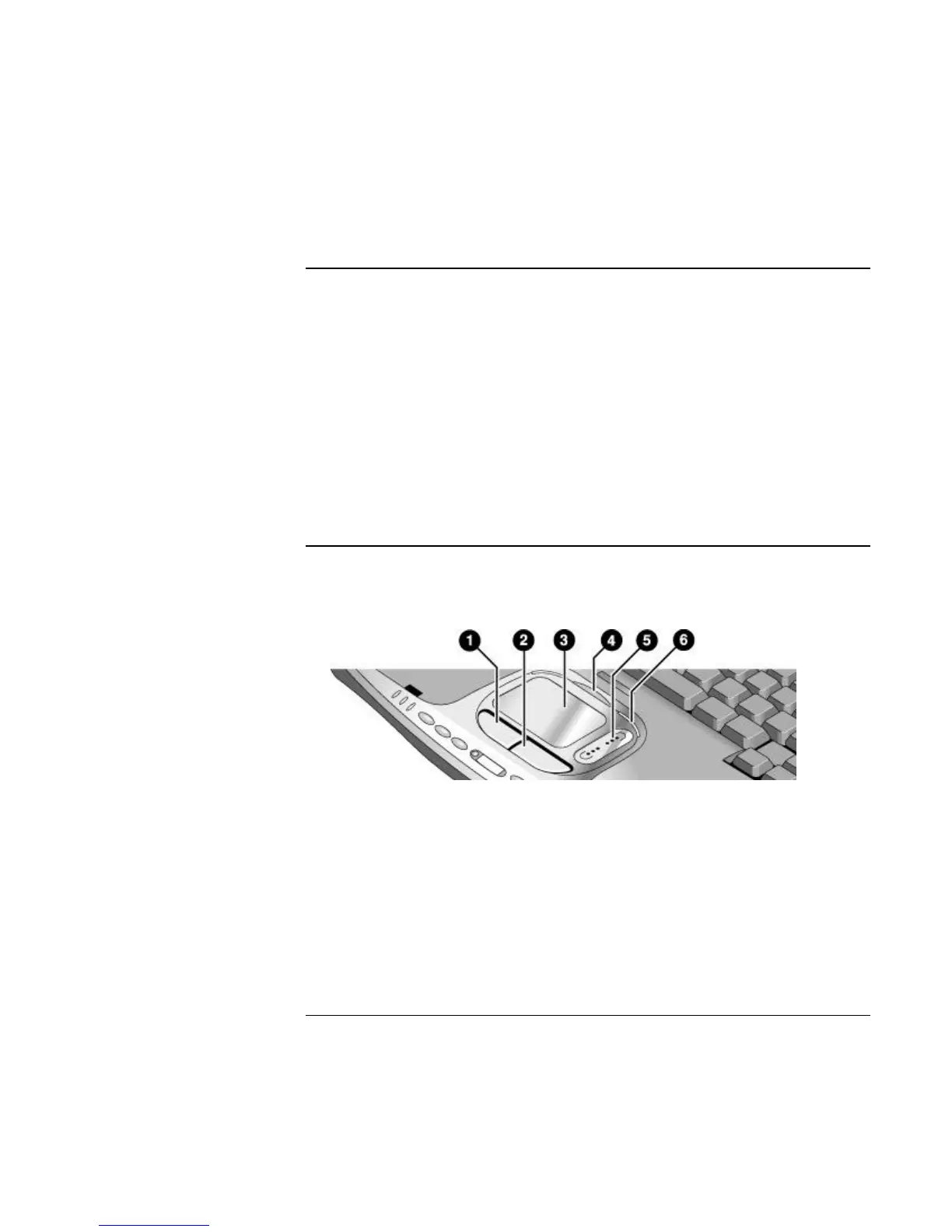Basic Operation
Operating Your Notebook
30 Reference Guide
To change the boot device
The notebook normally boots from its internal hard disk. You can also boot the notebook
from an external USB floppy disk drive (optional accessory), the CD/DVD drive, or a
local area network (LAN).
1. Click Start, Turn Off Computer, Restart.
2. When the HP logo appears, press Esc to display the Boot menu.
3. Use the arrow keys to select the boot device, and press Enter.
If you want to boot from a specific device whenever it is present, change the boot order
using the BIOS configuration utility—see “To run the BIOS configuration utility” on
page 118.
To use the touch pad
Your notebook includes a built-in touch pad, scroll pad, and click buttons.
1. Left click button—works like the left button on a standard mouse.
2. Right click button—works like the right button on a standard mouse.
3. Touch pad—pressure-sensitive pointing and clicking device.
4. Pad Lock button—turns the touch pad and scroll pad on and off.
5. Scroll pad—scrolls the contents of a window.
6. Pad Lock indicators (one on each side)—these light while the touch pad and scroll
pad are enabled.
