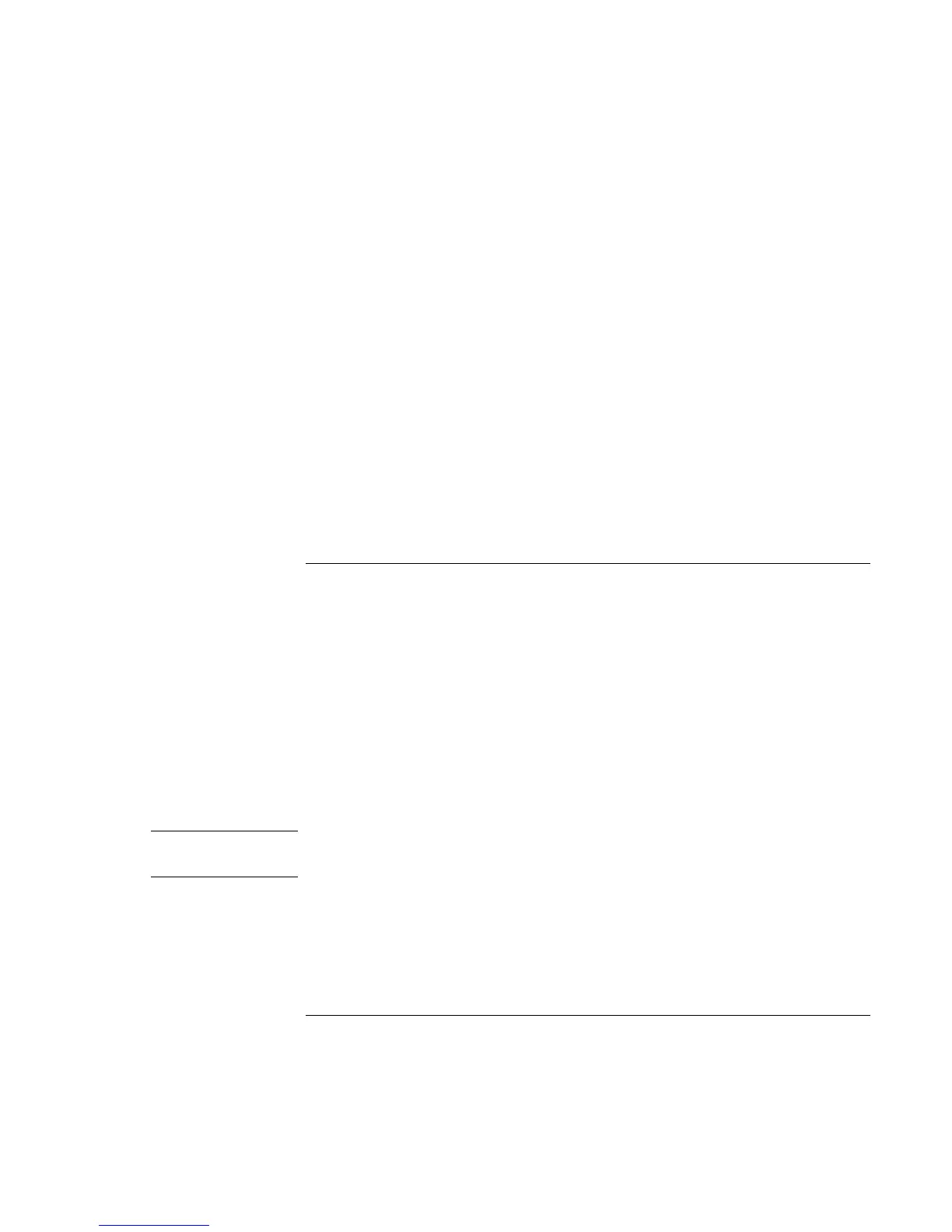Add-On Devices
Connecting External Devices
Reference Guide 83
?? If you need to use both displays at once, press Fn+F5 repeatedly until the image
shows on both displays. However, by default, the image is limited by the internal
display to 1024 × 768 pixels, so at a higher resolution you will see only part of the
desktop on both displays. This doesn’t happen if you use only the external monitor. If
you need to increase the refresh rate on the external monitor, you can switch to only
the external monitor, or make the internal or external monitor a “secondary” display:
1. Click Start, Control Panel, Appearance and Themes, Display.
2. On the Settings tab, click the Advanced button, then the S3Display or Monitor tab.
To adjust monitor resolution and other settings
1. Click Start, Control Panel, Appearances and Themes, Display.
2. On the Settings tab, adjust the Screen resolution. The internal display supports
resolutions of up to 1024 × 768 (XGA displays) or 1400 × 1050 (SXGA+ displays).
For a high-resolution external monitor, the notebook supports resolutions up to
1600 × 1200 resolution (16-bit).
To use a TV set as a monitor (selected models)
You can connect a television set or other video device to your notebook to use as a
display. The notebook’s built-in display automatically turns off when you use a TV set as
a monitor.
To connect a TV set
If your notebook includes an S-video port, you can connect a TV set using a standard
S-video cable, or an HP F1459A composite-video adapter with a standard RCA-type
video cable.
1. Connect a video cable from the TV set to the notebook’s S-video port (colored
yellow). (You don’t need to turn the notebook off to do this.)
2. Connect the TV set to a power source and turn it on.
Note
The S-video port provides video output only. For audio output, use the audio line-out or
headphone jack.
To activate the TV display
?? Restart the notebook: click Start, Turn Off Computer, Restart.
–or–
?? Click Start, Control Panel, Appearance and Themes, Display. Click Advanced on the
Settings tab, then activate the TV output on the S3Display tab.
