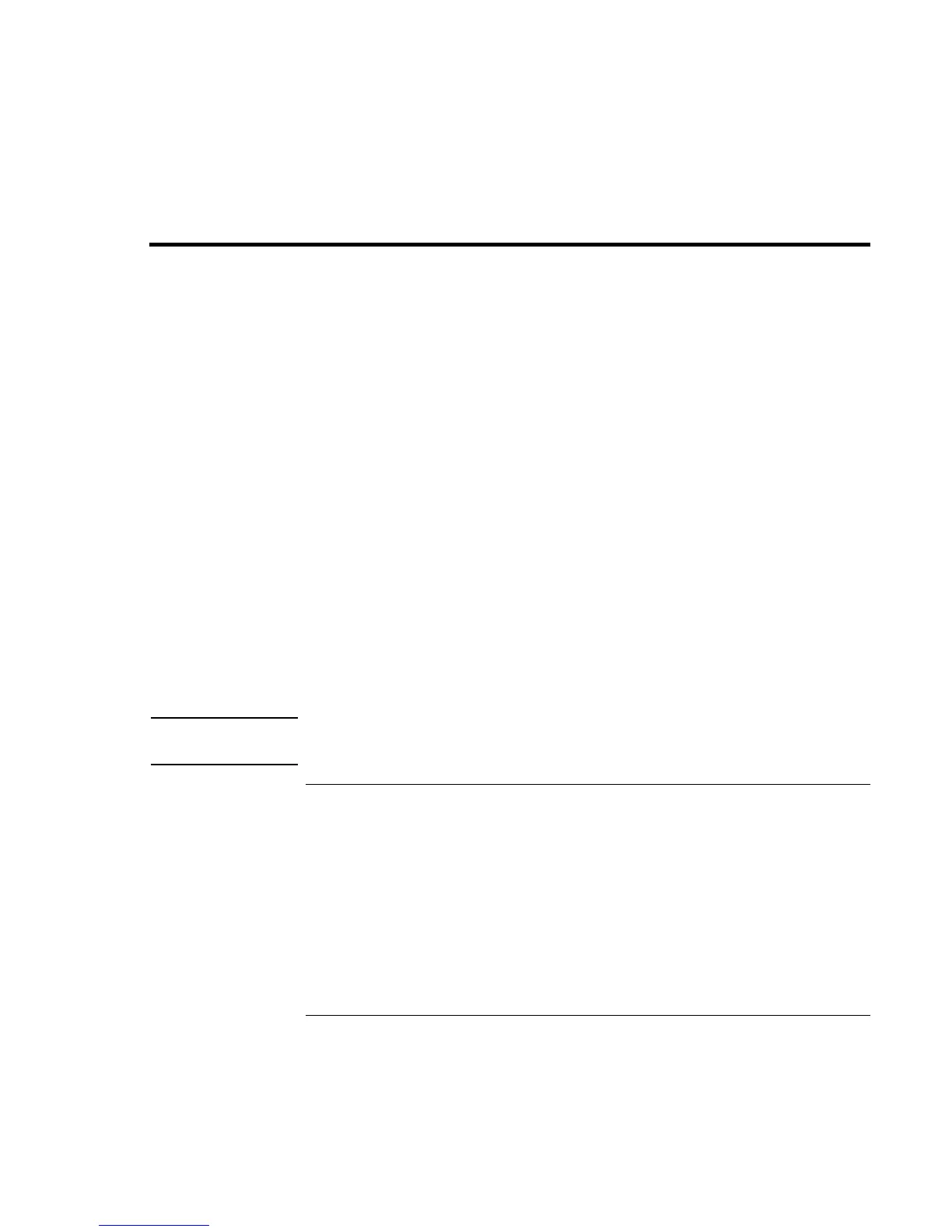Troubleshooting and Maintenance
Troubleshooting Techniques
96 Reference Guide
Troubleshooting Techniques
This section contains solutions to several types of problems you might experience while
using your notebook. Try the solutions one at a time, in the order in which they are
presented.
Here are some other sources of information for troubleshooting:
?? Open the HP web-based troubleshooting tool: click Start, Help and Support, HP
Instant Support. Search or browse the troubleshooting database for the information
related to your problem.
?? Click Start, Help and Support, Fixing a problem, and use the Windows
troubleshooters.
?? See the Microsoft Windows manual shipped with your notebook.
?? For updated information, see the HP Notes in the online HP Library or on the
Recovery CD in \hp\Library.
?? Find technical tips and software updates for your notebook at the HP Business
Support web site (www.hp.com/go/bizsupport).
?? Test your notebook by running the e-DiagTools test program—see “Testing the
Hardware” on page 116.
?? Contact your dealer or Hewlett-Packard—see “To contact HP for support or service”
on page 125. Please have your notebook with you when you call.
Note
If the notebook prompts you to activate Windows XP, follow the instructions that appear
onscreen. The Windows XP Product ID code is located on the bottom of the notebook.
Audio problems
If no sound is audible
?? Press Fn+Page Up several times.
?? If available, press the rear volume control several times.
?? Click the speaker icon on the taskbar, and make sure Mute is not checked and the
Volume slider is not set to the bottom.
?? If available, press the mute button on the right side of the notebook once or twice
until the indicator light goes off.
