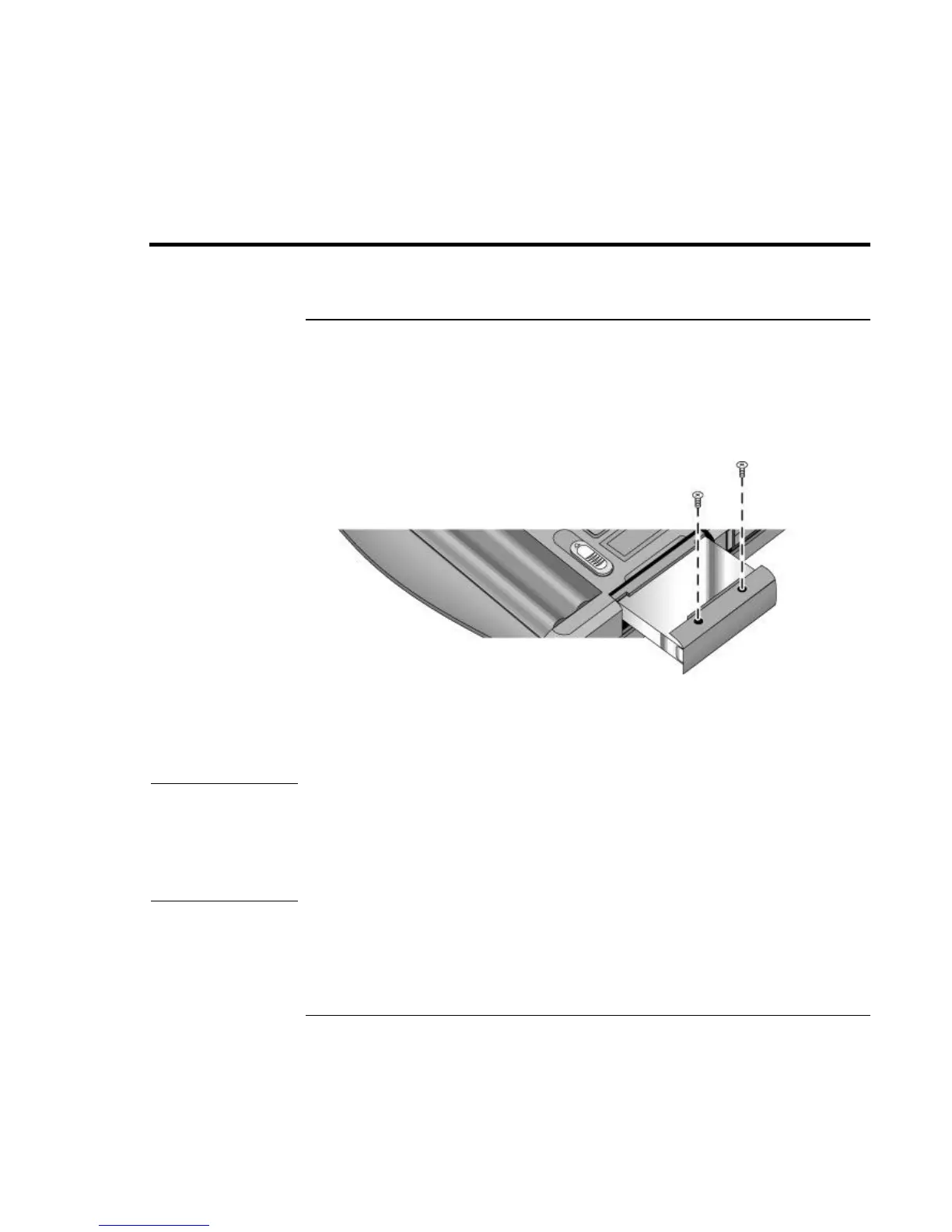Add-On Devices
Replacing the Hard Disk Drive
92 Reference Guide
Replacing the Hard Disk Drive
To replace the hard disk drive
You’ll need a small Phillips screwdriver for this procedure.
1. Unplug the AC adapter, if present, and remove the battery.
2. Remove both hard drive retaining screws from the bottom of the notebook.
3. Carefully pull the hard drive out of the notebook.
4. Gently slide the new drive into the hard drive compartment. Press firmly to make sure
the connector seats properly.
5. Reinstall the hard drive retaining screws.
Important
If you are installing a new hard disk drive, you should create a Utility partition on the
drive before loading any software. See “To recover the factory installation of your hard
disk” on page 121.
If the notebook prompts you to activate Windows XP, follow the instructions that appear
onscreen. The Windows XP Product ID code is located on the bottom of the notebook.
