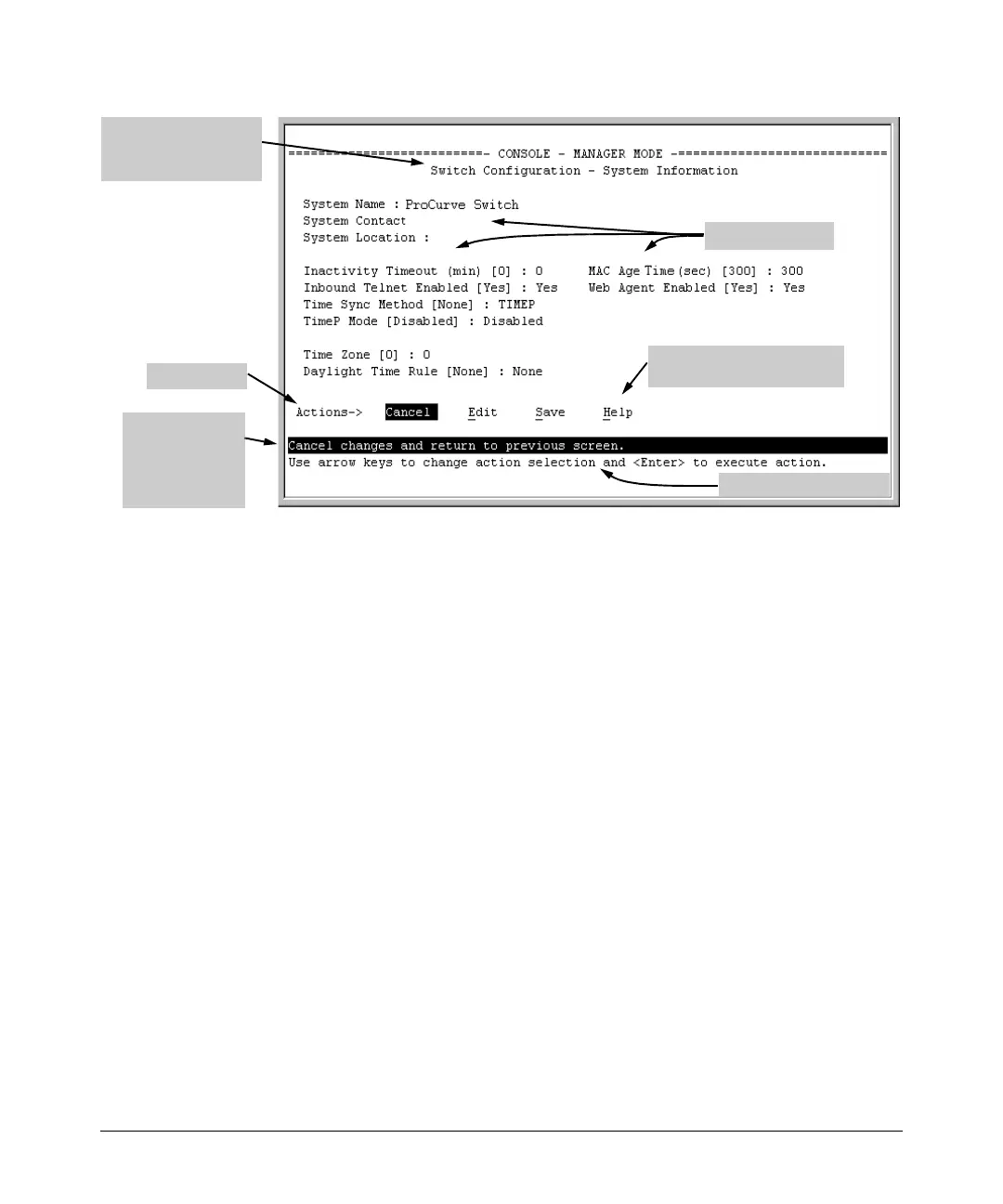3-9
Using the Menu Interface
Screen Structure and Navigation
Figure 3-4. Elements of the Screen Structure
“Forms” Design. The configuration screens, in particular, operate similarly
to a number of PC applications that use forms for data entry. When you first
enter these screens, you see the current configuration settings. To change a
configuration item, the basic operation is to:
1. Press the [Enter] key on your keyboard to toggle between the edit mode
and the Edit action item. When in edit mode, a configuration parameter is
highlighted and can be changed.
2. In edit mode, navigate through the screen making all the necessary
configuration changes. (See table 3-1 on page 3-10 for instructions.)
3. Press [Enter] to return to the Actions line. You can save your configuration
changes or cancel the changes. Navigate to an Actions line item, and press
[Enter] to perform the action. Alternatively, use shortcut keys (entering the
first character of an action line item) to immediately perform the action.
Help line
describing the
selected action
or selected
parameter field
Parameter fields
Help describing each of the
items in the parameter fields
Navigation instructions
Actions line
Screen title – identifies
the location within the
menu structure
