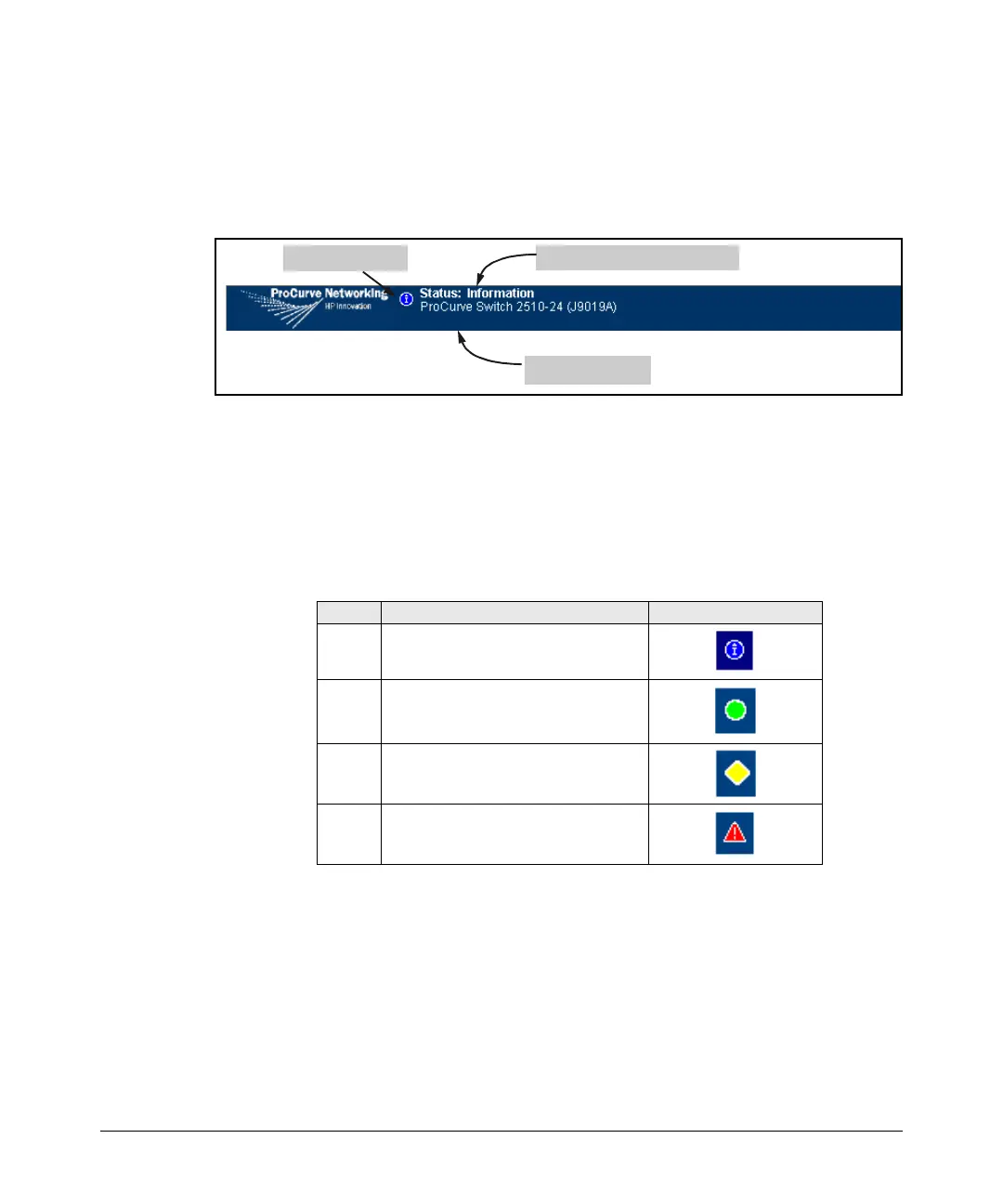5-23
Using the Web Browser Interface
Status Reporting Features
The Status Bar
The Status Bar is displayed in the upper left corner of the web browser
interface screen. Figure 5-15 shows an expanded view of the status bar.
Figure 5-15. Example of the Status Bar
The Status bar consists of four objects:
■ Status Indicator. Indicates, by icon, the severity of the most critical
alert in the current display of the Alert Log. This indicator can be one of
three shapes and colors as shown in the following table.
Table 5-1.Status Indicator Key
■ System Name. The name you have configured for the switch by using
Identity screen, system name command, or the switch console System
Information screen.
Most Critical Alert Description
Status Indicator
Product Name
Color Switch Status Status Indicator Shape
Blue Normal Activity; "First time installation"
information available in the Alert log.
Green Normal Activity
Yellow Warning
Red Critical
