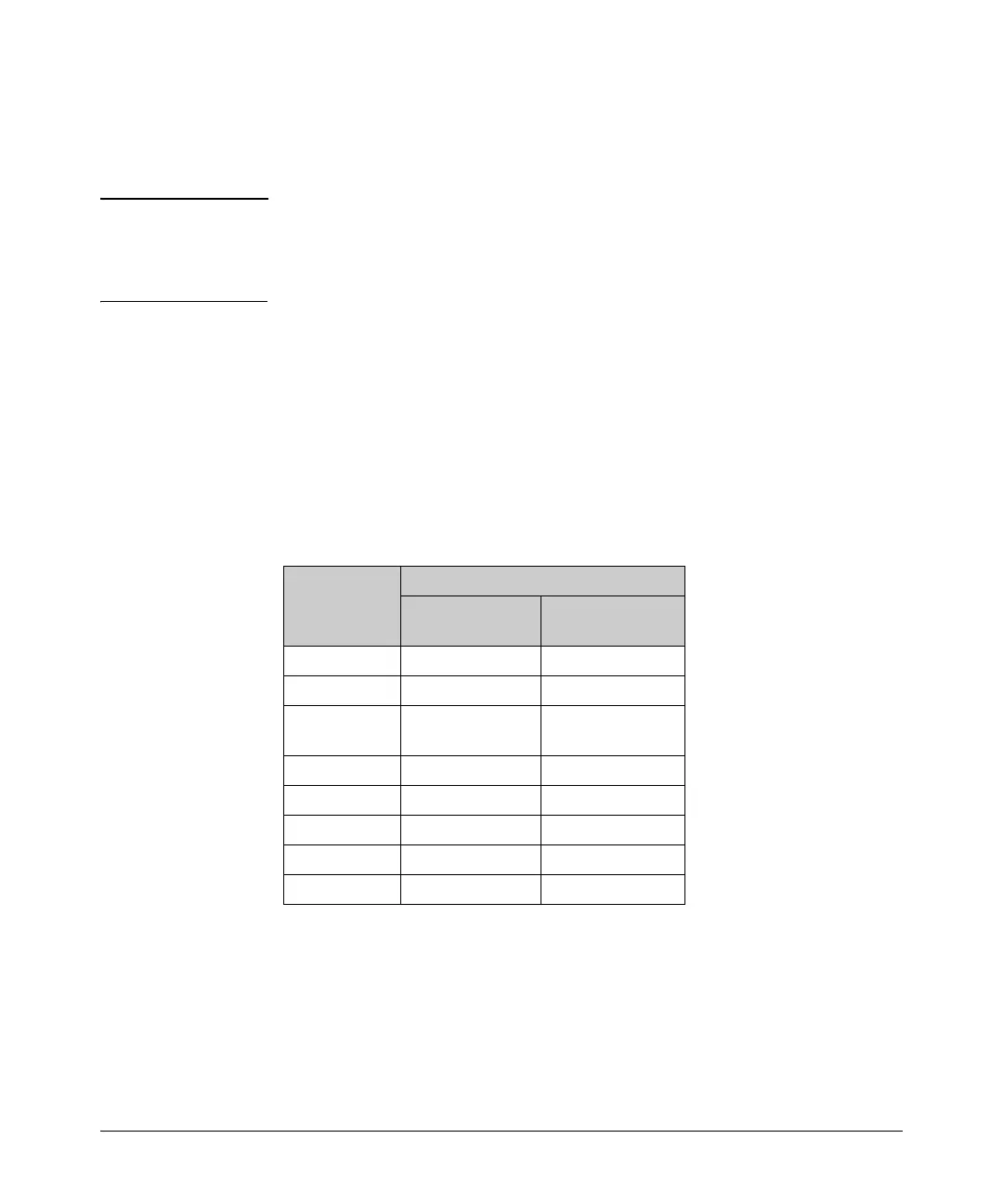Port Status and Basic Configuration
QoS Pass-Through Mode
■ Any 802.1p tagging on a received packet, or any tag added to a
received frame by the switch via its QoS configuration, will be
preserved as it is transmitted from the switch.
Note As stated earlier, use of this QoS-Passthrough-Mode feature generally assumes
that QoS tagged packets are not being sent through the switch. The receipt of
priority 6 or 7 packets may in fact suffer packet drops depending on the traffic
load of non-priority 6 or 7 packets.
Priority Mapping With and Without QoS Pass-Through Mode
The switch supports 802.1p VLAN tagging, which is used in conjunction with
the outbound port priority queues to prioritize outbound traffic.
An 802.1Q VLAN tagged packet carries an 802.1p priority setting (0-7). If the
switch receives a tagged packet, it is placed into the appropriate queue based
on the frame's 802.1p priority setting. The mapping with/without QoS Pass-
Through Mode is as follows:
802.1p Priority
Setting
Prioritization Queue Placement
Default QoS
Setting
QoS Passthrough
Mode
1 1 (low) 2 (normal)
2 1 (low) 2 (normal)
0 or
Unspecified
2 (normal) 2 (normal)
3 2 (normal) 2 (normal)
4 3 (medium) 2 (normal)
5 3 (medium) 2 (normal)
6 4 (high) 4 (high)
7 4 (high) 4 (high)
How to enable/disable QoS Pass-Through Mode
QoS Pass-Through Mode is enabled by default.
10-24
