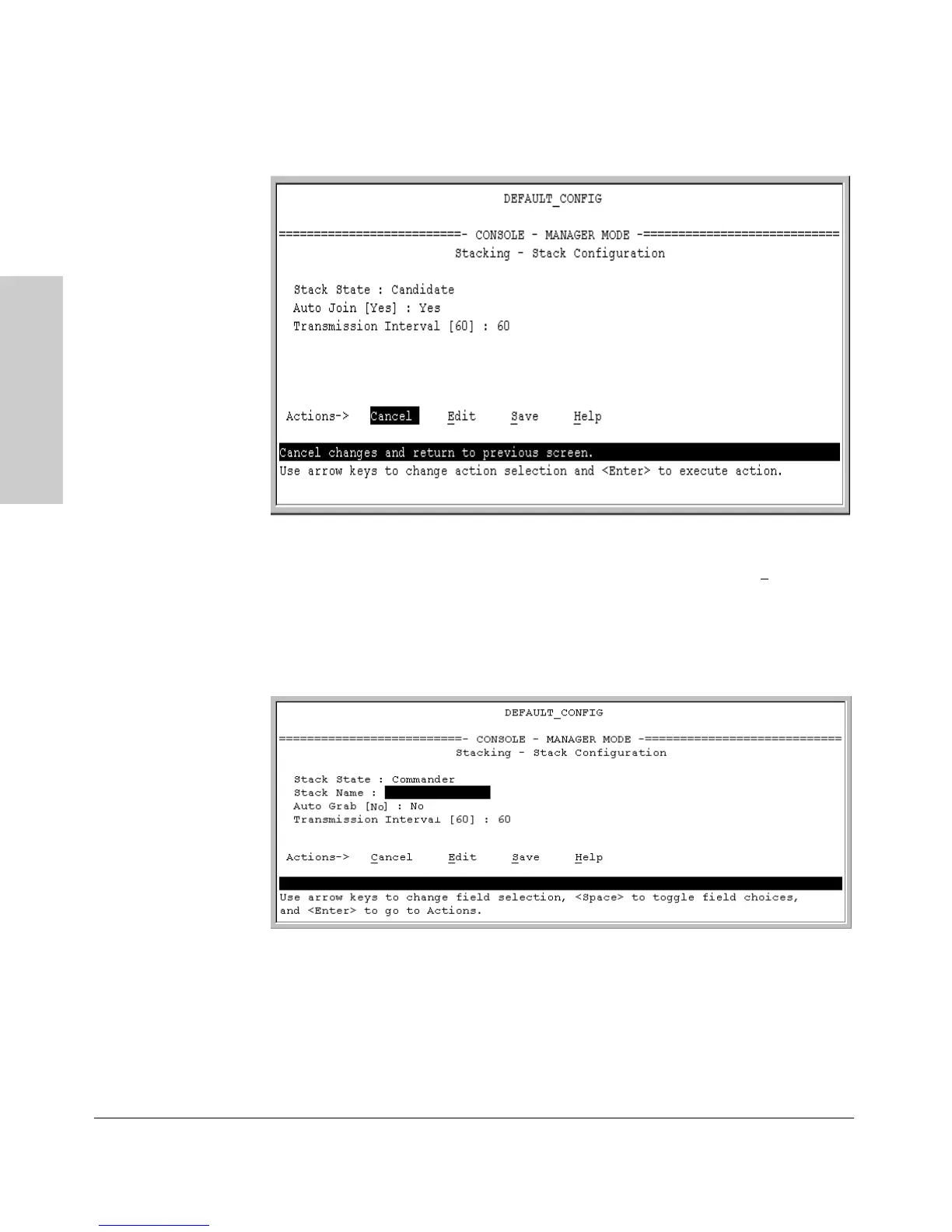9-16
Configuring Advanced Features
HP ProCurve Stack Management
Configuring Advanced
Features
Figure 9-6. The Default Stack Configuration Screen
4. Move the cursor to the Stack State field by pressing [E] (for
Edit). Then
use the Space bar to select the
Commander option.
5. Press the downarrow key to display the Commander configuration fields
in the Stack Configuration screen.
Figure 9-7. The Default Commander Configuration in the Stack Configuration
Screen
6. Enter a unique stack name (up to 15 characters; no spaces) and press the
downarrow key.
7. Ensure that the Commander has the desired
Auto Grab setting, then press
the downarrow key:
