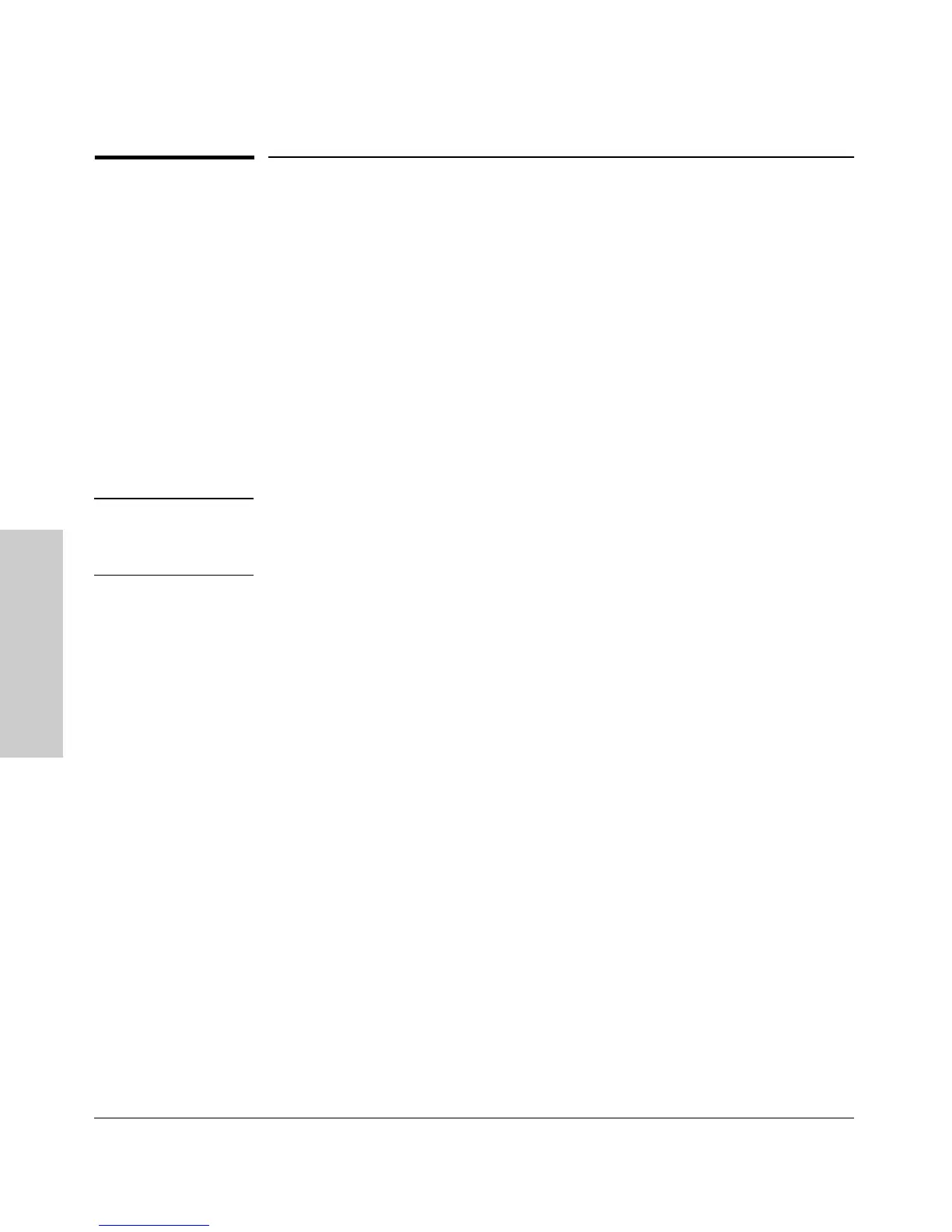11-20
Troubleshooting
Restoring the Factory-Default Configuration
Troubleshooting
Restoring the Factory-Default
Configuration
As part of your troubleshooting process, it may become necessary to return
the switch configuration to the factory default settings. This process momen-
tarily interrupts the switch operation, clears any passwords, clears the console
event log, resets the network counters to zero, performs a complete self test,
and reboots the switch into its factory default configuration including deleting
an IP address. There are two methods for restting to the factory-default
configuration:
■ CLI
■ Clear/Reset button combination
Note HP recommends that you save your configuration to a TFTP server before
resetting the switch to its factory-default configuration. You can also save your
configuration via Xmodem, to a directly connected PC.
CLI: Resetting to the Factory-Default Configuration
This command operates at any level except the Operator level.
Syntax: erase startup-configuration Deletes the startup-config file in
flash so that the switch will
reboot with its factory-default
configuration.
Clear/Reset: Resetting to the Factory-Default Configuration
To execute the factory default reset, perform these steps:
1. Using pointed objects, simultaneously press both the Reset and Clear
buttons on the front of the switch.
2. Continue to press the Clear button while releasing the Reset button.
3. When the Self Test LED begins to flash, release the Clear button.
The switch will then complete its self test and begin operating with the
configuration restored to the factory default settings.
