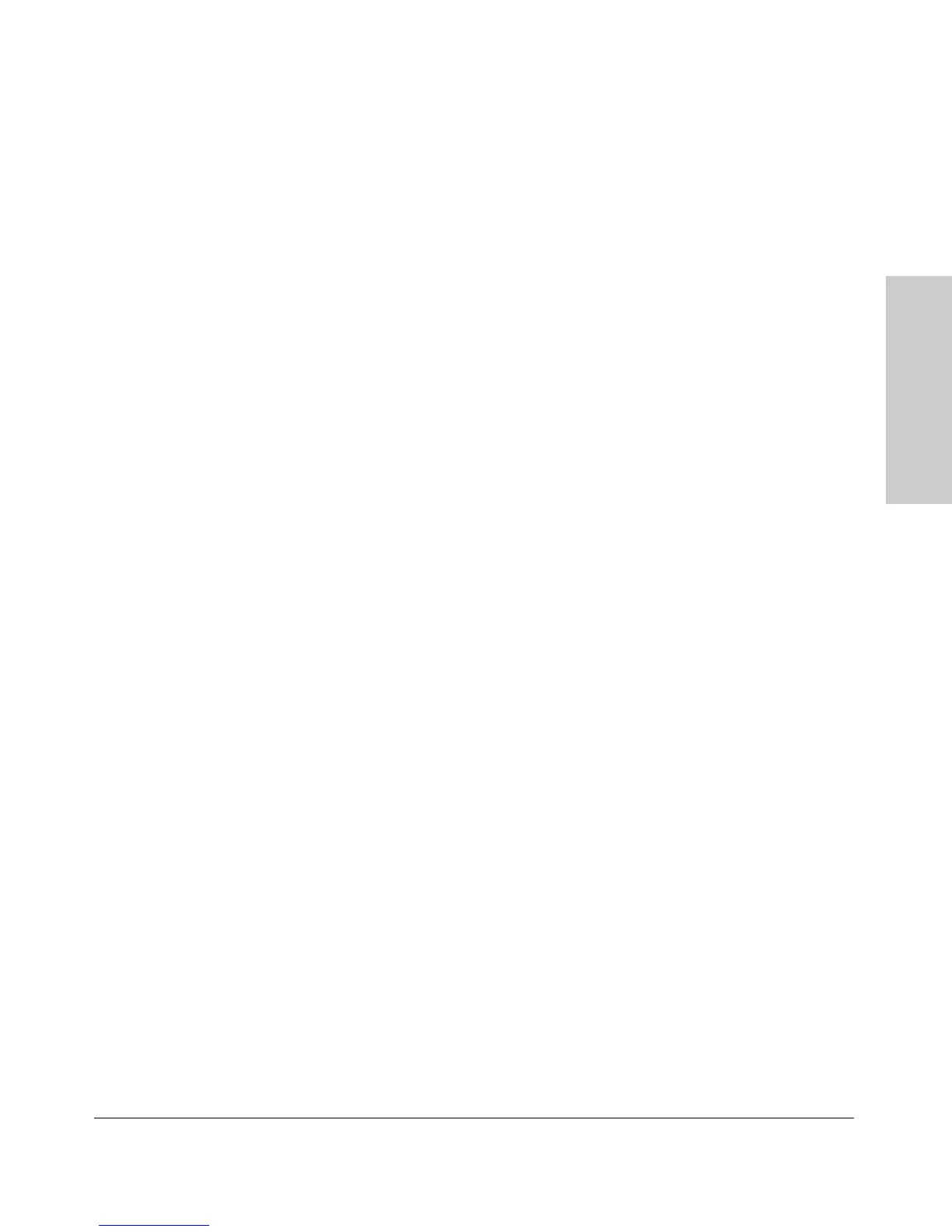9-89
Configuring Advanced Features
GVRP
Configuring Advanced
Features
Converting a Dynamic VLAN to a Static VLAN. If a port on the switch
has joined a dynamic VLAN, you can use the following command to convert
that dynamic VLAN to a static VLAN:
Syntax: static <dynamic-vlan-id>
For example, to convert dynamic VLAN 333 (from the previous example) to a
static VLAN:
HP2512(config)# static 333
Web: Viewing and Configuring GVRP
To view, enable, disable, or reconfigure GVRP:
1. Click on the Configuration tab.
2. Click on [VLAN Configuration] and do the following:
• To enable or disable GVRP, click on GVRP Enabled.
• To change the Unknown VLAN field for any port:
i. Click on [GVRP Security] and make the desired changes.
ii. Click on [Apply] to save and implement your changes to the
Unknown VLAN fields.
For web-based Help on how to use the web browser interface screen, click on
the [?] button provided on the web browser screen.
GVRP Operating Notes
■ A dynamic VLAN must be converted to a static VLAN before it can have
an IP address.
■ Converting a dynamic VLAN to a static VLAN and then executing the write
memory command saves the VLAN in the startup-config file and makes it
a permanent part of the switch’s VLAN configuration.
■ Within the same broadcast domain, a dynamic VLAN can pass through a
device that is not GVRP-aware. This is because a hub or a switch that is
not GVRP-ware will flood the GVRP (multicast) advertisement packets
out all ports.
■ GVRP assigns dynamic VLANs as Tagged VLANs. To configure the VLAN
as Untagged, you must first convert it to a static VLAN.
■ Rebooting a switch on which a dynamic VLAN exists deletes that VLAN.
However, the dynamic VLAN re-appears after the reboot if GVRP is
enabled and the switch again receives advertisements for that VLAN
through a port configured to add dynamic VLANs.
