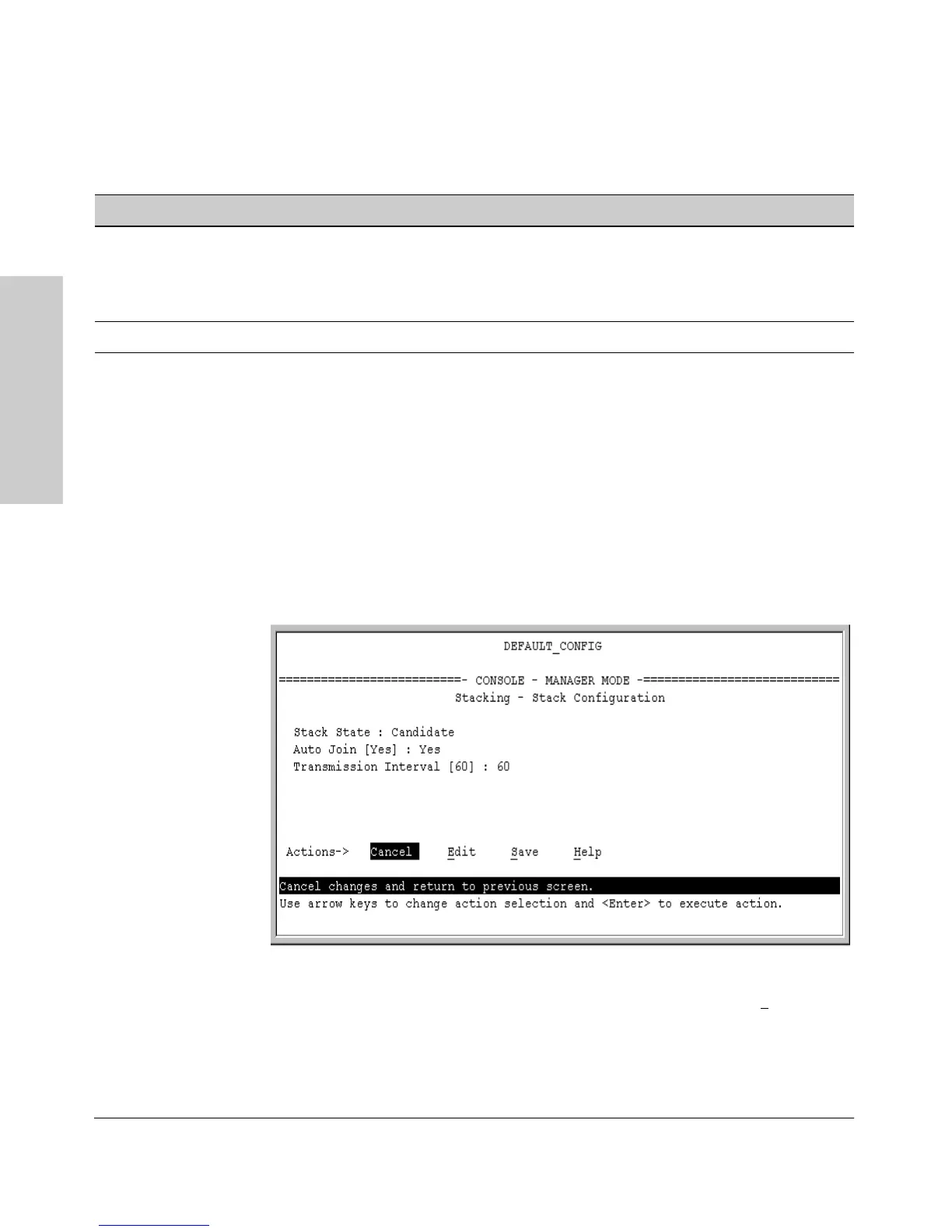9-18
Configuring Advanced Features
HP ProCurve Stack Management
Configuring Advanced
Features
Table 9-4.Candidate Configuration Options in the Menu Interface
Using the Menu To “Push” a Switch Into a Stack, Modify the Switch’s
Configuration, or Disable Stacking on the Switch. Use Telnet or the
web browser interface to access the Candidate if it has an IP address. Other-
wise, use a direct connection from a terminal device to the switch’s console
port. (For information on how to use the web browser interface, see the online
Help provided for the browser.)
1. Display the Stacking Menu by selecting
Stacking in the console Main Menu.
2. Display the Stack Configuration menu by pressing [3] to select
Stack
Configuration
.
Figure 9-8. The Default Stack Configuration Screen
3. Move the cursor to the Stack State field by pressing [E] (for
Edit).
Parameter Default Setting Other Settings
Stack State Candidate Commander, Member, or Disabled
Auto Join Yes No
Transmission Interval 60 Seconds Range: 1 to 300 seconds
