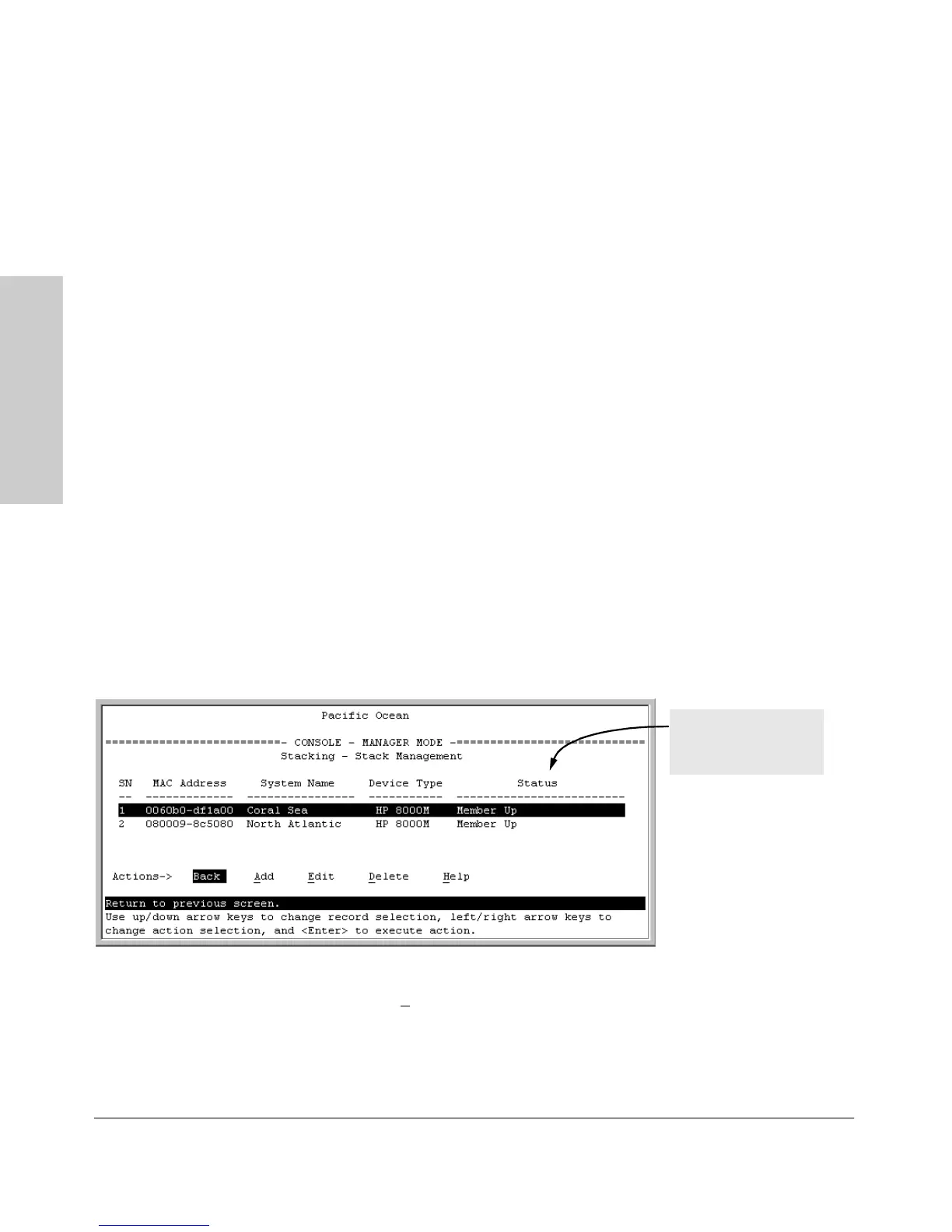9-20
Configuring Advanced Features
HP ProCurve Stack Management
Configuring Advanced
Features
Using the Commander’s Menu To Manually Add a Candidate to a
Stack. In the default configuration, you must manually add stack Members
from the Candidate pool. Reasons for a switch remaining a Candidate instead
of becoming a Member include any of the following:
■ Auto Grab in the Commander is set to No (the default).
■ Auto Join in the Candidate is set to No.
Note: When a switch leaves a stack and returns to Candidate status, its
Auto Join parameter resets to No so that it will not immediately rejoin a
stack from which it has just departed.
■ A Manager password is set in the Candidate.
■ The stack is full.
Unless the stack is already full, you can use the Stack Management screen to
manually convert a Candidate to a Member. If the Candidate has a Manager
password, you will need to use it to make the Candidate a Member of the stack.
1. To add a Member, start at the Main Menu and select:
9. Stacking...
4. Stack Management
You will then see the Stack Management screen:
Figure 9-9. Example of the Stack Management Screen
2. Press [A] (for
Add) to add a Candidate. You will then see this screen listing
the available Candidates:
For status descriptions,
see the table on page
9-49.
