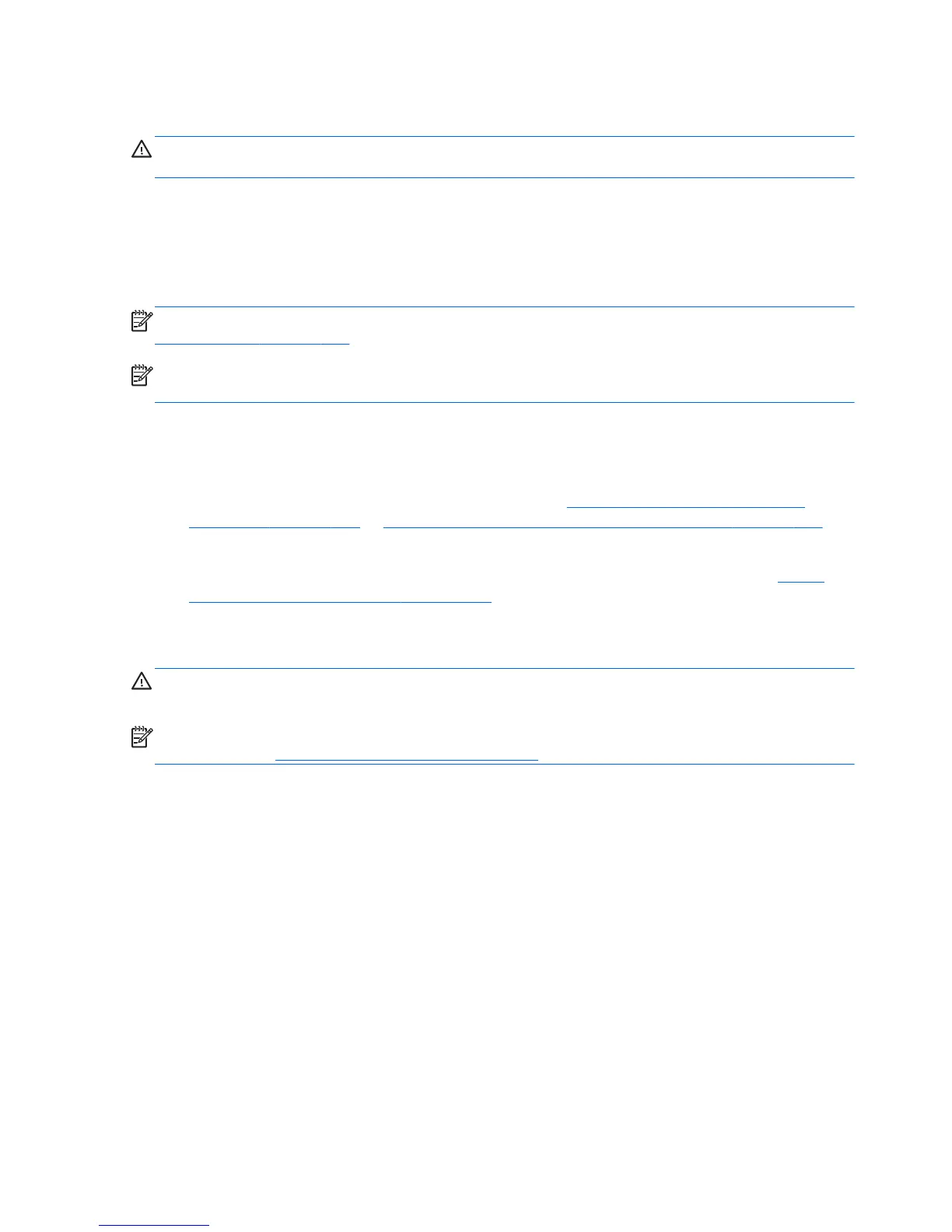System Recovery
WARNING! This procedure will delete all user information. To prevent loss of information, be sure to
back up all user information so you can restore it after recovery.
System Recovery completely erases and reformats the hard disk drive, deleting all data files that you
have created, and then reinstalls the operating system, programs, and drivers. However, you must
reinstall any software that was not installed on the computer at the factory. This includes software that
came on media included in the computer accessory box, and any software programs you installed after
purchase.
NOTE: Always use the System Restore procedure before you use the System Recovery program. See
System Restore on page 139.
NOTE: Some features might not be available on systems that are shipped without a Windows
operating system.
You must choose one of the following methods to perform a System Recovery:
●
Recovery image — Run System Recovery from a recovery image stored on your hard disk drive.
The recovery image is a file that contains a copy of the original factory-shipped software. To
perform a System Recovery from a recovery image, see
System Recovery when Windows is
responding on page 140 or System Recovery when Windows is not responding on page 141.
●
Recovery media — Run System Recovery from recovery media that you have created from files
stored on your hard disk drive or purchased separately. To create recovery media, see
System
recovery using recovery media on page 141.
System Recovery when Windows is responding
CAUTION: System Recovery deletes all data and programs you created or installed. Before you
begin, back up any important data to a CD or DVD or to a USB flash drive.
NOTE: In some cases, you must use recovery media for this procedure. To create this media, follow
the instructions in
Creating recovery media on page 142.
If the computer is working and Windows 7 is responding, use these steps to perform a System
Recovery.
1. Turn off the computer.
2. Disconnect all peripheral devices from the computer except the monitor, keyboard, and mouse.
3. Turn on the computer.
4. When Windows has loaded, click the Start button, click All Programs, click Security and
Protection, click Recovery Manager, and then click Recovery Manager. If prompted,
click Yes to allow the program to continue.
5. Under I need help immediately, click System Recovery.
140 Chapter 9 Backup and Recovery
