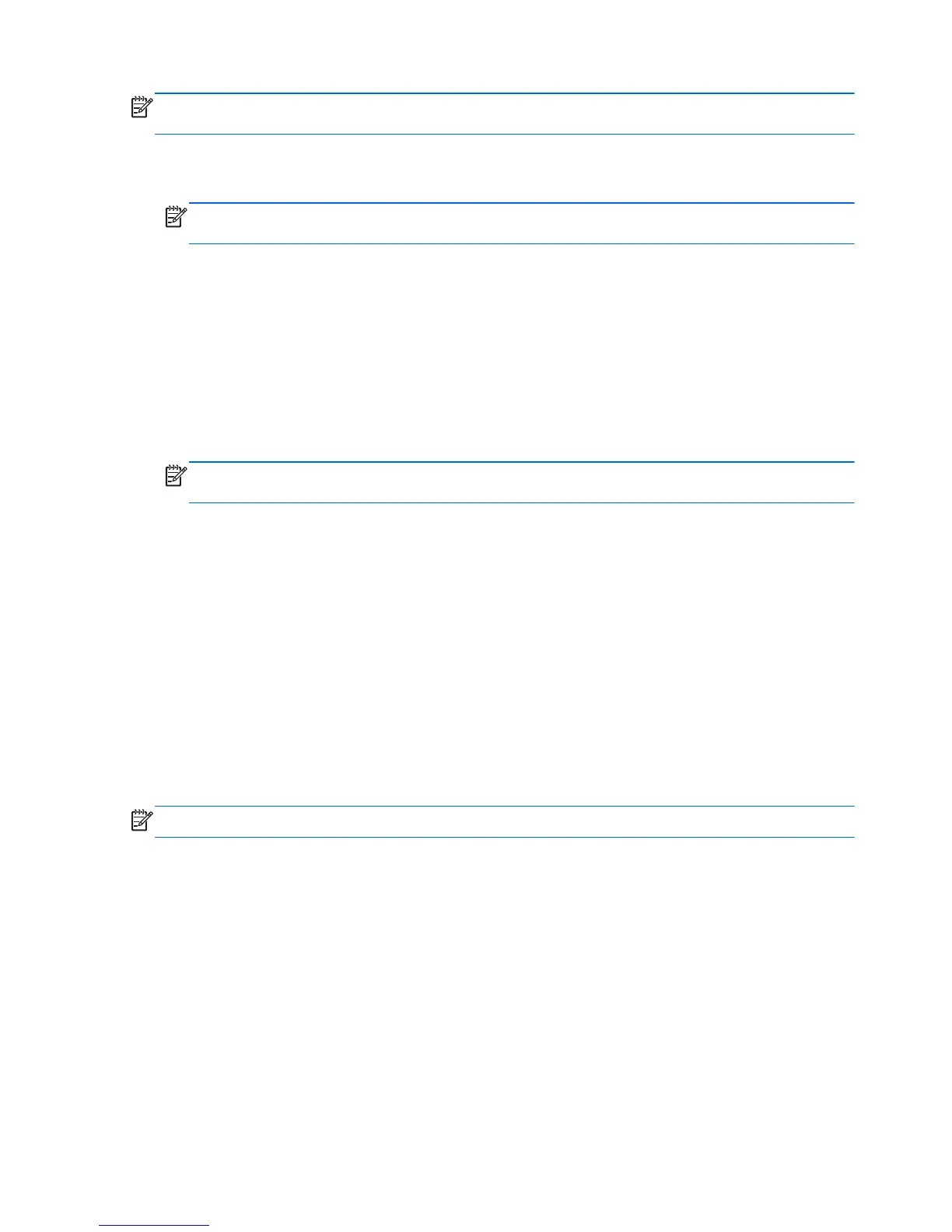NOTE: Some features might not be available on systems that are shipped without a Windows
operating system.
●
To create recovery discs, your computer must have a DVD writer, and you must use only high-
quality blank DVD+R or DVD-R discs.
NOTE: You cannot use DVD+RW, DVD-RW, DVD+RW DL, DVD-RW DL, DVD+R DL, or DVD-R
DL discs to create recovery discs.
●
You have the option of creating a recovery USB flash drive instead, using a high-quality USB
drive.
●
If you are creating recovery discs, be sure to use high-quality discs. It is normal for the system to
reject defective discs. You will be prompted to insert a new blank disc to try again.
●
The number of discs in the recovery-disc set depends on your computer model (typically 3 to 6
DVDs). The Recovery Media Creation program tells you the specific number of blank discs needed
to make the set. If you are using a USB flash drive, the program will tell you the size of the drive
required to store all the data (minimum of 8 GB).
NOTE: The process of creating recovery media is lengthy. You can quit the process at any time.
The next time you initiate the process, it resumes where it left off.
Creating recovery media
To create recovery discs:
1. Close all open programs.
2. Click the Start button, click All Programs, click Security and Protection, and then click HP
Recovery Media Creation. If prompted, click Yes to allow the program to continue.
3. Click Create recovery media using blank DVD(s), and then click Next.
4. Follow the on-screen instructions. Label each disc as you make it (for example, Recovery 1,
Recovery 2), and then store the discs in a secure place.
To create a recovery USB flash drive:
NOTE: You must use a flash drive with a capacity of at least 8 GB.
1. Close all open programs.
2. Insert the USB flash drive into a USB port on the computer.
3. Click the Start button, click All Programs, click Security and Protection, and then click
Recovery Media Creation.
4. Click Create recovery media with a USB flash drive, and then click Next.
5. Select the USB flash drive from the list of media. The program will let you know how much storage
is required to create the recovery drive. If the USB flash drive does not have enough storage
142 Chapter 9 Backup and Recovery