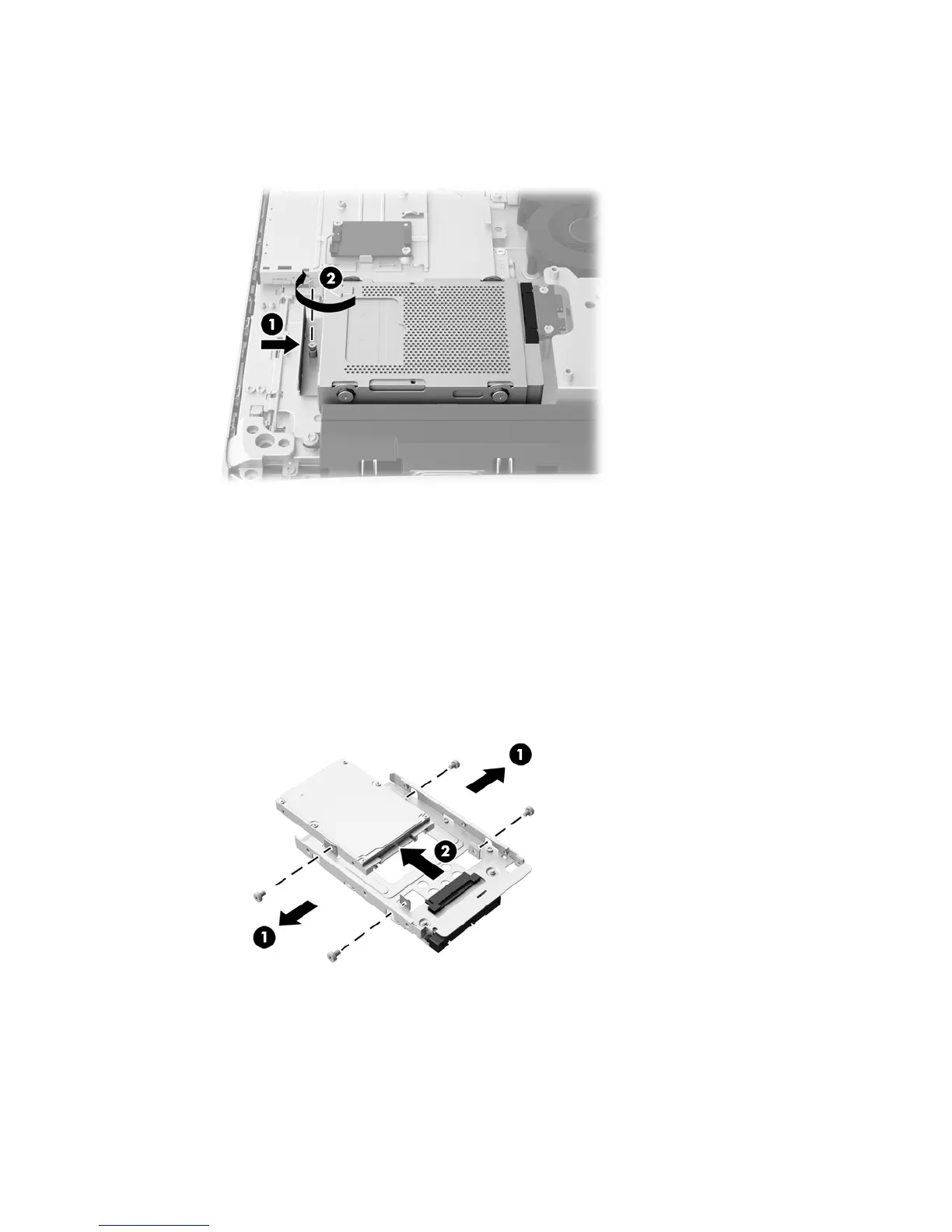3. With the 3.5-inch hard drive connector facing toward the center of the chassis, place the hard
drive cage into the chassis and slide it toward the center until it snaps into place (1).
4. Tighten the captive screw (2) to secure the hard drive cage in the chassis.
Installing a 2.5-inch solid state drive (SSD), self-encrypting drive (SED), or solid state hybrid
drive (SSHD)
1. Insert the 2.5-inch solid state drive (SSD), self-encrypting drive (SED), or solid state hybrid drive
(SSHD) into the 2.5-inch drive adapter (1). Be sure that the connector is at the opening of the
adapter.
2. Fasten the four screws (2) to secure the 2.5-inch solid state drive (SSD), self-encrypting drive
(SED), or solid state hybrid drive (SSHD) in the 2.5-inch drive adapter.
3. Slide the 2.5-inch drive adapter into the hard drive cage (1).
Replacing drives
39
