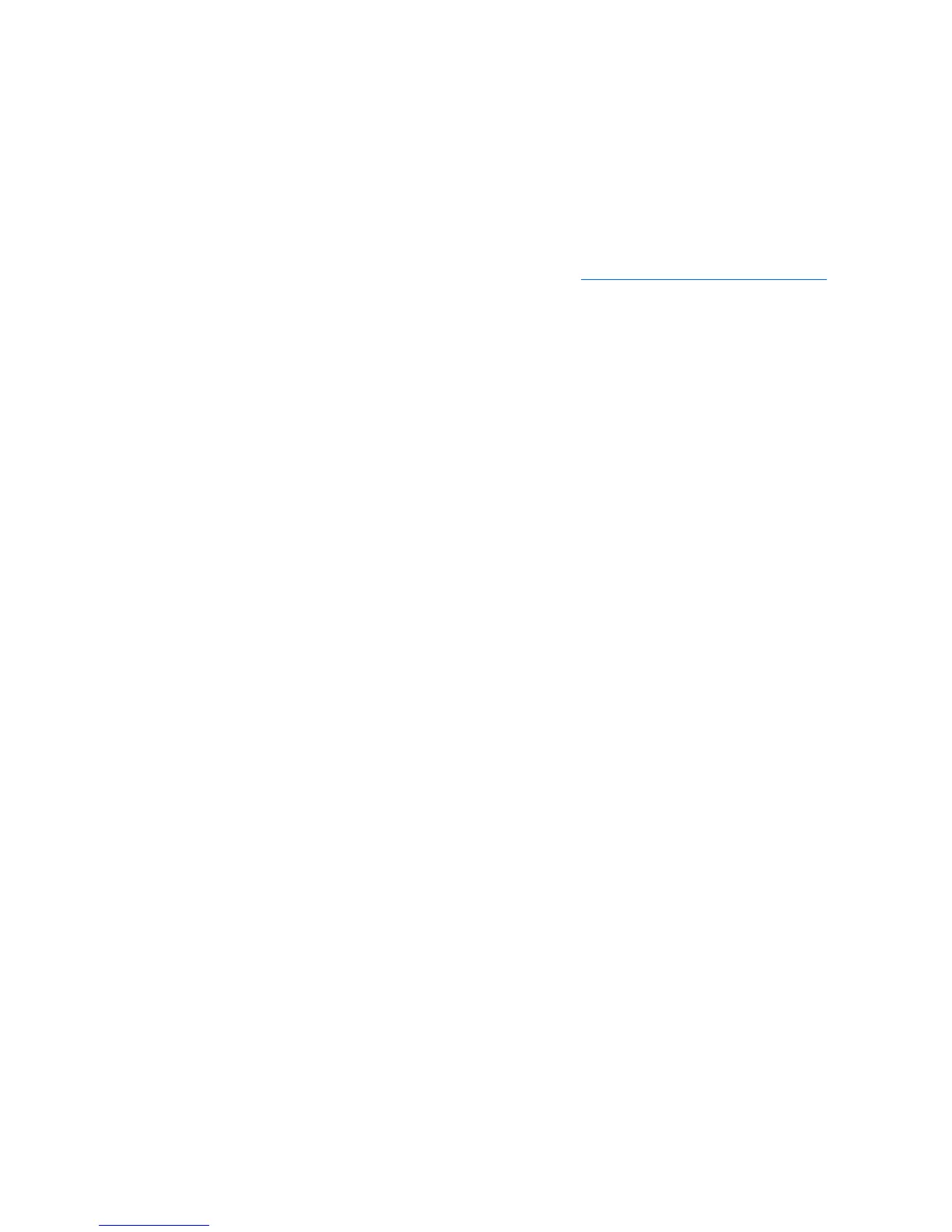At startup
●
Verify that the workstation and monitor are plugged into a working electrical outlet.
●
Remove all diskettes, optical disks, and USB drive keys from the drives before powering on the
workstation.
●
Verify that the workstation is turned on and the green power light is on.
●
If you have installed an operating system other than the factory-installed operating system, check
to be sure that it is supported on your system by visiting
http://www.hp.com/go/quickspecs.
●
Verify that the monitor is turned on and the green monitor light is on.
●
Turn up the brightness and contrast controls of the monitor if the monitor is dim.
●
If the workstation has multiple video sources and only a single monitor, the monitor must be
connected to the source selected as the primary VGA adapter. During startup, the other monitor
connectors are disabled; if the monitor is connected to one of these ports, it will not function after
Power-on Self Test (POST). You can select the default VGA source in Computer Setup (F10).
During operation
●
Look for blinking LEDs on the front of the workstation. The blinking lights are error codes that will
help you diagnose the problem. Refer to the Diagnostic lights and audible (beep) codes section of
this document for information on interpreting diagnostic lights and audible codes.
●
Press and hold any key. If the system beeps, then your keyboard is operating correctly.
●
Check all cables for loose or incorrect connections.
●
Wake the workstation by pressing any key on the keyboard or the power button. If the system
remains in suspend mode, shut down the system by pressing and holding the power button for at
least four seconds, then press the power button again to restart the system. If the system does not
shut down, unplug the power cord, wait a few seconds, then plug it in again. If it does not restart,
press the power button to start the workstation.
●
Reconfigure the workstation after installing a non–plug and play expansion board or other option.
Refer to the Hardware installation problems section of this document for instructions.
●
Be sure that all required device drivers have been installed. For example, if you have connected a
printer, you must install a printer driver.
●
If you are working on a network, plug another workstation with a different cable into the network
connection. There might be a problem with the network plug or cable.
●
If you recently added new hardware, remove the hardware and verify if the workstation functions
properly.
●
If you recently installed new software, uninstall the software and verify if the workstation functions
properly.
●
If the screen is blank, plug the monitor into a different video port on the workstation if one is
available. Alternatively, replace the monitor with a monitor that you know is working properly.
ENWW
HP troubleshooting resources and tools
221
