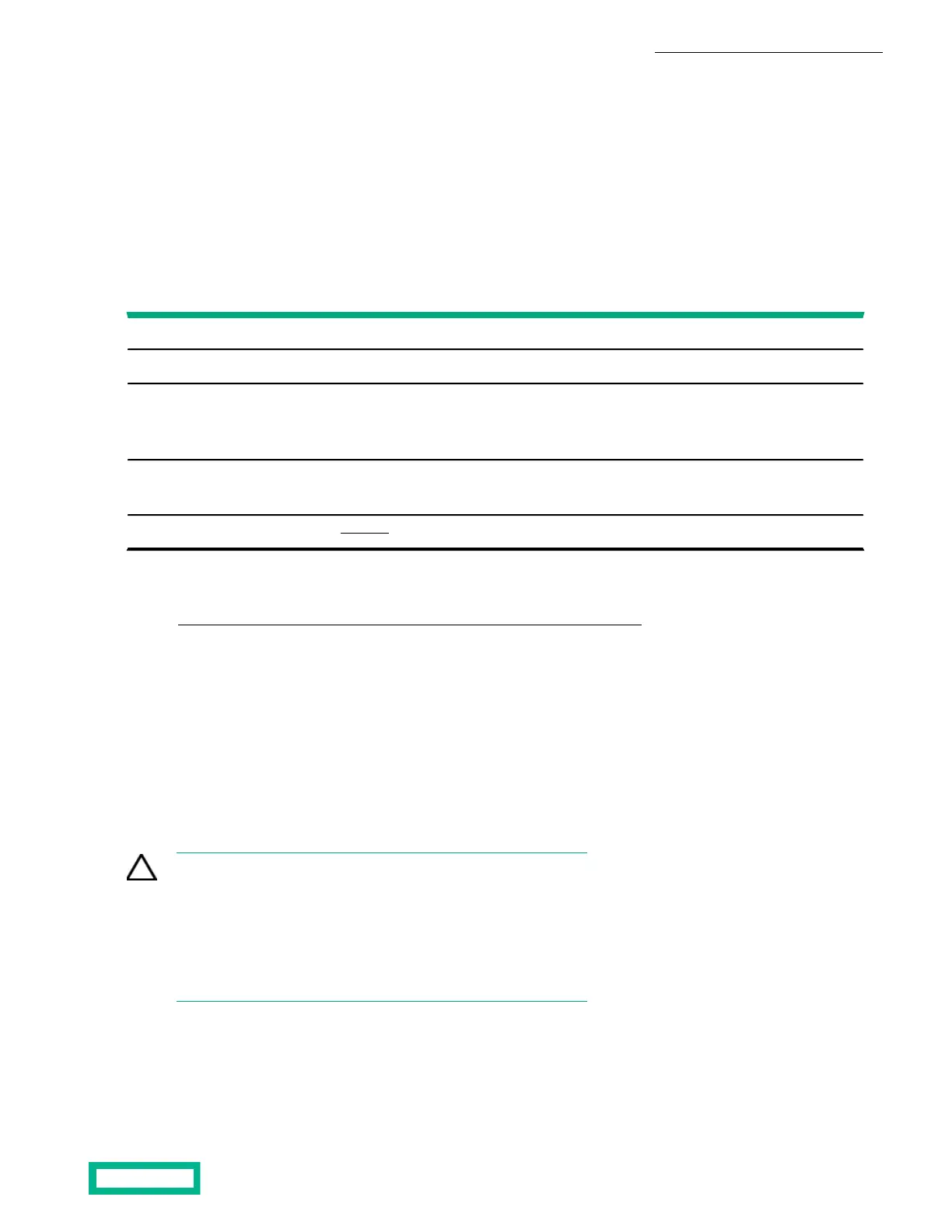4. Insert the new PSU. Push in gently until you hear a click.
5. Plug in the power cord.
Power is automatically restored to the PSU as soon as the cord is plugged in.
Replace a DC Power Supply
Use this procedure to replace a failed DC power supply unit (PSU) on your HPE storage array or expansion shelf.
One PSU can adequately power the array while the other PSU is being replaced.
Before you begin
10 to 15 minutesTime required:
Replacement DC power supply ordered from HPEParts required:
• RMA (Return Material Authorization) work order
• Case number
• Array serial number
Information required:
• ESD (electrostatic discharge) strap or appropriate grounding device
• Phillips screwdriver
Tools required:
See Support.Support contact:
HPE recommends using the Maintenance Window functionality within the HPE InfoSight portal to inform HPE Support of
upcoming maintenance windows.
Refer to https://infosight.hpe.com/dashboards/nimble/wellness/maintenance-windows for more information.
You can disable automated support case generation during planned maintenance from the Manage Maintenance Windows
page. After a maintenance window is set, no further communication with HPE Support is required.
A PSU with an amber LED may have a fault. But an amber LED also indicates:
• The external power is switched off with the DC power connected
• The power supply is not properly seated in its slot
• The array is powered off
• A power supply internal fault has occurred
Verify that the power cord is plugged in, then check for and correct these conditions before you assume that the PSU in your
HPE storage array needs to be replaced.
CAUTION:
Before you attempt to replace a power supply:
• Do not remove the PSU until you are ready to install the
replacement
• Never unplug or unseat both PSUs at the same time
• Use only UL-approved power cords
Procedure
1. Identify the failed PSU.
The LED on a failed PSU is amber or dark.
Maintenance Procedures 101
Documentation Feedback: doc-feedback-hpe-storage@hpe.com
