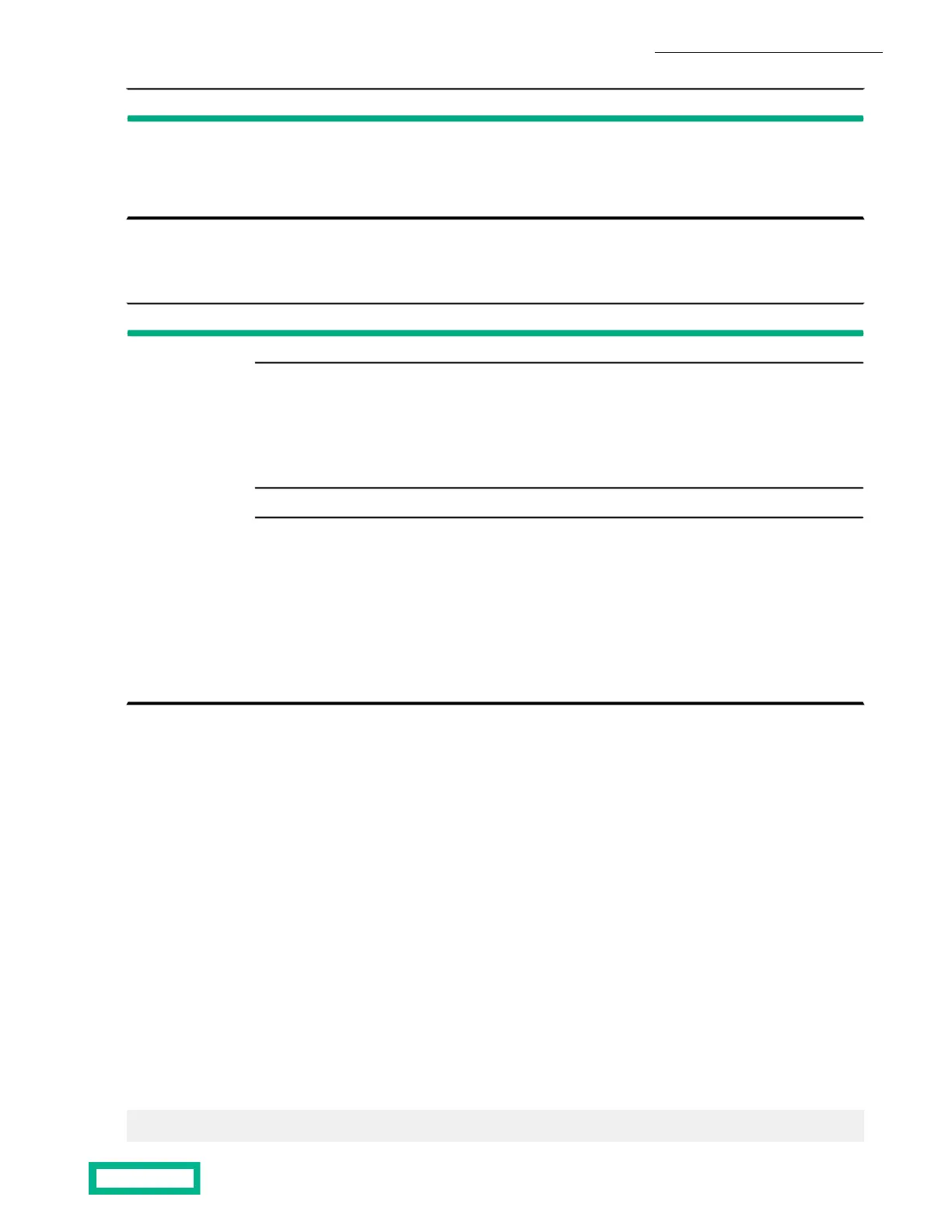StatusLED
In LED: Solid green indicates PSU is working. Off indicates
PSU has failed.
Out LED: Blinking amber indicates power supply is not turned
on.
Power supply
The following table describes the additional controller LEDs in Fibre Channel (FC) arrays.
Table 8: Fibre Channel Controller LEDs
StatusLED
Green and Amber: FC Card OK, link status:16 Gb/s Fibre Chan-
nel HBA
Status:Amber LED:Green LED:
••• OK, link up 4Gb2 fast blinksOn
• ••On OK, link up to 8Gb3 fast blinks
•• •4 fast blinksOn OK, link up at 16 Gb
••• OK, link downOffSlow blink
Green and Amber: FC Card failure, boot, or no power:
Status:Amber LED:Green LED:
••• Failure in FWOffOn
• ••On Failure in FWOn
•• •FlashingOff Card booting
••• Failure after POSTSlow blinkOff
• ••Off No power or bad cardOff
•• •OnOff POST failure, possible bad
card
Find the Serial Number of an Array Using the GUI
Procedure
1. In the NimbleOS GUI, choose Hardware.
2. Click the link of the array you want.
3. Look in the Properties section for the serial number.
Find the Serial Number of an Array Using the CLI
Procedure
1. Find the serial number of an array.
shelf --array array name --list
2. Look for the serial number in the list of information.
Example
$ shelf --array rackarray3 --list
Array Components 58
Documentation Feedback: doc-feedback-hpe-storage@hpe.com
