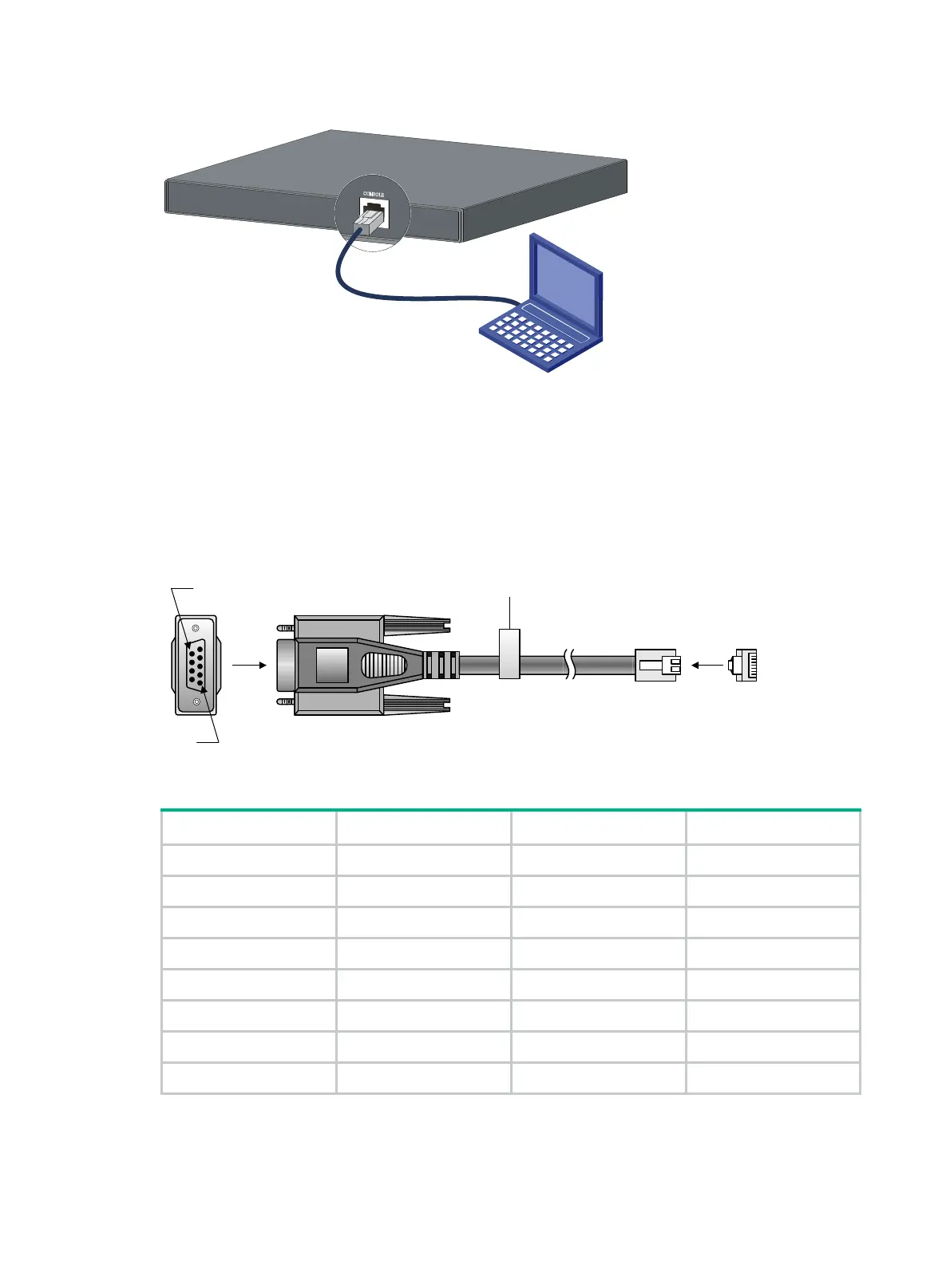19
Figure 21 Connecting the serial console port to a PC
Connecting the console cable
A console cable is an 8-core shielded cable. It has a crimped RJ-45 connector at one end for
connecting to the console port of the switch, and a DB-9 female connector at the other end for
connecting to the serial port on the configuration terminal.
Figure 22 Console cable
Table 8 Console cable pinouts
RJ-45 Signal DB-9 Signal
1 RTS 8 CTS
2 DTR 6 DSR
3 TXD 2 RXD
4 SG 5 SG
5 SG 5 SG
6 RXD 3 TXD
7 DSR 4 DTR
8 CTS 7 RTS
To connect a terminal (for example, a PC) to the switch:
1. Connect the DB-9 female connector of the console cable to the serial port of the PC.
2. Identify the mark on the console port. Make sure you are connecting to the correct port.
Main label
1
8
B side
B
Pin 9
Pin 1
A side
A
