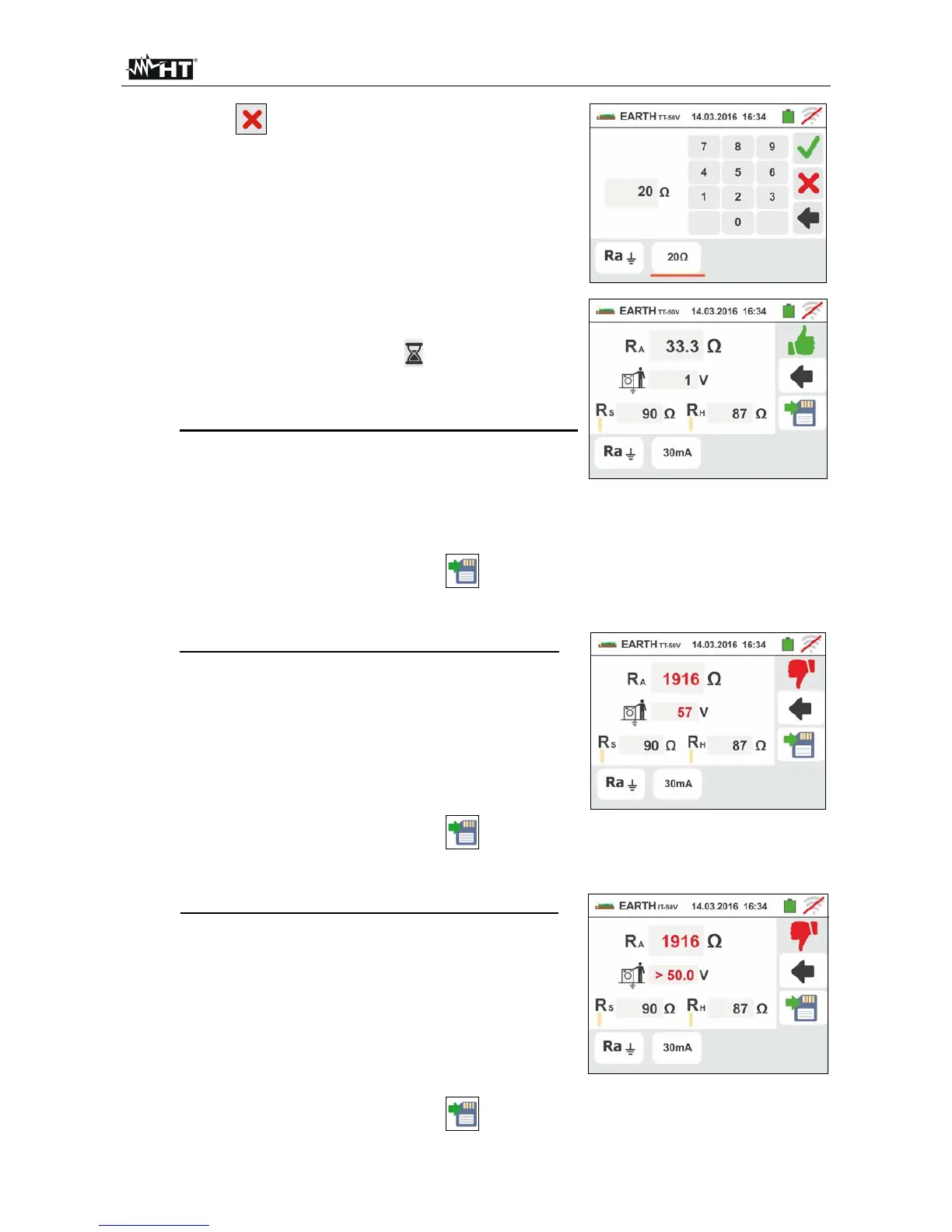GSC60
EN - 69
5.
Touch the icon to zero the value in the "" field
and use the virtual keyboard to set the value of limit
earth resistance between 1 and 999. Confirm the
choice by going back to the initial measurement screen.
Connect the instrument to the installation as indicated
in the points 9, 10, 11 and 12 of the § 6.7.1)
6.
Press the GO/STOP key. During this whole stage, do
not disconnect the measuring leads of the instrument
from the system under test. The symbol is shown on
the display for the entire duration of the test.
For earth resistance measurement in TT/IT systems,
in case of positive result (see § 12.7), the screen to
the side is displayed by the instrument. It contains the
value of contact voltage in the secondary display, the
value of contact resistance of the voltage probe (Rs)
and the value of contact resistance of the current probe
(Rh).
Press the SAVE button or touch the icon to save
the measurement (see § 7.1).
7.
For earth resistance measurement in TT systems, in
case of negative result (see § 12.7), the screen to the
side is displayed by the instrument. It contains the
value of contact voltage in the secondary display, the
value of contact resistance of the voltage probe (Rs)
and the value of contact resistance of the current probe
(Rh).
Note the presence of the measurement result
highlighted in red.
Press the SAVE button or touch the
icon to save
the measurement (see § 7.1).
8.
For earth resistance measurement in IT systems, in
case of negative result (see § 12.8), the screen to the
side is displayed by the instrument. It contains the
value of contact voltage in the secondary display, the
value of contact resistance of the voltage probe (Rs)
and the value of contact resistance of the current probe
(Rh).
Note the presence of the measurement result
highlighted in red.
Press the SAVE button or touch the icon to save
the measurement (see § 7.1)