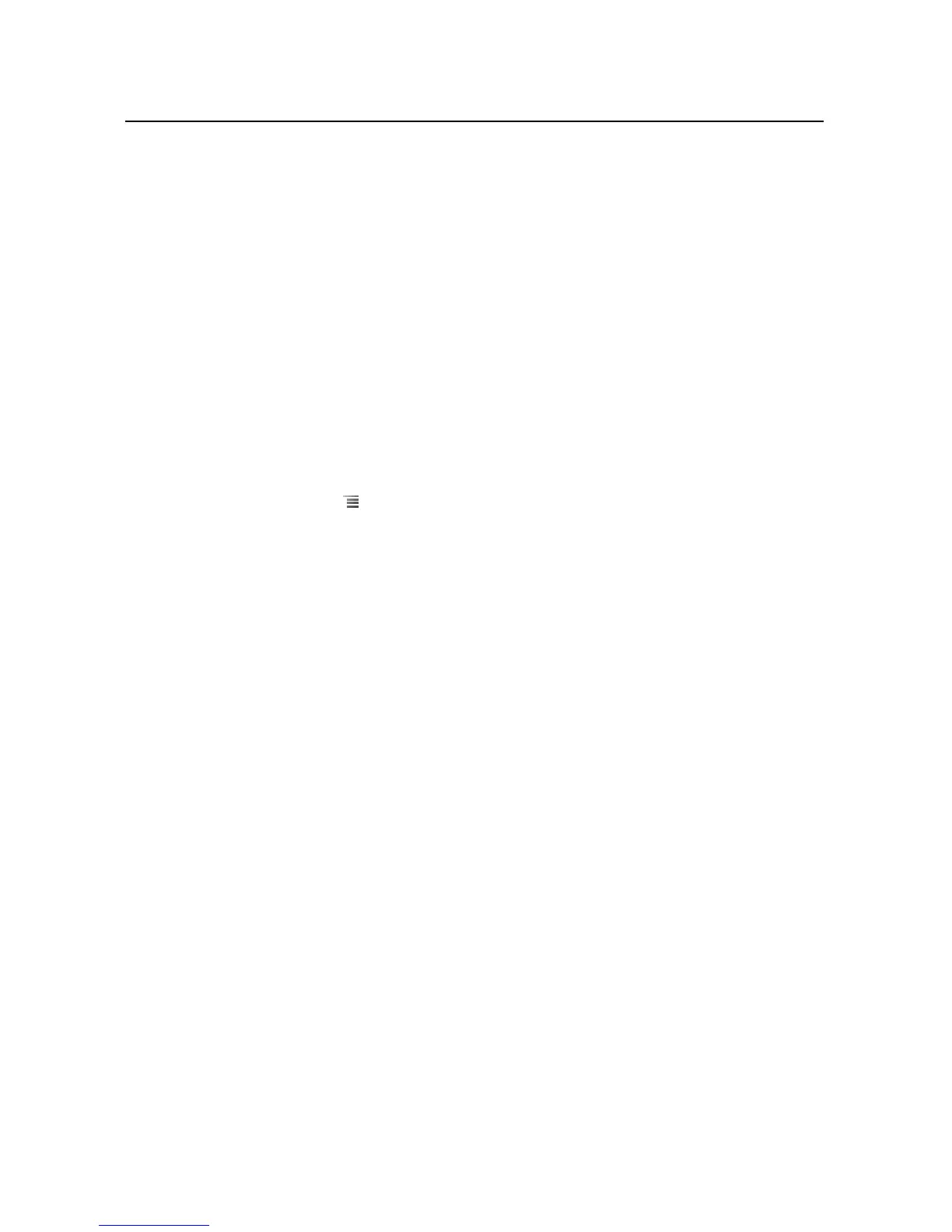Email 184
NOUG-2.1.0-100 Nexus One User’s Guide
Adding and editing email accounts
The first time you open Email, you are prompted to set up an email account. After that,
you can configure Email to send and receive email from additional accounts. The
accounts that you configure are displayed in the Accounts screen. See “Opening
Email and the Accounts screen” on page 176.
The Email setup wizard helps you set up your account for many popular email
systems. If your service provider requires additional settings, or if your service provider
is unknown to Email, you can enter the necessary details manually.
To add an email account
1 Open the Accounts screen.
See “Opening Email and the Accounts screen” on page 176.
2 Press Menu and touch Add account.
In the Setup Email screen, enter your email address and password.
If you’re adding a second or subsequent email address, you can also check the
option to use the new account to send all outgoing messages.
3 Touch Next. Or, if you need to enter email account settings the wizard can’t
configure for you, touch Manual setup.
If you touch Next, Email attempts to communicate with your email service
provider to validate your account for sending and receiving mail, using just your
email address and password.
Depending on the service provider, you may be asked what kind of email account
you have. If you’re not sure, check the settings in the application you use to send
and receive email on your computer, or ask your email service provider.
If the wizard determines that your service provider requires other information, or if
you touched Manual setup, you’re prompted to enter your email account
details. Refer to the settings used by your computer-based email application or
your email service provider’s support resources.
4 Enter a name for the account, confirm how you want your name to appear in
outgoing mail, and touch Done.
Email starts downloading your email messages and you can start using it to send
and receive messages using the new account.
