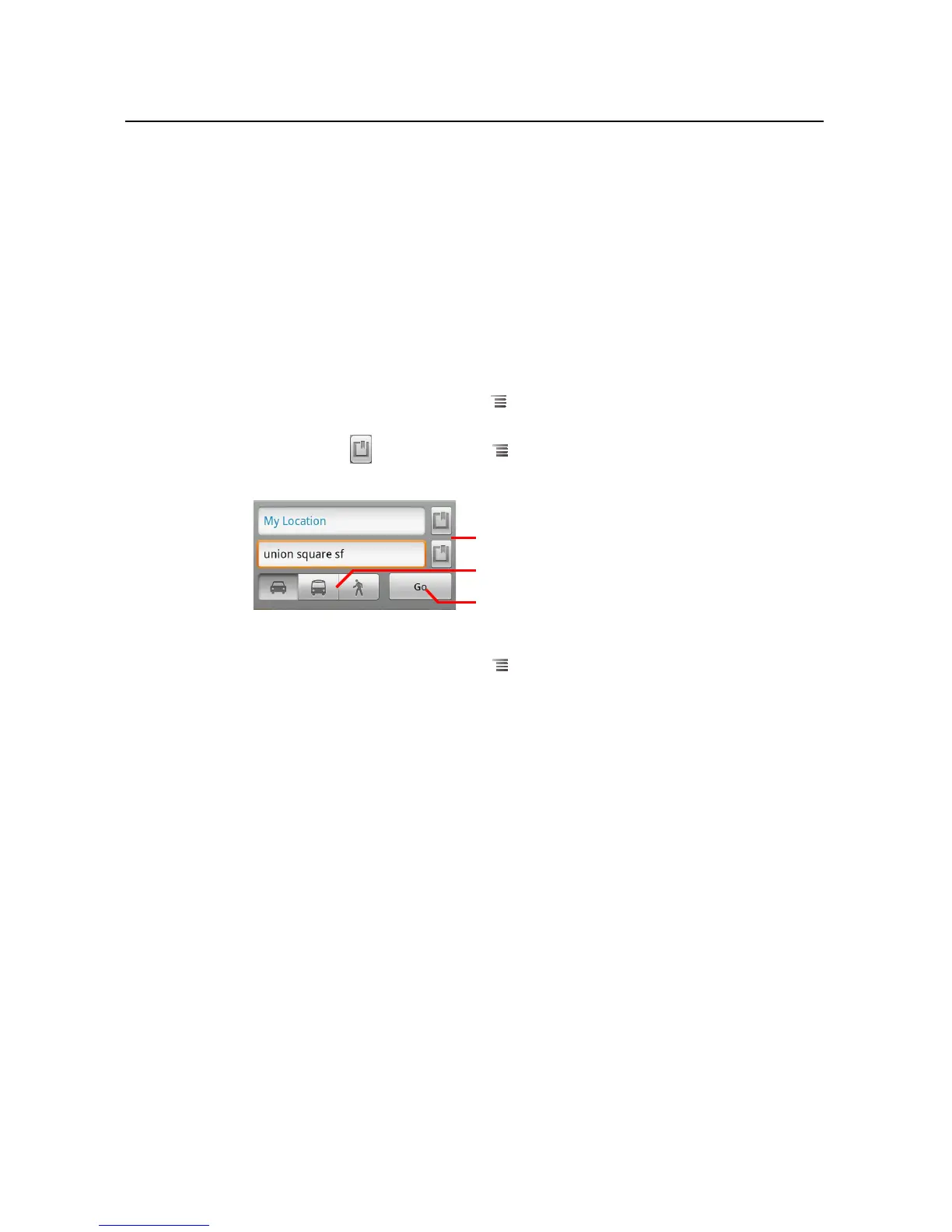Maps 218
NOUG-2.1.0-100 Nexus One User’s Guide
Getting directions
Maps can provide directions for travel by foot, public transportation, or car.
You can add a shortcut to a destination to your Home screen, so that you can simply
touch the shortcut to get directions to that location from wherever you are. For details
about adding shortcuts to the Home screen, see “Customizing the Home screen” on
page 56.
To get directions
1 While viewing a map, press Menu and touch Directions.
Enter a starting point in the first text box and your destination in the second text
box. Or touch to open a Menu with options for selecting an address from
your Contacts or a point that you touch on a map.
To reverse directions, press Menu and touch Reverse start & end.
2 Touch the icon for car, public transit, or walking directions.
3 Touch Go.
The directions to your destination appear in a list.
Enter starting and ending locations.
Select a mode of transport.
Touch Go.
