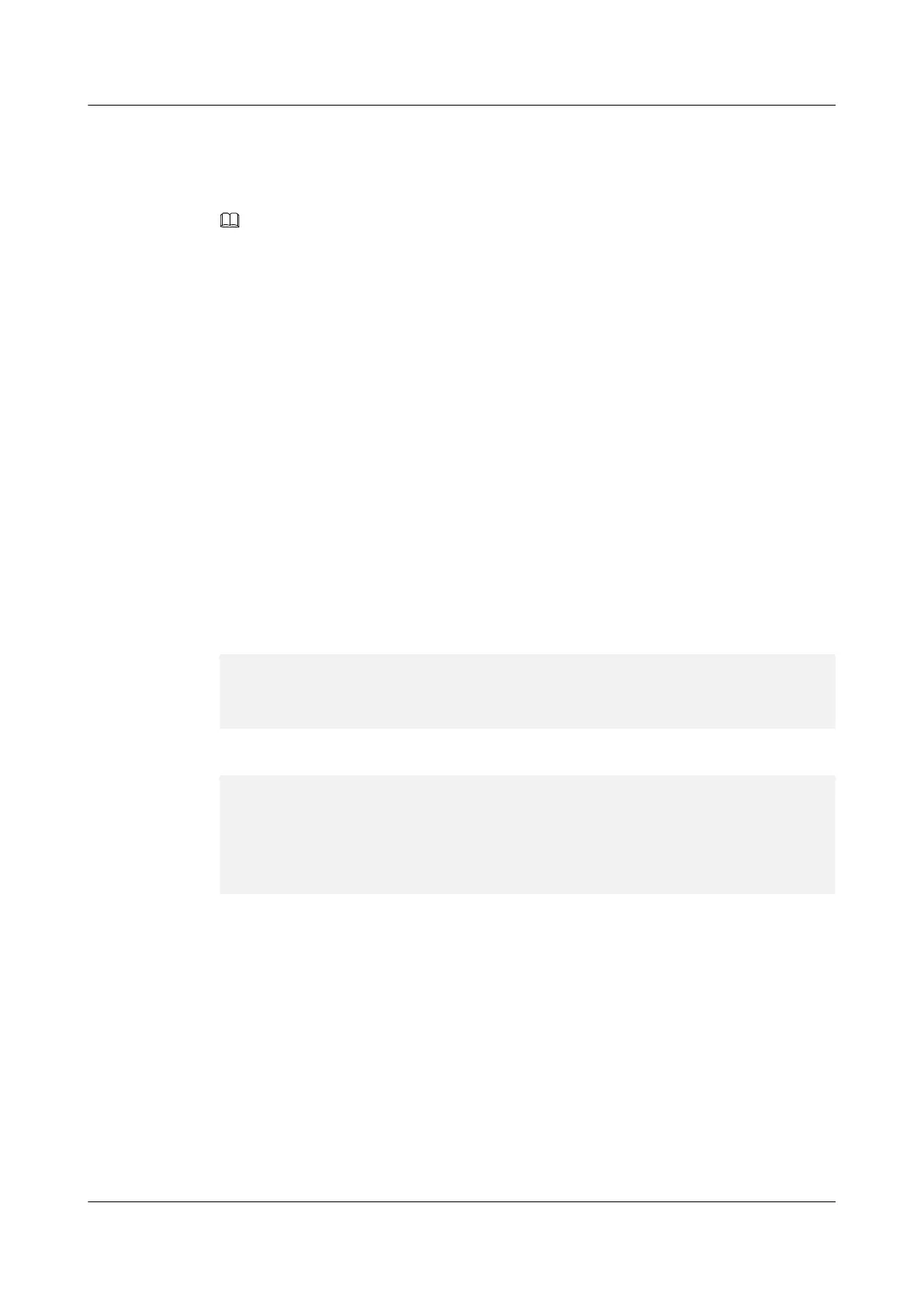l Power on the device.
l Prepare a console cable.
l Prepare terminal simulation software.
NOTE
If your PC's operating system provides terminal simulation software (like HyperTerminal in Windows 2000/
XP), you do not need to install additional terminal simulation software. If the PC runs on an operating system
without terminal simulation software (like Windows 7), install third-party terminal simulation software on the
PC by referring to the user manual or online help.
Step 1 Use a console cable to connect the PC to the console port of the device.
Step 2 Start terminal emulation software on the PC, create a connection, and set communication
parameters as follows:
l Baud rate (B): 9600
l Data bits (D): 8
l Parity (P): None
l Stop bits (S): 1
l Flow control (F): None
Step 3 Press Enter and enter the authentication information as prompted to log in to the user view.
(The following information is only for reference.)
For a Fit AP, enter the default user name admin and password admin@huawei.com.
You are advised to change the default user name and password on your first login.
Login authentication
Username: admin
Password:
Info: You are advised to change the password to ensure security.
For a Fat AP and Cloud AP, set a passowrd of console, and use the password to log in.
Please configure the login password:
Info: A plain text password is a string of 8 to 16 case-sensitive characters and
must be a combination of at least two of the follow
ing: uppercase letters A to Z, lowercase letters a to z, digits, and special
characters. A cipher text password contains 56 or 68 ch
aracters.
Enter password:
Confirm password:
----End
Method of Obtaining Upgrade and Configuration Documentation
To perform subsequent upgrades and configurations after login to the device, visit Huawei
enterprise technical support website http://support.huawei.com/enterprise and search for
product documentation by keyword. The search method is described as follows:
l Fit AP:
– Upgrade: Search for Fit AP upgrade guide, and refer to the upgrade guide in the
documentation of the correct version.
– Configuration: Search for AC6605 product documentation, and refer to the
configuration guide in the documentation of the correct version.
AP4050DN-E
Hardware Installation and Maintenance Guide
3 Logging In to the Device
Issue 05 (2018-02-02) Huawei Proprietary and Confidential
Copyright © Huawei Technologies Co., Ltd.
30