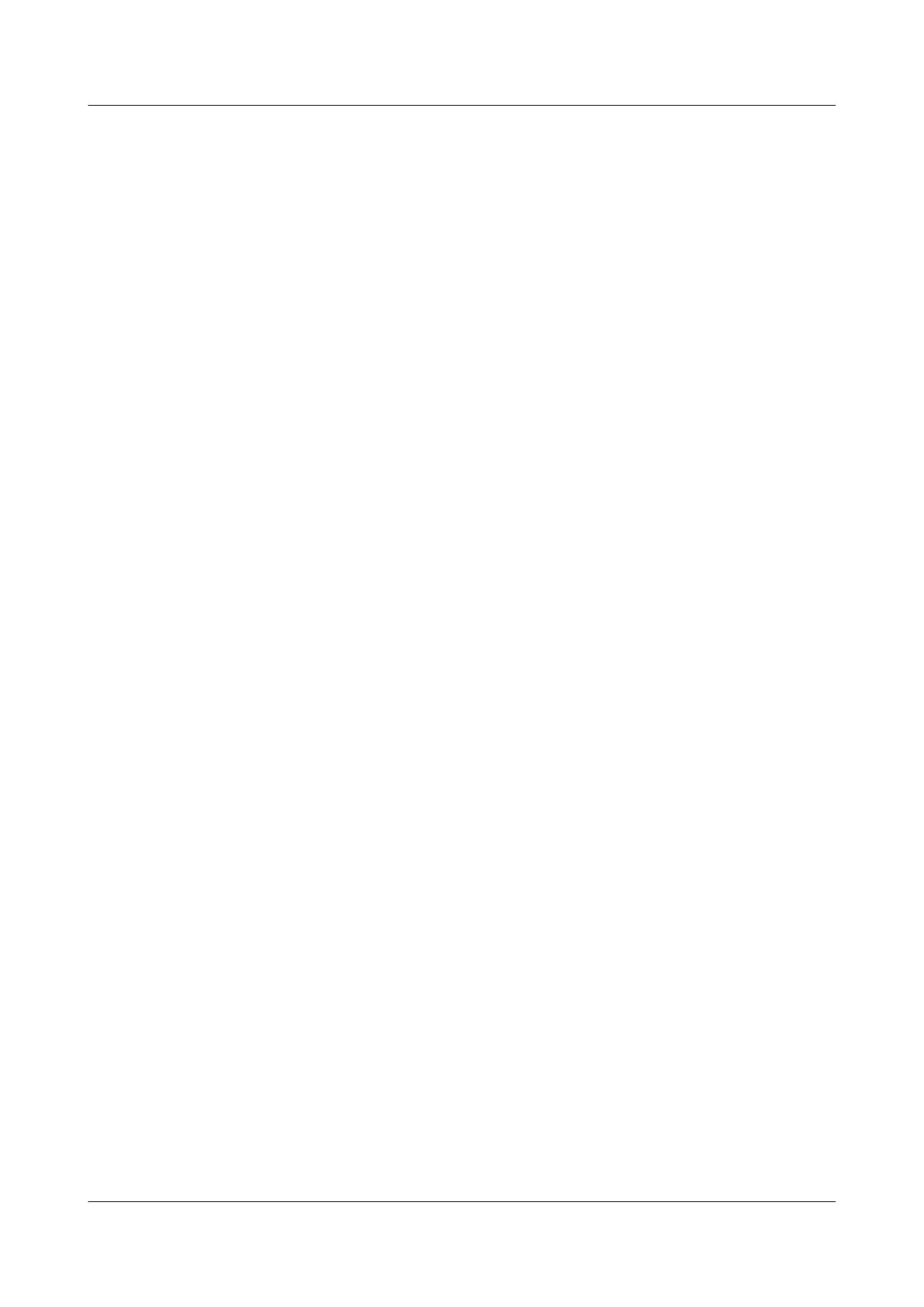If the device uses the default settings, the IP address of the PC must be in the network
segment 169.254.0.0/16 but cannot be 169.254.1.1. 169.254.1.100 is recommended.
Step 3 Open the browser on the PC, enter http://IP address in the address box, and press Enter to
log in. Select a language for the web system, enter the default user name and password, and
click Login to enter the web system home page.
----End
Wireless Connection Mode
Step 1 By default, STAs search for the WLAN HUAWEI-XXXX within the wireless signal coverage
of a Fat AP. STAs can access the WLAN without entering the password. If the SSID and
password have been configured, use the specified SSID and password to set up a wireless
connection.
Step 2 Open the browser on the STA, enter http://IP address in the address box, and press Enter to
log in. Select a language for the web system, enter the default user name and password, and
click Login. The web system home page is displayed.
----End
Method of Obtaining Upgrade and Configuration Documentation
To perform subsequent upgrades and configurations after login to the device, visit Huawei
enterprise technical support website http://support.huawei.com/enterprise and search for
product documentation by keyword. The search method is described as follows:
l Fit AP:
– Upgrade: Search for Fit AP upgrade guide, and refer to the upgrade guide in the
documentation of the correct version.
– Configuration: Search for AC6605 product documentation, and refer to the
configuration guide in the documentation of the correct version.
l Fat AP:
– Upgrade: Search for Fat AP upgrade guide, and refer to the upgrade guide in the
documentation of the correct version.
– Configuration: Search for Fat AP product documentation, and refer to the
configuration guide in the documentation of the correct version.
l cloud AP:
– Upgrade: Search for cloud AP upgrade guide, and refer to the upgrade guide in the
documentation of the correct version.
– Online configuration: Search for cloud AP product documentation, and refer to
the configuration guide in the documentation of the correct version.
– Service configuration after APs go online: Search for CloudCampus solution
product documentation, and refer to the deployment guide in the documentation
of the correct version.
3.3 Logging In to the Device Through the Console Port
Before logging in to the device, complete the following tasks:
AP4050DN-E
Hardware Installation and Maintenance Guide
3 Logging In to the Device
Issue 05 (2018-02-02) Huawei Proprietary and Confidential
Copyright © Huawei Technologies Co., Ltd.
29