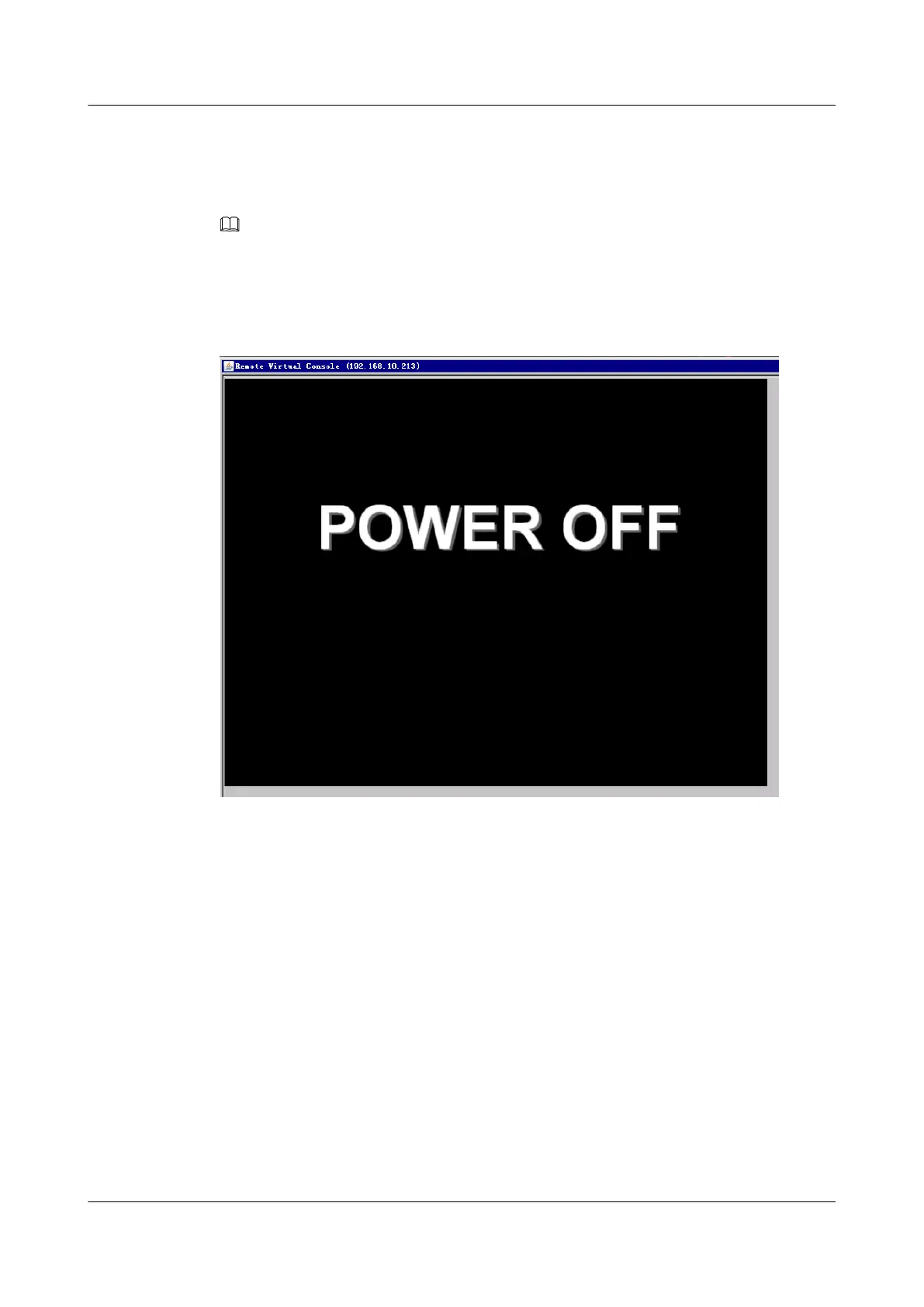Step 3 Click Remote Virtual Console.
The real-time operation console is displayed, as shown in Figure 5-17.
NOTE
l Remote Virtual Console (Shared Mode): allows two users to access and operate the server
simultaneously. One user can view the operations performed by the other user.
l Remote Virtual Console (Private Mode): allows only one user to access and operate the server.
Figure 5-17 Real-time operation console
----End
5.4.4 Logging In to the iBMC CLI
You can log in to the iBMC CLI to manage and monitor the device. There are different ways
to access the CLI of the management software. Choose a way based on site requirements.
To log in to the iBMC CLI over the network port, ensure that:
l The network port on the client is properly connected to the management network port on
the server by using a network cable.
l The IP addresses of the client network port and the management network port are on the
same network segment.
Prepare the following data before logging in to the iBMC CLI:
l IP address of the iBMC management network port
FusionServer G5500 Server
User Guide
5 Configuring the G5500
Issue 02 (2017-12-15) Huawei Proprietary and Confidential
Copyright © Huawei Technologies Co., Ltd.
92