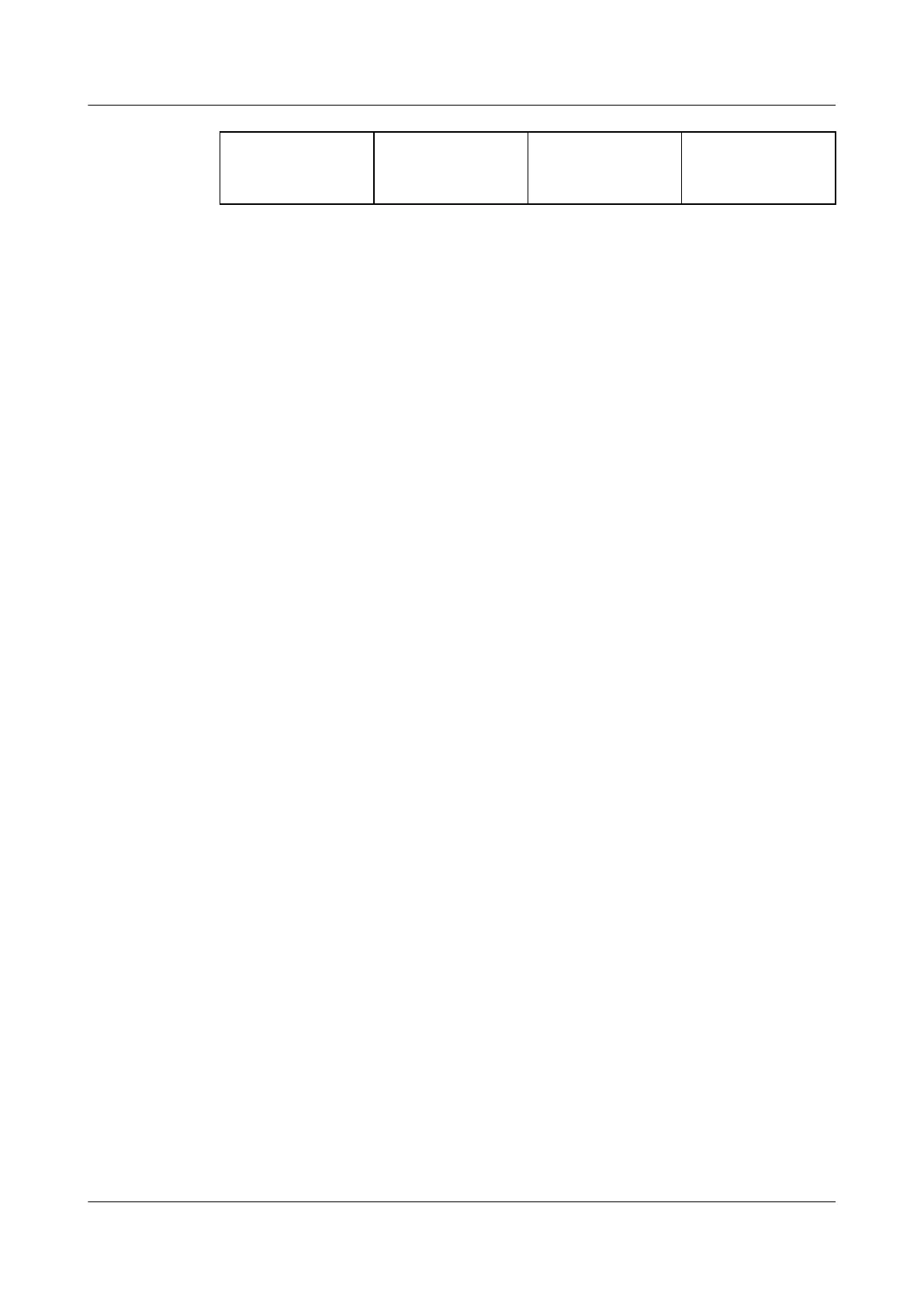1 Running indicator
of the disk
module
2 Alarm/Location
indicator of the
disk module
Step 8 Conrm the replacement.
1. Perform a post-replacement inspection.
After the parts replacement, return to the SmartKit page and click Replaced.
Then complete the parts check after the replacement as prompted.
2. Check system status.
Choose Home > Storage > Routine Maintenance > Health Check to check
the system status again. If any inspection item fails, rectify the fault based on
the suggestions in the inspection report.
3. After the preceding procedure is complete, check services on the host for
storage-related errors.
----End
Follow-up Procedure
After the disk module is replaced, label it to facilitate subsequent operations.
6.5.3 Replacing a Disk Module (24-Slot)
This section describes how to replace a disk module, including the replacement of
failing disks (disks not yet completely faulty) and faulty disks.
Impact on the System
During the replacement of a disk module, if the system reconstruction is complete,
host services are not
aected; if the system reconstruction is not complete, host
services are slightly
aected.
Prerequisites
● The spare part is on hand.
●
Huawei-certied disk modules that match the product model are used as
spare disk modules. These modules are obtained by service engineers based
on the part codes of failed disk modules.
● The disk module that you want to replace has been located.
OceanStor V5 Series
Parts Replacement 6 Replacing CRUs
Issue 15 (2019-12-30) Copyright © Huawei Technologies Co., Ltd. 105
