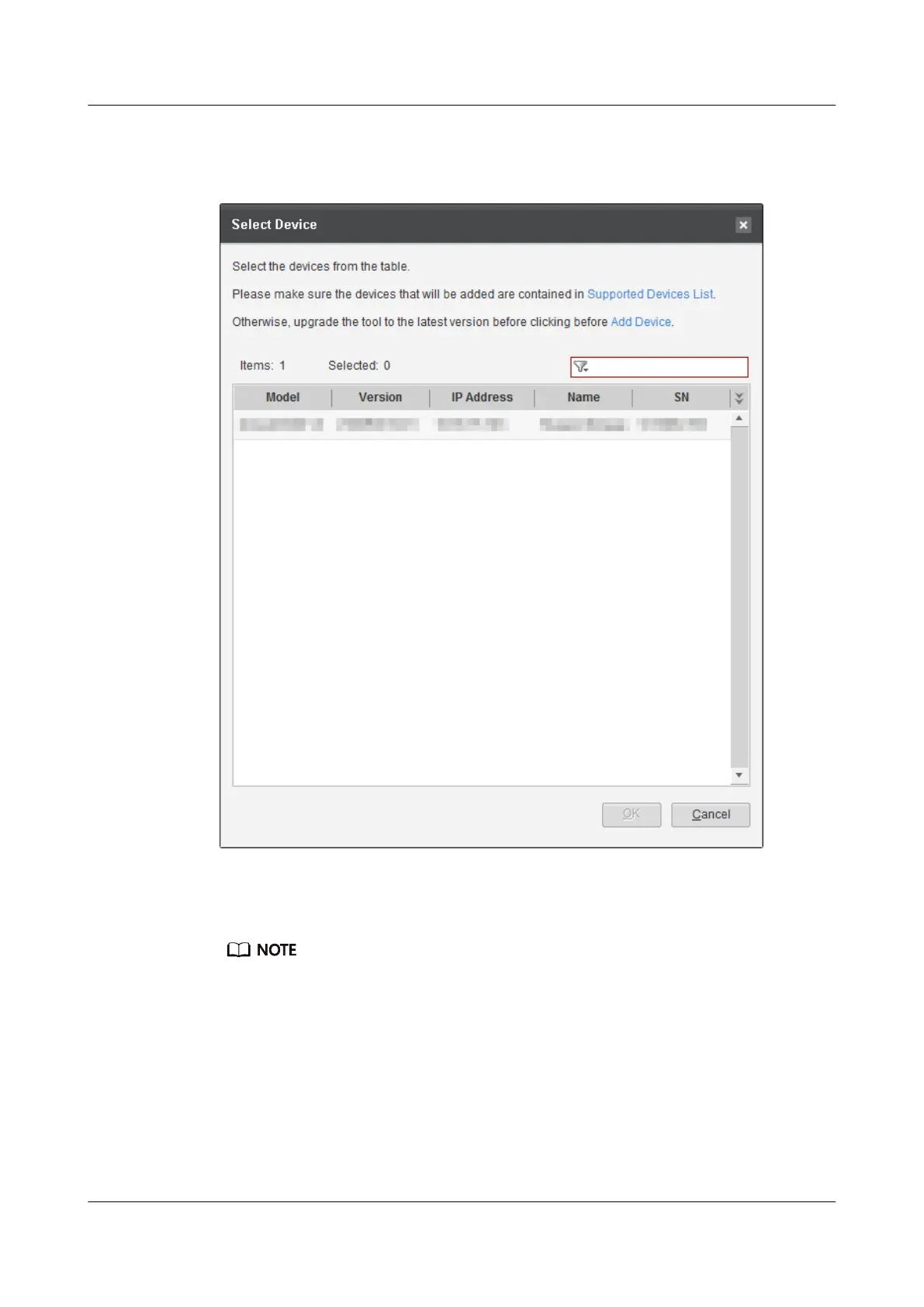Step 4 Click Device Selection. The Select Device dialog box is displayed.
Figure 7-9 Select Device
Step 5 In the device list, select the device of which parts you want to replace and click
OK.
If the device does not appear in the list, follow instructions in Add Device to add the
device. For details, see Step 5 in 7.1.2 Checking System Status.
Step 6 Click Parts Replacement, select the device of which parts you want to replace and
click OK. In the FRU Replacement dialog box, select the parts to be replaced. For
example, select Optical Module.
The Replace Optical Module Wizard dialog box is displayed.
OceanStor V5 Series
Parts Replacement 7 Replacing FRUs
Issue 15 (2019-12-30) Copyright © Huawei Technologies Co., Ltd. 143
