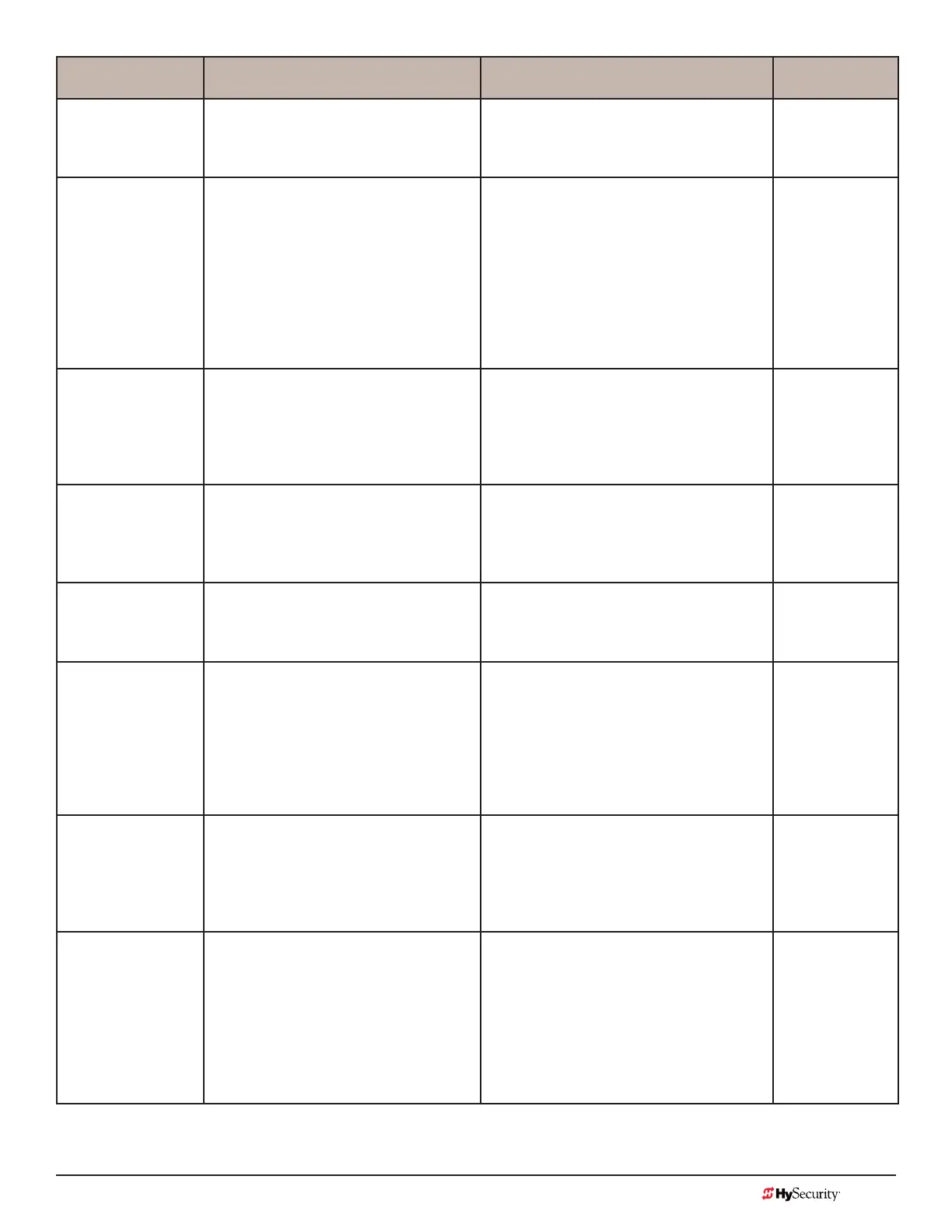MX3657-01 Rev. D ©2020 Display & Menu Options
hysecurity.com | 800-321-9947 67
Installer Menu Setting Options Menu Tasks & Explanations STC Wire
Connections
AD 0
AC/DC GATE
0 = gate disabled
1 = AC (alternating current)
2 = DC battery-power
3 = HyInverterAC – Power Supply
Select the type of power that the gate
operator uses and is appropriately wired for.
Not applicable
(N/A)
SP 0
SET SPEED
(or indicate Modbus
control)
0 = gate disabled
1 = No ModBus communication**
2 = 2 ft/s
3 = 3 ft/s
**NOTE: A setting of 1 indicates no
ModBus communication or wiring is
present. The VFD uses its factory settings
to control speed.
Set the maximum speed for the gate.
NOTE: This menu item only appears if the
StrongArm operator is part of the 50VF
series. It does not appear with any other
operator type.
CAUTION: Slow Down extended limit
ramps must be installed on the drive
rails!
See StrongArm Slow Down Limit Ramps on
page <?>.
N/A
UC 0
USAGE CLASS
0 = gate disabled
1 = single family dwelling
2 = multi-family
3 = industrial *
4 = guarded location *
*not serving the general public
Designates the UL 325 Usage Class (UC). The
installer sets the usage class for the operator
to function.
NOTE: The usage class setting does not
appear on Crash products.
N/A
SH 0
GATE HANDING
0 = gate disabled
R = viewed from the secure side, the gate
moves right to open
L = viewed from the secure side, the gate
moves left to open
Handing only appears on slide gate
operators. On slide gates, the installer sets
the operator’s handing before the operator
will function, so an R or L appears in the
display. See Gate Handing on page <?>.
N/A
BU 0
LOUDEST BUZZER
0 = buzzer not set
1 = Frequency 1 * (on)
2 = Frequency 2 * (on)
*Select the loudest buzzer
If menu item appears, select either buzzer
1 or 2. Make sure to choose the loudest
audible buzzer sound for your operator type.
N/A
FD 0 (OFF)
FACTORY DEFAULTS
0 = user settings (custom)
1 = reload factory settings
Select setting 1 to return the operator to
factory defaults which globally restores all
menu settings back to new operator status.
NOTE: If factory defaults are restored,
any customized menu settings will need
to be reprogrammed. You can save your
customized menu settings using a PC laptop
& S.T.A.R.T.
N/A
DG 0 (OFF)
DUAL GATE
0 = solo operator (off)
1 = Secondary unit
2 = Primary unit
3 = Sally Port A
4 = Sally Port B
Establishes communication after wiring dual
gate connections between two operators
in Primary/Secondary or Sally Port site
congurations.
This menu item appears if the sequenced
gate menu item (SG) is set at 0 (off).
Dual Gate COM
(Gate 1) to Dual
Gate COM
(Gate 2)
A to A
B to B
SG 0 (OFF)
SEQUENCED GATE
0 = off
1 = Loop Layout/Site #1
2 = Loop Layout/Site #2
3 = Loop Layout/Site #3
4 = Loop Layout/Site #4
Establishes communication after wiring two
or more gate operators as sequential gates.
This SG menu item only appears if the
Dual Gate menu item (DG) is set to 0 (solo
operator).
NOTE: After selecting SG settings, consider
accessing the User Menu in each gate
operator to address the Close Timer (CT)
setting.
Connect Dual
Gate COM
(Trafc Gate) to
Dual Gate COM
(Security Gate)
A to A
B to B