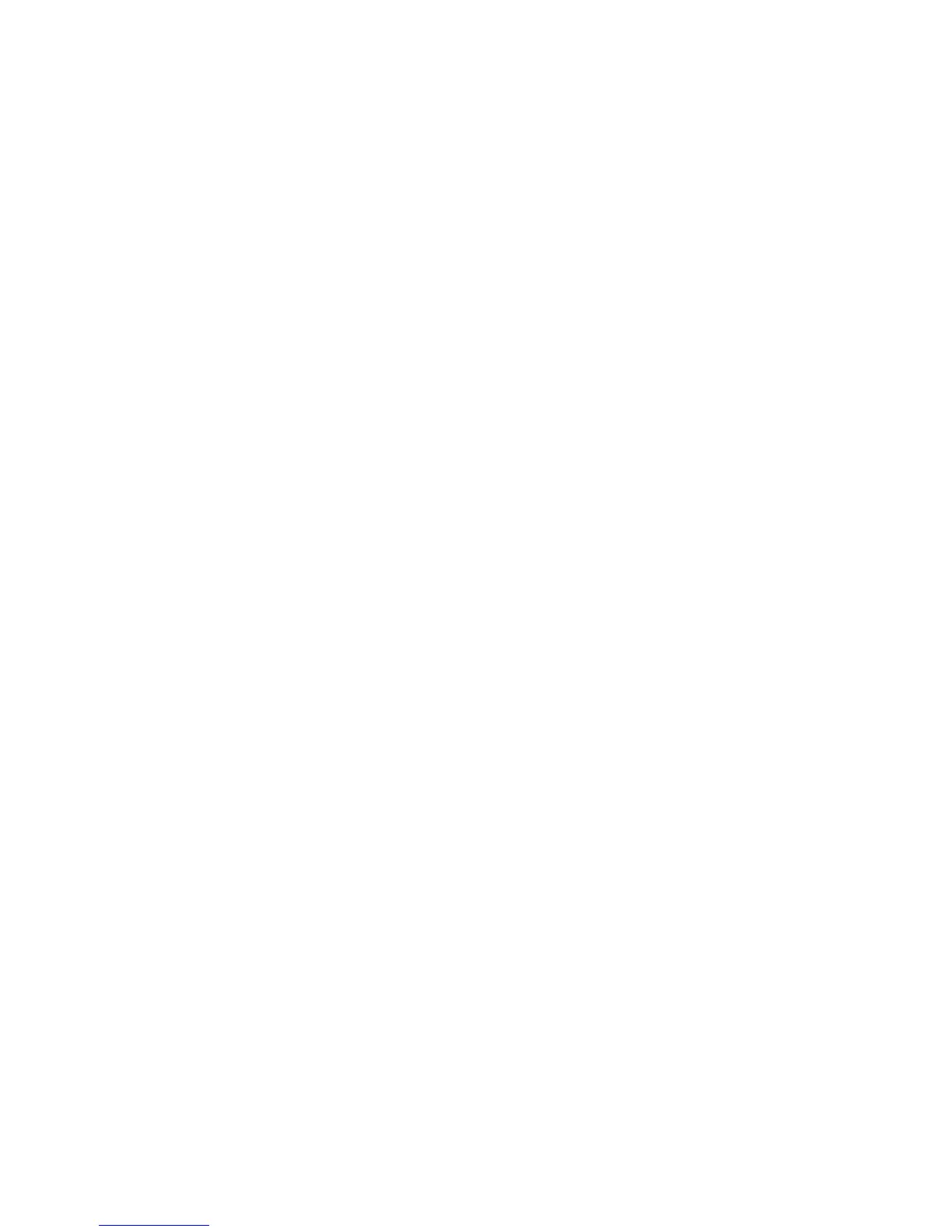117Troubleshooting
2. Remove the barrier shield (cabinet model) or the barrier shield and paper guide
(pedestal model). Check that the paper detector switch assembly is securely
mounted in its bracket.
Install the paper detector switch assembly.
3. Check that the paper detector switch assembly is securely mounted to the
mechanism base.
Tighten the two screws securing the paper detector switch assembly to
the mechanism base.
4. Check that the motion detector wheel rotates.
Replace the paper detector switch assembly if the wheel does not rotate.
5. Power on the printer. Load paper.
Replace the paper detector switch assembly if the message appears.
6. Power on the printer. Load paper.
Replace the CMX controller board if the message appears. Record the
message and return it with the defective board.
Downloads consistently fail
NOTE: Most download problems are detected by software during the
procedure and communicated by LCD messages. If downloads fail
consistently with no messages or with erratic messages, suspect a
hardware failure.
1. Power off the printer. Remove the paper guide assembly or pedestal top cover.
Check the I/O cable connections from the host to the printer. Check the parallel
cable connection at J112 on the CMX controller board. Inspect all cables for
damaged, bent, broken, or burnt pins.
Replace any damaged cables. Reconnect all I/O cables; make sure all
connections are clean and tight.
2. Remove the flash SIMMs. Inspect the flash SIMM sockets on the CMX controller
board.
If any socket pins are bent or damaged, replace the CMX controller
board.
3. Check that customer has the right size SIMMs for the emulation. (See page 226.)
Install SIMMs that support the emulation software.