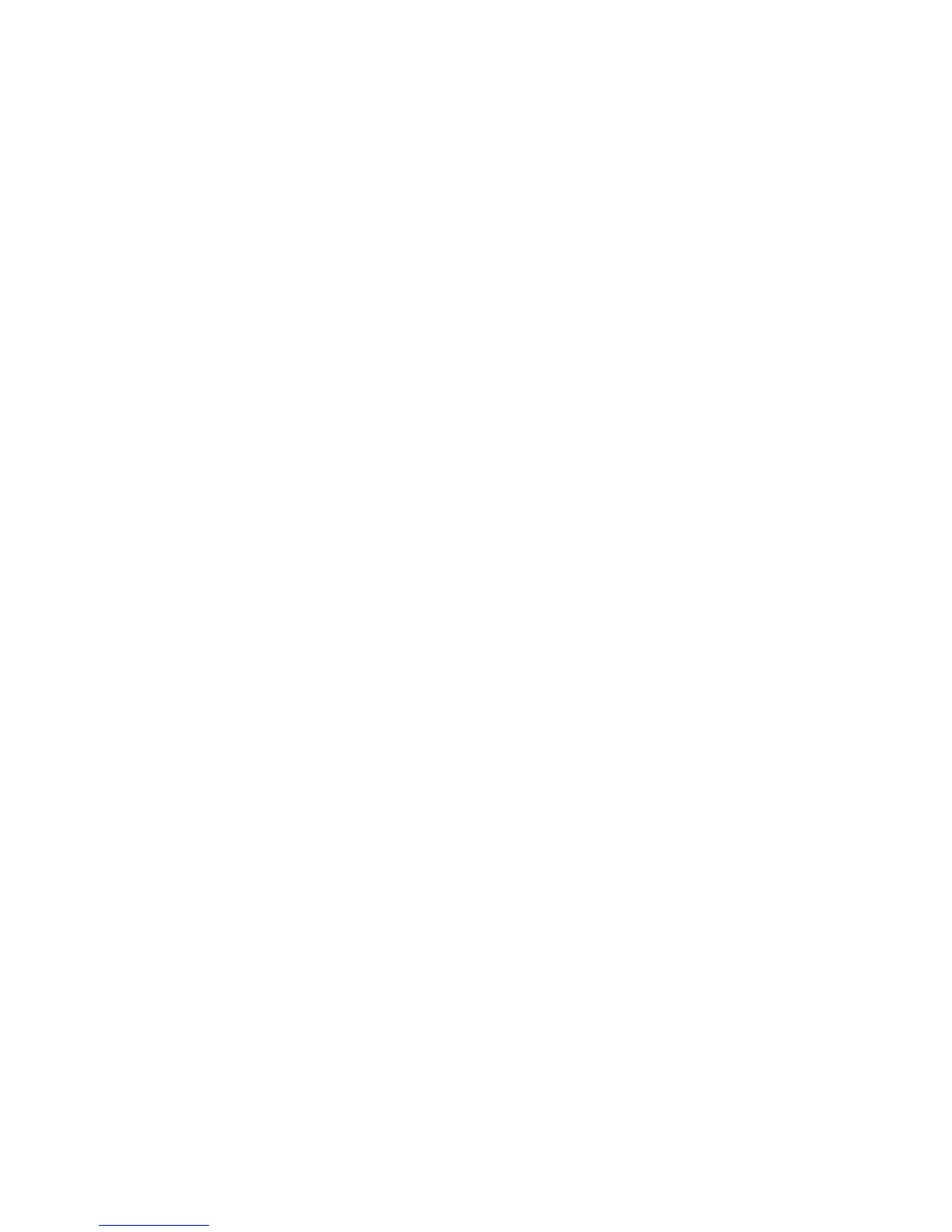118 Troubleshooting
4. Power up the printer. Download the emulation.
If the download fails, activate the Boot Diagnostics Menu (page 142) and
run MISC UTILITIES / RUN MEMORY TESTS. If memory fails test,
replace the DRAM. If memory tests OK, replace the flash SIMM(s).
5. Power up the printer. Download the emulation.
If the download fails, replace the CMX controller board.
Flash SIMM won’t copy
1. Power off the printer. Remove the flash SIMMs. Inspect the flash SIMM sockets
on the CMX controller board.
If any SIMM socket pins are bent or damaged, replace the CMX
controller board.
2. Make sure the blank SIMM is the same size as the SIMM to be copied. Install the
SIMMs, making sure they are fully and correctly seated. Power on the printer.
From the Boot Diagnostics menu, select and run MISC UTILITIES / COPY
FLASH SIMMS. (See page 142.)
If the DESTINATION NOT DETECTED message appears, the blank
SIMM is not a type supported by the boot code on the original SIMM. If
SOURCE LARGER THAN DESTINA
TION appears, the blank SIMM is
not large enough to contain the code on the original SIMM. If the SIMM
does not copy or the ERROR WRITING TO FLASH message appears,
replace the blank SIMM.
3. Power on the printer. From the Boot Diagnostics menu, select and run MISC
UTILITIES / COPY FLASH SIMMS.
If the new SIMM does not copy, replace the CMX controller board.
Horizontal misalignment of characters (Dots or characters move left or right from dot
row to dot row or line to line)
1. If dots between alternate dot rows are misaligned, check the hammer phasing.
Adjust hammer phasing.
2. If the printer is a model 6400–004, –04P, –005, or –05P, check the shuttle speed
setting.
Set the shuttle speed (page 189).
3. Inspect the shuttle frame assembly area for ink residue, paper chaff, or debris.
Clean the shuttle frame assembly.
4. Check the MPU gap.