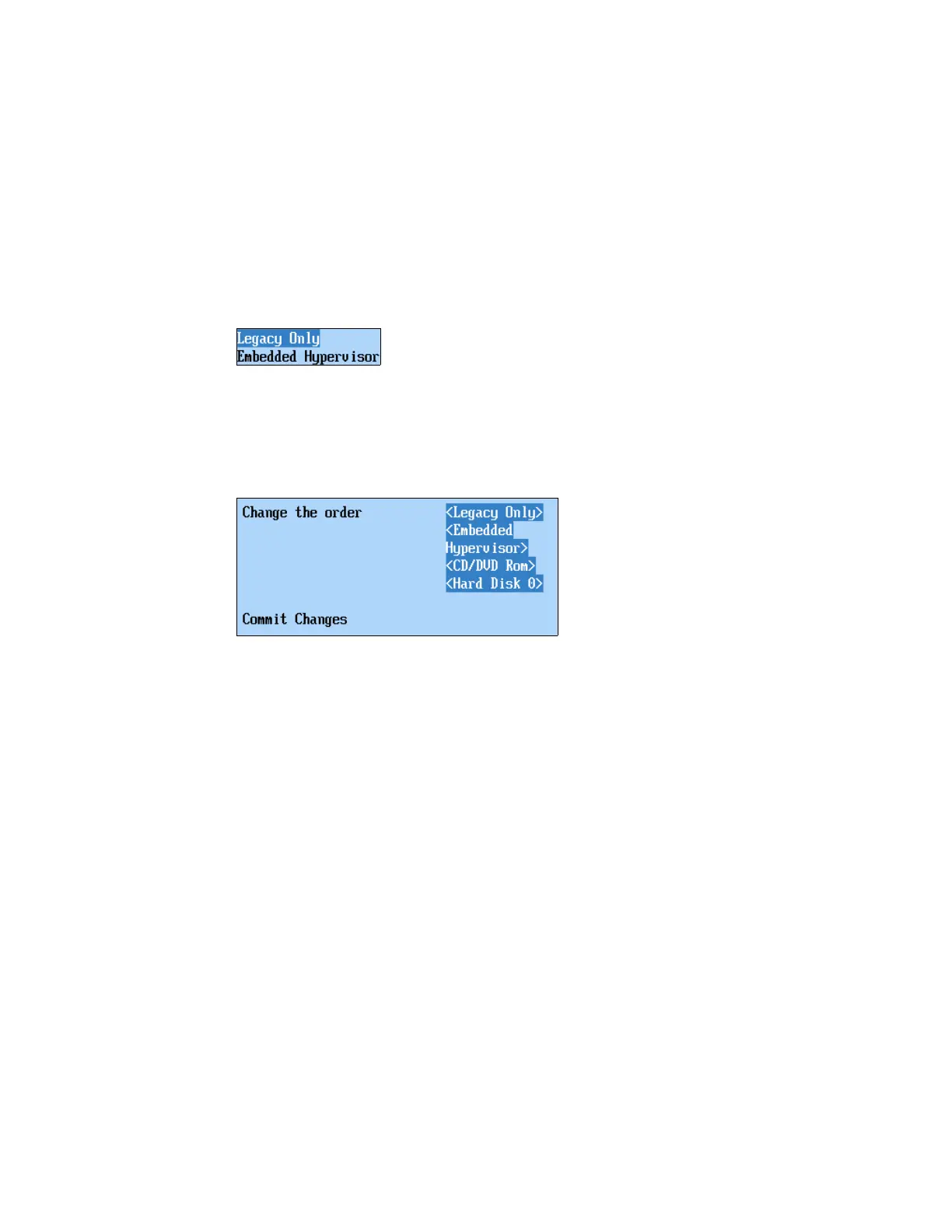272 IBM eX5 Implementation Guide
Setting the boot order
To ensure that you can boot ESXi successfully, you must change the boot order. The first boot
entry must be Legacy Only and the second boot entry must be Embedded Hypervisor. Follow
these steps:
1. Press F1 for the UEFI Setup.
2. Select Boot Manager Add Boot Option.
3. Select Legacy Only and Embedded Hypervisor, as shown in Figure 6-49. If either option
is not listed, the option is already in the boot list. When you have finished, press Esc to go
one panel back.
Figure 6-49 Add boot options
4. Select Change Boot Order.
5. Change the boot order to Legacy Only followed by Embedded Hypervisor, as shown in
Figure 6-50.
Figure 6-50 Example of a boot order
6. Select Commit Changes and press Enter to save the changes.
Installing system memory in a balanced configuration
When installing the ESXi Server OS on the x3850 X5, the memory must be balanced across
all processors in the system. This rule applies to 1-node, 2-node, and x3850 X5 with MAX5
configurations. Failure to follow this rule will prevent the OS from installing correctly.
See 2.3.4, “Nonuniform memory architecture (NUMA)” on page 26 for more information about
NUMA.
Configuring UEFI for embedded ESXi 4.1 if MAX5 is attached
Systems running VMware ESXi Server must use Non-Pooled mode in the MAX5 Memory
Scaling option with the UEFI.
See 6.9.1, “Settings needed for 1-node, 2-node, and MAX5 configurations” on page 261 for
instructions to configure the MAX5 Memory Scaling option.
Booting a new embedded ESXi 4.1 with MAX5 attached
To successfully boot the ESXi4.1 on an x3850 X5 with MAX5, the follow these instructions.
For instructions to scale the x3850 X5 with MAX5, see 6.4, “Attaching the MAX5 memory
expansion unit” on page 230.
1. Boot the host.
