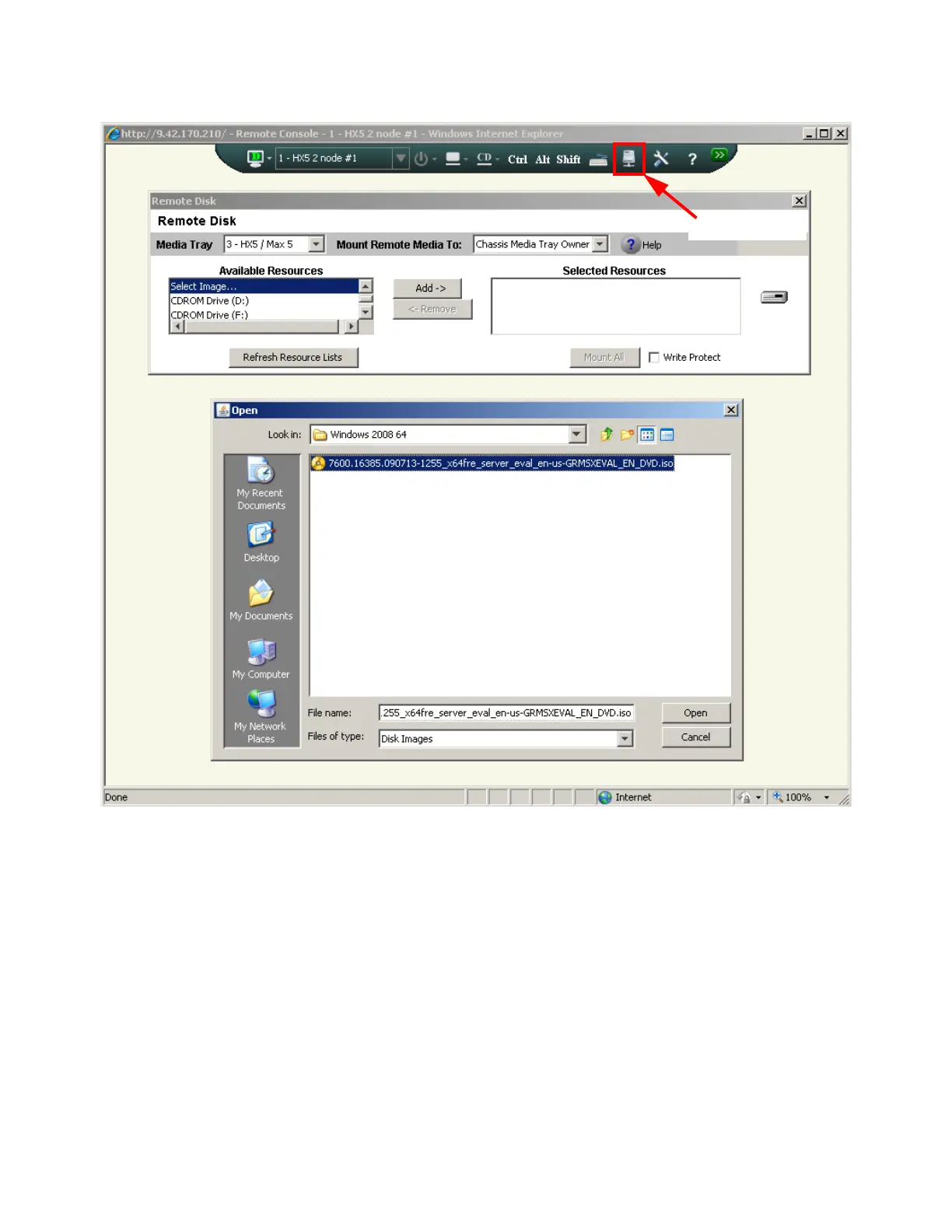Chapter 8. IBM BladeCenter HX5 409
Figure 8-43 Mounting physical media or disk images
Use the following steps to mount an image as virtual CD/DVD media at the controlled system:
1. Click Select Image under the Available Resources area of the Remote Disk panel, as
shown in Figure 8-43.
1. Click Add Image.
2. Browse to an image that is in a .iso or .img format and click Open when finished.
3. Click Mount All when finished to mount the image to the blade.
Local USB port
You can use the local USB port to attach a USB flash drive that contains the operating system
installation files. There are several methods to create a bootable flash drive.
For VMware, you can use the embedded hypervisor key, which is preinstalled with ESXi, and
you do not need to install VMware. For more information about the embedded hypervisor key,
see 2.9.1, “VMware ESXi” on page 50.
