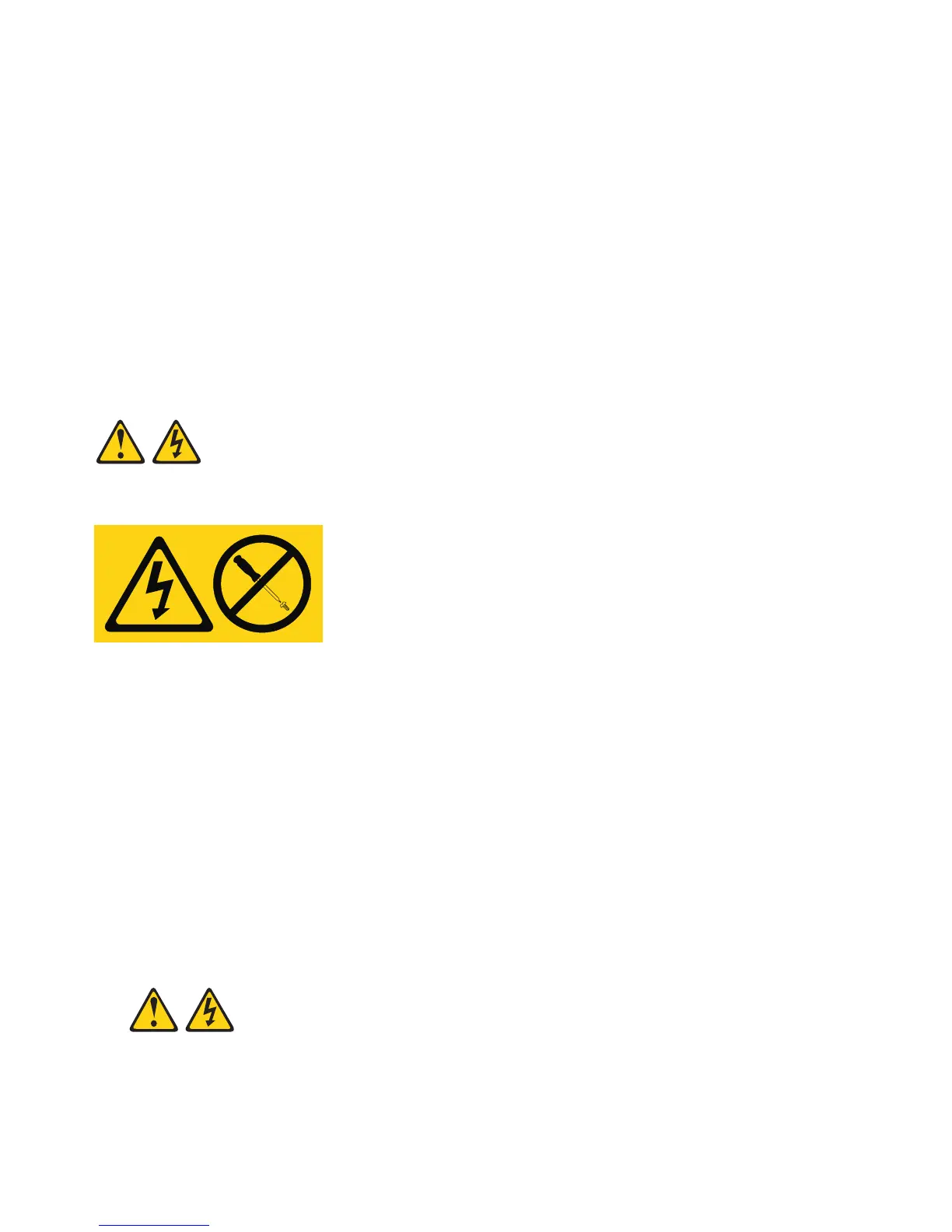Attention: Do not remove the failed power supply until you have the replacement power supply. When
you do remove the failed power supply, be sure to install the second power supply within 5 minutes to
prevent any overheating due to the interruption to the air flow that cools the storage subsystem.
Do not run the storage subsystem without adequate ventilation and cooling, because it might cause
damage to the internal components and circuitry.
To replace a power supply, complete the following steps.
Attention: To prevent damage to the storage subsystem components from overheating, replace a failed
power supply within 5 minutes of removal. If replacing it will take longer than 5 minutes, stop all I/O
activity to the storage subsystem and turn off the power until you complete the replacement. Do not
remove the failed power supply from the storage enclosure until you:
v Review the replacement procedure in this section.
v Have the replacement power supply and are ready to install it in the enclosure.
(L001)
Procedure
1. If necessary, use the Storage Manager software to print a storage system profile.
2. Read the safety information found in the prolog of this document.
3. Did the Recovery Guru direct you to replace a failed power supply?
v Yes: Go to step 4.
v No: Run the Recovery Guru to identify the failed component, and then go to step 4.
4. Unpack the new power supply. Save all packing material in case you have to return the failed power
supply.
5. Turn off the power switch on the new unit.
6. Check the fault LED to locate the failed power supply. If a fault is detected, the amber fault LED is
lit.
7. Make sure that the Service Action Allowed LED is lit. Do not remove the power supply if the LED is
off. For more information about the Service Action Allowed LED, see “Service Action Allowed LED”
on page 89.
110 IBM System Storage DCS3700: Installation, User, and Maintenance Guide