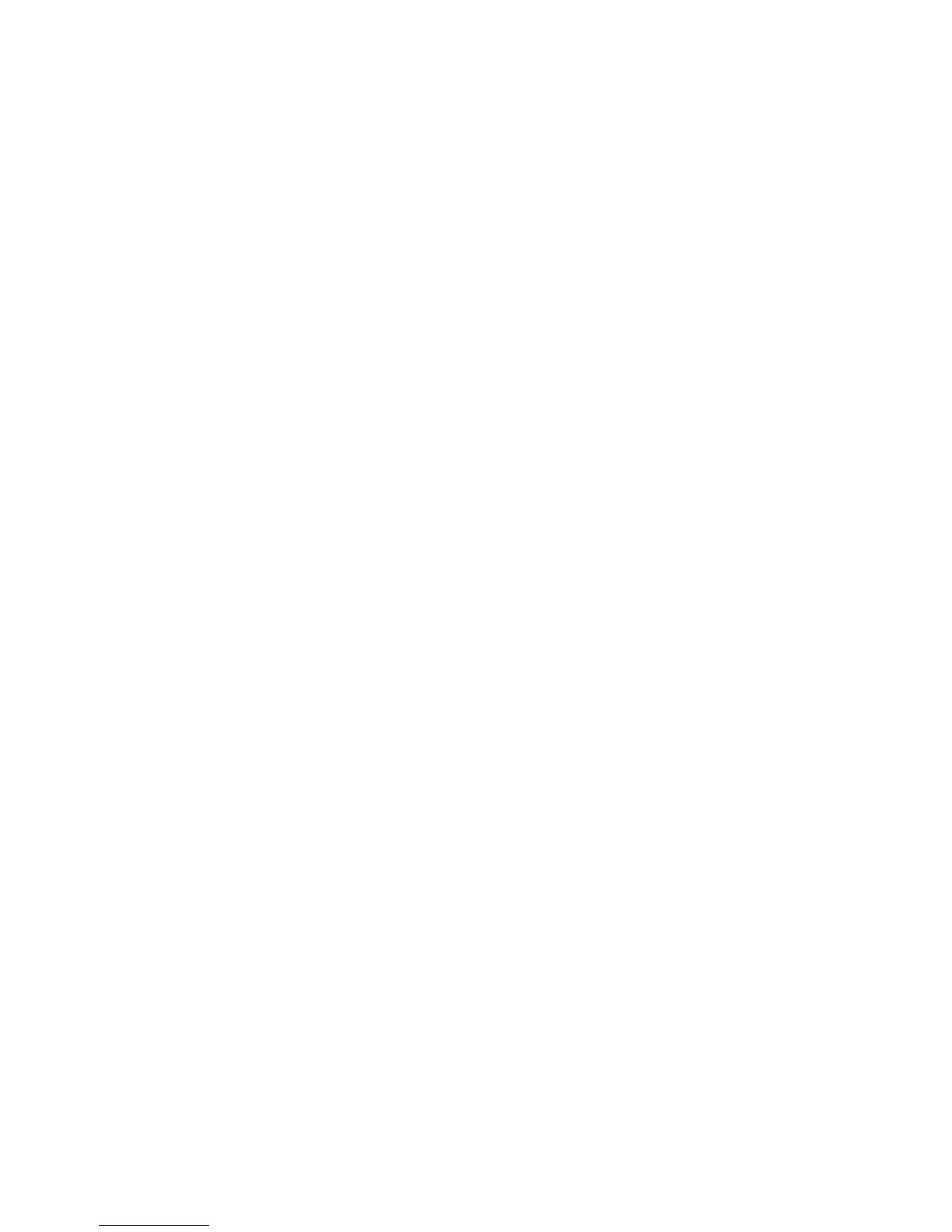Attention: You must add the drives to the same location in the drive drawer that they were in
before the drive drawer was replaced.
c. Push the drive drawer all the way in until the latch fully engages.
9. Install the bezel on the front of the storage expansion enclosure. See “Replacing the bezel” on page
118 for the steps to install the bezel.
10. Remove the antistatic protection.
11. Is the storage expansion enclosure power turned on?
v No - You are finished with the procedure, and you can turn on the power.
v Yes - Go to step 12
12. The Service Action Allowed LED on the replaced drive drawer should be turned off automatically by
the controllers. If it is not turned off automatically, open the script window for the DCS3700 storage
subsystem, and execute the following SMcli script command:
set enclosure [enclosureID] drawer [drawerID] serviceAllowedIndicator=off;
Where:
v [enclosureID] is the identifier of the storage expansion enclosure that contains the replaced drive
drawer. Drive tray ID values are 0 to 99.
v [drawerID] is the identifier of the replaced drive drawer. Drawer ID values are 1 to 5.
This command turns off the blue Service Action Allowed LED that is located on the drive drawer
and allows the controller to access the storage expansion enclosure.
13. Use the DS Storage Manager to verify that the new drive drawer is operating correctly.
Chapter 5. Replacing components 127