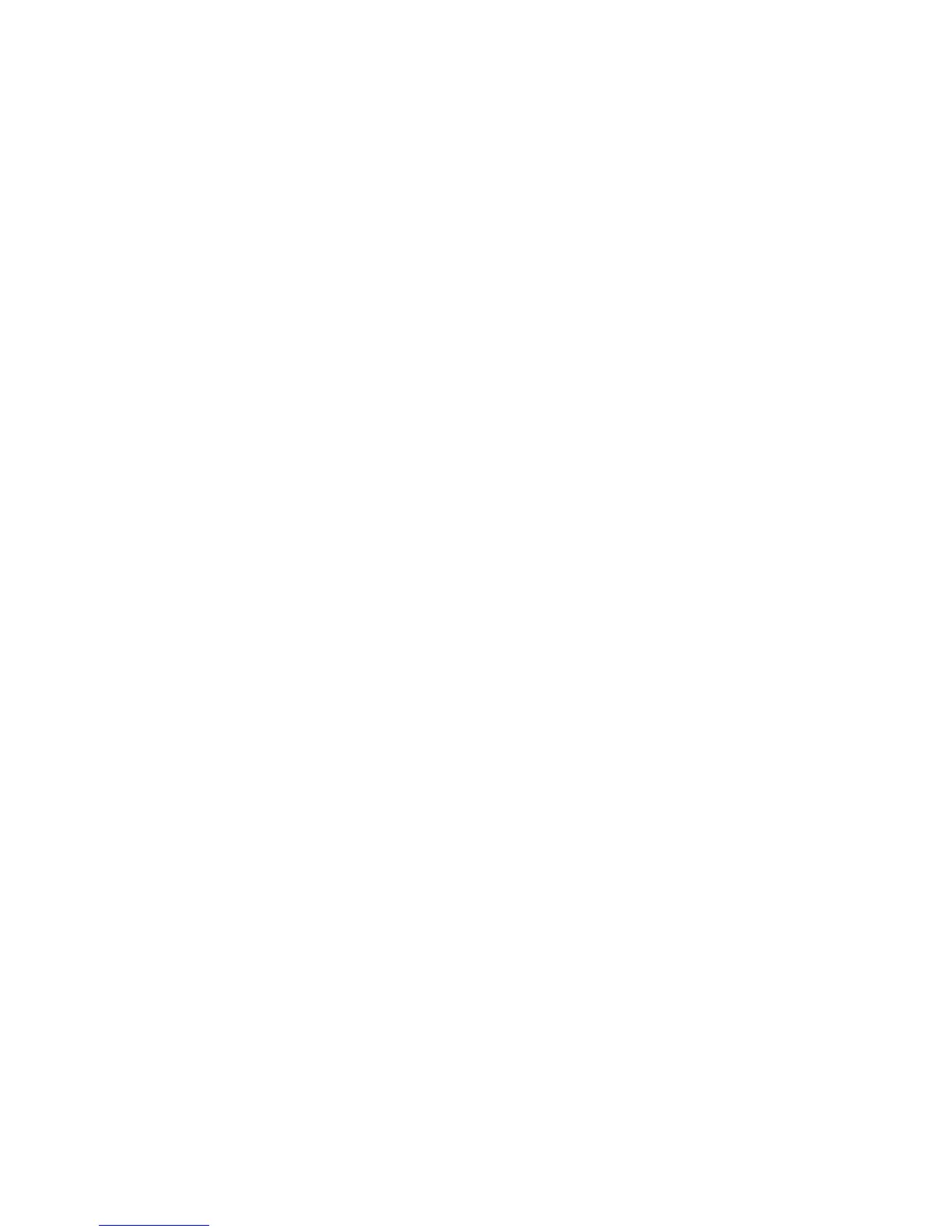22. Install bezel (see “Installing the bezel” on page 171).
23. Reconnect the external cables and power cords; then, turn on the attached
devices and turn on the server.
Note: To support Windows 2011 SBS on Brocade adapters need to use at least
3.0.0.0 driver package or later version.
To install a replacement ServeRAID adapter on the 5U server model with hot-swap
power supplies (Model name: 2582-F4x), complete the following steps. For 4U
server models with non-hot-swap power supplies, please see the above
sub-section.
1. Read the safety information that begins on page vii and “Installation guidelines”
on page 163.
2. Check the instructions that come with the adapter for any requirements,
restrictions, or cabling instructions. It might be easier to route cables before
you install the adapter.
3. Follow the instructions that come with the adapter to set jumpers or switches, if
any.
4. Touch the static-protective package that contains the adapter to any unpainted
metal surface on the server. Then, remove the adapter from the
static-protective package. Avoid touching the components and gold-edge
connectors on the adapter.
5. Turn off the server and all peripheral devices; then, disconnect the power
cords and all external cables.
6. Unlock and remove the side cover (see “Removing the side cover” on page
166).
7. Carefully turn the server on its side so that it is lying flat, with the system
board facing up.
Attention: Do not allow the server to fall over.
8. Rotate the rear adapter-retention bracket to the open (unlocked) position.
9. Carefully grasp the adapter by the top edge or upper corner, and move the
adapter directly from the static-protective package to the expansion slot. Align
the adapter with the expansion slot guides; then, press the adapter firmly into
the expansion slot.
10. Connect the required cables to the adapter. Route cables so that they do not
block the air flow from the fan.
11. Rotate the rear adapter-retention bracket to the closed (locked) position.
Chapter 5. Removing and replacing server components 181
