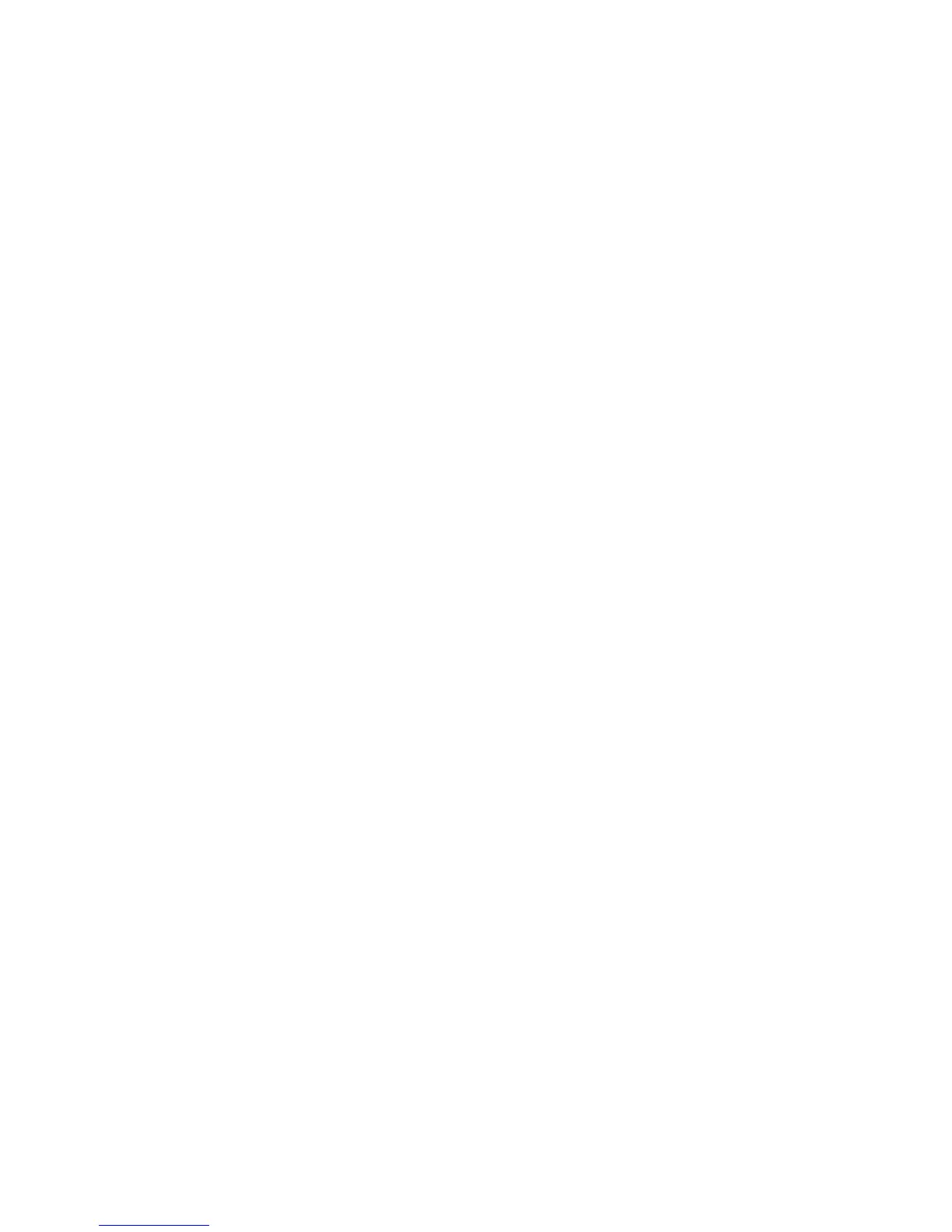IMM2_user_id
The IMM2 account (1 of 12 accounts). The default value is USERID.
IMM2_password
The IMM2 account password (1 of 12 accounts). The default value is
PASSW0RD (with a zero 0 not an O).
The following commands are examples of using the userid and password
default values and not using the default values:
Example that does not use the userid and password default values:
asu set SYSTEM_PROD_DATA.SYsInfoUUID <uuid_value> --host <IMM2_ip>
--user <user_id> --password <password>
Example that does use the userid and password default values:
asu set SYSTEM_PROD_DATA.SysInfoUUID <uuid_value> --host <IMM2_ip>
v Bootable media:
You can also build a bootable media using the applications available through
the Tools Center website at http://publib.boulder.ibm.com/infocenter/toolsctr/
v1r0/index.jsp. From the left pane, click IBM System x and BladeCenter
Tools Center, then click Tool reference for the available tools.
5. Restart the server.
Updating the DMI/SMBIOS data
The Desktop Management Interface (DMI) must be updated when the system board
is replaced. Use the Advanced Settings Utility to update the DMI in the UEFI-based
server. The ASU is an online tool that supports several operating systems. Make
sure that you download the version for your operating system. You can download
the ASU from the IBM website. To download the ASU and update the DMI,
complete the following steps.
Note: Changes are made periodically to the IBM website. The actual procedure
might vary slightly from what is described in this document.
1. Download the Advanced Settings Utility (ASU):
a. Go to http://www.ibm.com/supportportal/.
b. Under Product support, select System x.
c. Under Popular links, select Tools and utilities.
d. In the left pane, click System x and BladeCenter Tools Center.
e. Scroll down and click Tools reference.
f. Scroll down and click the plus-sign (+) for Configuration tools to expand the
list; then, select Advanced Settings Utility (ASU).
g. In the next window under Related Information, click the Advanced Settings
Utility link and download the ASU version for your operating system.
2. ASU sets the DMI in the integrated management module II (IMM2). Select one
of the following methods to access the integrated management module II
(IMM2) to set the DMI:
v Online from the target system (LAN or keyboard console style (KCS) access)
v Remote access to the target system (LAN based)
v Bootable media containing ASU (LAN or KCS, depending upon the bootable
media)
Chapter 6. Configuration information and instructions 289
