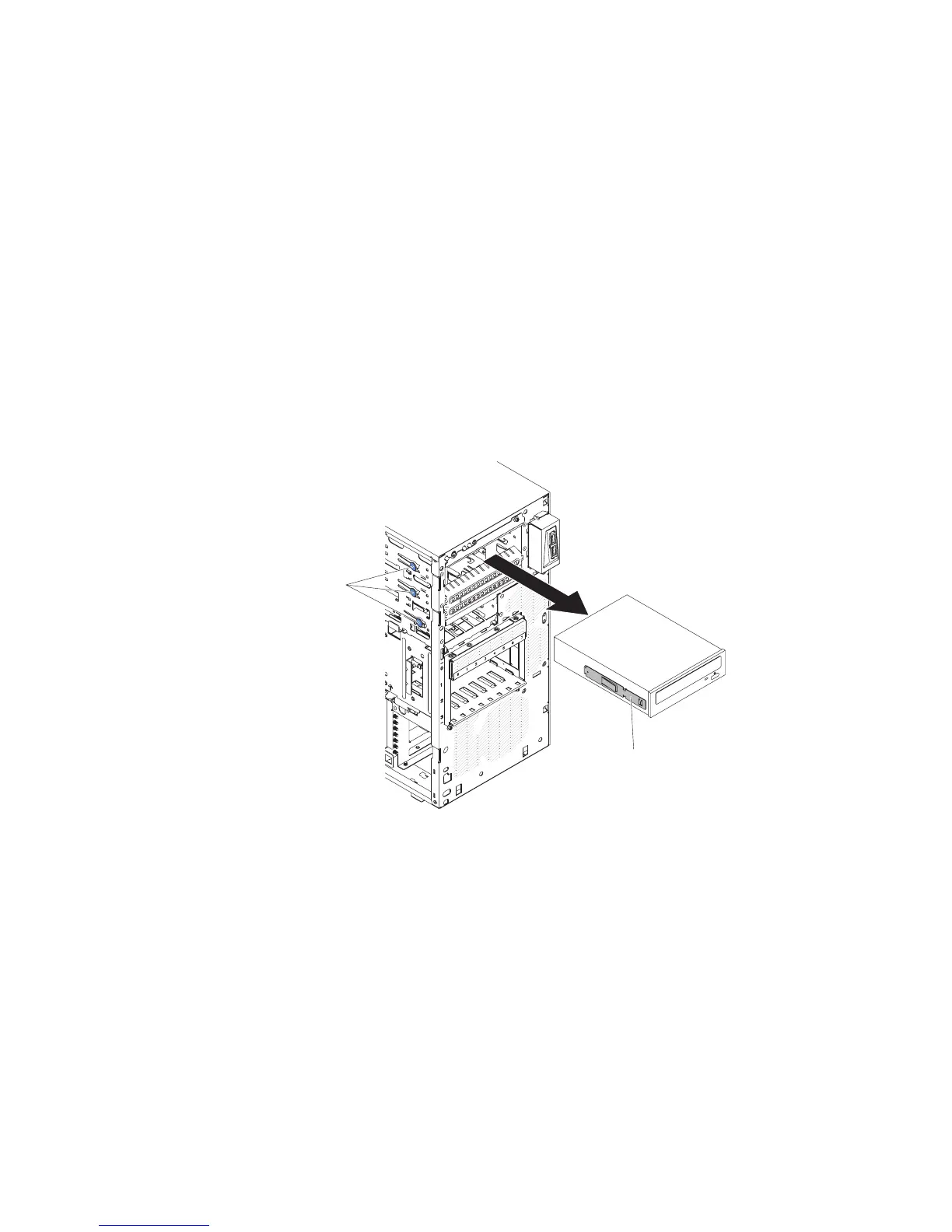10. If you are instructed to return the drive, follow all packaging instructions, and
use any packaging materials for shipping that are supplied to you.
To remove a DVD drive in the 5U server model with hot-swap power supplies
(Model name: 2582-F4x), complete the following steps. For 4U server models with
non-hot-swap power supplies, please see the above sub-section.
1. Read the safety information that begins on page vii and “Installation guidelines”
on page 163.
2. Turn off the server and all attached devices; then, disconnect all power cords
and external cables.
3. Unlock and remove the side cover (see “Removing the side cover” on page
166).
4. Remove the lower bezel (see “Removing the lower bezel” on page 171).
5. Remove the upper bezel (see “Removing the upper bezel” on page 174).
6. Disconnect the power and signal cables from the drive that is to be removed.
7. Press and hold the blue-colored release button on the side of the bay to release
the drive; then, pull the drive out of the front of the server.
Drive retainer clip
Release
buttons
8. Remove the drive retainer clip from the side of the drive. Save the clip to use
when you install the replacement drive.
9. If you are instructed to return the drive, follow all packaging instructions, and
use any packaging materials for shipping that are supplied to you.
Installing a DVD drive
To install a DVD drive, complete the following steps.
If you are replacing a removed drive with a new drive, make sure that:
v You have all the cables and other equipment that is specified in the
documentation that comes with the new drive.
v You have checked the instructions that come with the new drive to determine
whether you must set any switches or jumpers in the drive.
v You have removed the blue optical drive retainer clip from the side of the old
drive and have them available for installation on the new drive.
Chapter 5. Removing and replacing server components 185
