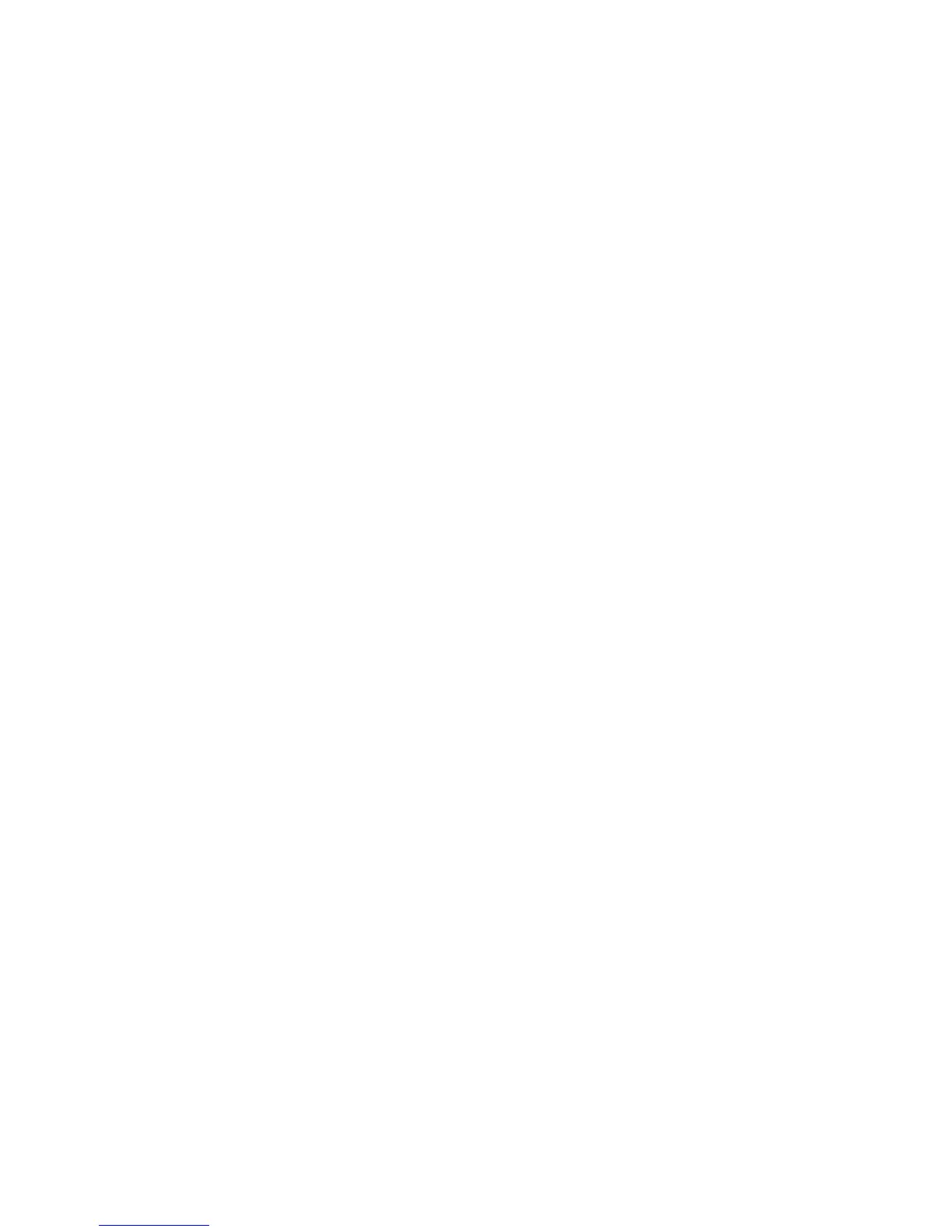v Use the LSI Configuration Utility program to perform the following tasks:
– Perform a low-level format on a hard disk drive
– Create an array of hard disk drives with or without a hot-spare drive
– Set protocol parameters on hard disk drives
The integrated SATA controller with RAID capabilities supports RAID arrays.
ServeRAID-BR10il adapter provides RAID levels 0 and 1 support. If you install a
different type of RAID adapter, follow the instructions in the documentation that
comes with the adapter to view or change settings for attached devices.
In addition, you can download an LSI command-line configuration program from
http://www.ibm.com/systems/support/.
When you are using the LSI Configuration Utility program to configure and manage
arrays, consider the following information:
v The integrated SATA controller with RAID capabilities supports the following
features:
– Integrated Mirroring (IM) with hot-spare support (also known as RAID 1)
Use this option to create an integrated array of two disks plus up to two
optional hot spares. All data on the primary disk can be migrated.
– Integrated Striping (IS) (also known as RAID 0)
Use this option to create an integrated striping array of two to eight disks. All
data on the array disks will be deleted.
v Hard disk drive capacities affect how you create arrays. The drives in an array
can have different capacities, but the RAID controller treats them as if they all
have the capacity of the smallest hard disk drive.
v If you use an integrated SATA controller with RAID capabilities to configure a
RAID 1 (mirrored) array after you have installed the operating system, you will
lose access to any data or applications that were previously stored on the
secondary drive of the mirrored pair.
v If you install a different type of RAID controller, see the documentation that
comes with the controller for information about viewing and changing settings for
attached devices.
Starting the LSI Configuration Utility program
To start the LSI Configuration Utility program, complete the following steps.
1. Turn on the server.
Note: Approximately 1 to 3 minutes after the server is connected to ac power,
the power-control button becomes active after the power-on LED flashes slowly.
2. When the prompt <F1 Setup> is displayed, press F1. If you have set an
administrator password, you are prompted to type the password.
3. Select System Settings → Adapters and UEFI drivers.
4. Select Please refresh this page on the first visit and press Enter.
5. Select LSI controller_driver_name Driver and press Enter, where
controller_driver_name is the name of the SAS/SATA controller driver. For the
SAS/SATA controller driver name, see the documentation that comes with your
controller.
6. To perform storage-management tasks, follow the procedures in the
documentation that comes with the SAS/SATA controller.
Chapter 6. Configuration information and instructions 283
