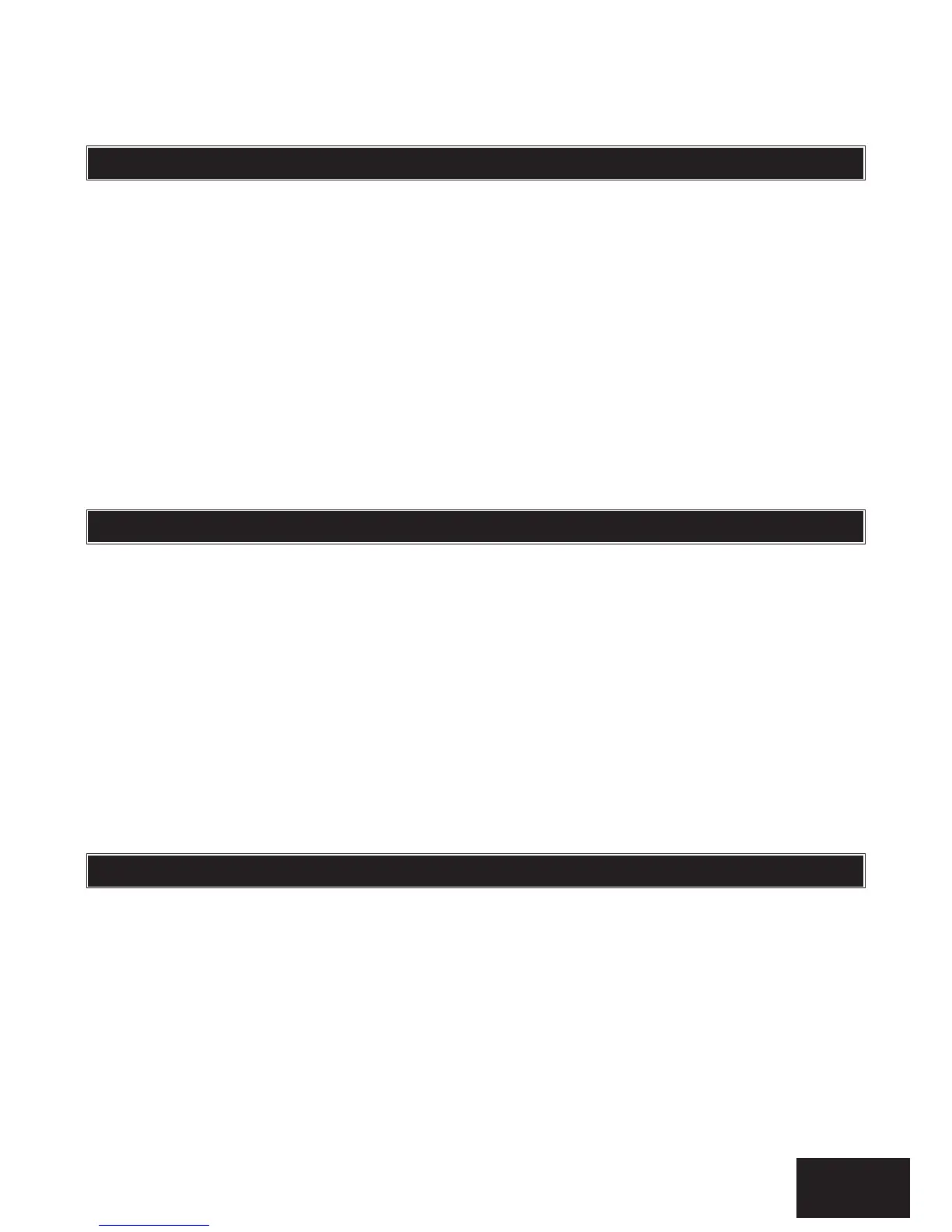Section: 12
IDS X64 User Manual 700-398-01D Issued August 2010
NOTE:
The new user code will be added to the first available slot. A slot is just a place holder number for a user
code. I.e. User code 1 is in slot 1; all the way to user code 128 is in slot 128.
Edit a Selected User Code – Option 1
Hold down the [*] key until the beep,
then enter [MASTER CODE] [*] [1] [*] [OLD CODE] [*] [NEW CODE] [*] [#]
1. Enter the User Program Mode as per steps 1 to 4 in section 11.
2. Press the [1] key followed by the [*] key to select programmable option 1.
3. The READY and ARM LEDs flash simultaneously.
4. Enter the [OLD CODE] which is to be edited followed by the [*] key.
5. The READY and AWAY LEDs flash simultaneously, and the ARM LED will be on.
6. Enter the [NEW CODE] followed by the [*] key.
7. The READY and ARM LEDs flash simultaneously.
8. To edit other codes repeat steps 4 - 7.
9. Press the [#] key to exit the current option.
10. Press the [OPTION NUMBER] followed by the [*] key for the next option, or the [#] key again
to exit user programming.
Delete a User Code – Option 2 (Code Known)
Hold down the [*] key until the beep,
then enter [MASTER CODE] [*] [2] [*] [USER CODE] [*] [#]
1. Enter the User Program Mode as per steps 1 to 4 in section 11.
2. Press the [2] key followed by the [*] key to select programmable option 2.
3. The READY and ARM LEDs flash simultaneously.
4. Enter the [USER CODE] to be deleted followed by the [*] key. “Deleting” the code in slot one
will reprogram it to 1234.
5. The READY and ARM LEDs flash simultaneously.
6. Further codes may be deleted by repeating step 4.
7. Press the [#] key to exit the current option.
8. Press the [OPTION NUMBER] followed by the [*] key for the next option, or the [#] key again
to exit user programming.
Hold down the [*] key until the beep,
then enter [MASTER CODE] [*] [3] [*] [SLOT NUMBER] [*] [USER CODE] [*] [#]
1. Enter the User Program Mode as per steps 1 to 4 in section 11.
2. Press the [3] key followed by the [*] key to select Menu option 3.
3. The READY and ARM LEDs flash simultaneously.
4. Enter the [SLOT NUMBER] to be added/edited followed by the [*] key.
5. The READY and AWAY LEDs flash simultaneously, and the ARM LED is on.
6. Enter the [USER CODE] followed by the [*] key.
7. The READY and ARM LEDs flash simultaneously.
8. Further slots may be added/edited by repeating steps 4 - 7.
